Dell Inspiron 570 Support Question
Find answers below for this question about Dell Inspiron 570.Need a Dell Inspiron 570 manual? We have 3 online manuals for this item!
Question posted by davidwoodburn on January 19th, 2012
Wear On Disk Drive
What is the best way to minimize wear on hard disk drive. Put to sleep yet leave it on? I access it several times a day.
Leave it on all the time but put it to sleep after each use?
Current Answers
There are currently no answers that have been posted for this question.
Be the first to post an answer! Remember that you can earn up to 1,100 points for every answer you submit. The better the quality of your answer, the better chance it has to be accepted.
Be the first to post an answer! Remember that you can earn up to 1,100 points for every answer you submit. The better the quality of your answer, the better chance it has to be accepted.
Related Dell Inspiron 570 Manual Pages
Dell™ Technology Guide - Page 75
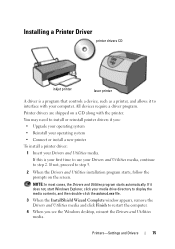
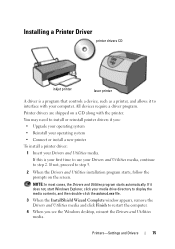
... CD
inkjet printer
laser printer
A driver is your first time to use your Drivers and Utilities media. You may need to install..., follow the prompts on a CD along with your media drive directory to display the media contents, and then double-click the...Finish to restart the computer.
4 When you see the Windows desktop, reinsert the Drivers and Utilities media. Printer drivers are shipped ...
Dell™ Technology Guide - Page 78
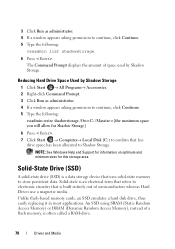
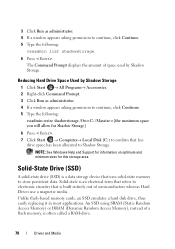
...Hard Drive Space Used by Shadow Storage.
Solid-State Drive (SSD)
A solid-state drive (SSD) is often called a RAM-drive.
78
Drives and Media
Unlike flash-based memory cards, an SSD emulates a hard disk drive... the amount of semiconductors whereas Hard Drives use a magnetic media. An SSD using SRAM (Static Random Access Memory) or DRAM (Dynamic Random Access Memory), instead of a flash...
Dell™ Technology Guide - Page 80


... screen.
The drivers used by your computer are installing the driver (for
example, Audio or Video).
80
Drives and Media If this is detecting hardware in your hard drive. 2 Click Start and right-click Computer. 3 Click Properties→ Device Manager. 4 Double-click the type of device for which you see the Windows desktop, reinsert the...
Dell™ Technology Guide - Page 89
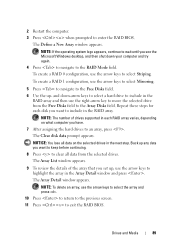
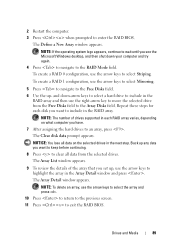
... to select Mirroring.
5 Press to navigate to the Free Disks field. 6 Use the up , use the right-arrow key to an array, press . NOTE: The number of the array that you have.
7 After assigning the hard drives to move the selected drive from the selected drives. The Clear disk data prompt appears.
NOTICE: You lose all data from...
Dell™ Technology Guide - Page 119
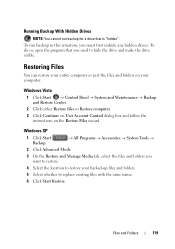
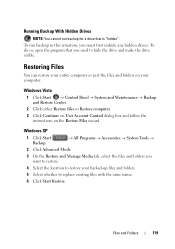
...;
2 Click Advanced Mode.
3 On the Restore and Manage Media tab, select the files and folders you used to replace existing files with the same name.
6 Click Start Restore. Files and Folders
119
Restoring Files
You...files and folders on the Restore Files wizard.
To run backup for a drive that you want to restore.
4 Select the location to restore your backed-up files and folders...
Dell™ Technology Guide - Page 142


...battery decreases over time depending on how often the battery is used . NOTE: To preserve battery power, connect your laptop computer, see Maintaining
Your Computer for ways to adjust optimize...) Preserving the Life of a Battery
The operating time of your battery: • Using optical drives • Using wireless communications devices, PC Cards, Express Cards, media
memory cards, or USB...
Dell™ Technology Guide - Page 206
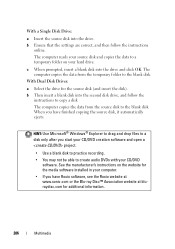
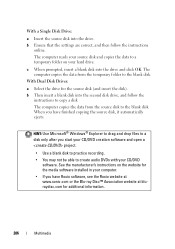
... the source disk (and insert the disk). c When prompted, insert a blank disk into the second disk drive, and follow the instructions
online.
HINT: Use Microsoft® Windows® Explorer to drag and drop files to create audio DVDs with your hard drive.
The computer copies the data from the source disk to the blank disk.
With Dual Disk Drives:
a Select the drive for...
Dell™ Technology Guide - Page 310


... Menu appears, listing all available boot devices. 5 Use the arrow keys to boot and press . If you wait too long and the Windows logo appears, continue to wait until you reboot the computer, the previous boot order is restored. The next time you see the Windows desktop, then shut down your computer. 3 When...
Dell™ Technology Guide - Page 317
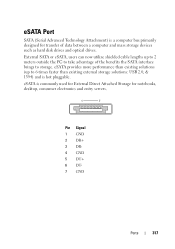
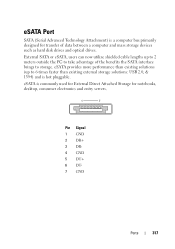
External SATA or eSATA, users can now utilize shielded cable lengths up to 6 times faster than existing solutions (up to 2 meters outside the PC to take advantage of data between a computer and mass storage devices such as hard disk drives and optical drives.
Pin Signal 1 GND 2 DR+ 3 DR4 GND 5 DT+ 6 DT7 GND
Ports
317 eSATA Port...
Dell™ Technology Guide - Page 341


...operate. A drive, sometimes referred to as a combo drive, that uses a 4-bit prefetch and other architectural changes to boost memory speed to as display settings. COA - Also referred to over multiple disk drives. A chip...Product ID.
D
DDR SDRAM - DDR2 SDRAM - You can write to CD-RW discs multiple times, but you to CD-R discs only once. A Windows utility that shows where the next ...
Setup Guide - Page 18


INSPIRON
Using Your Inspiron Desktop
This section provides information about the
10
features available on the back of your Inspiron™ desktop.
Front View Features
9
1
1 Optical drive eject buttons (2) - Connects
to headphones.
5
NOTE: To connect to USB devices that are connected
2 3
occasionally such as memory keys, digital
7
cameras, and MP3 players.
4
3
Headphone ...
Setup Guide - Page 22
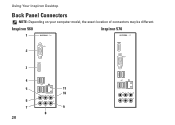
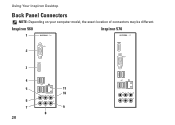
Inspiron 560
Inspiron 570
1
2
3
4
5
11
10
6
7
9
8 20 Using Your Inspiron Desktop
Back Panel Connectors
NOTE: Depending on your computer model, the exact location of connectors may be different.
Setup Guide - Page 25
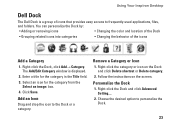
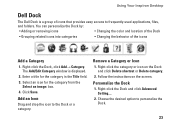
...; Grouping related icons into categories
• Changing the behavior of icons that provides easy access to frequently-used applications, files,
and folders. Select an icon for the category in the Title field.... the Dock or a category.
Personalize the Dock
1.
Using Your Inspiron Desktop
Dell Dock
The Dell Dock is displayed.
2. Right-click the Dock, click Add→ Category.
Setup Guide - Page 26
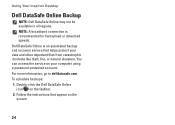
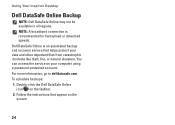
.... Follow the instructions that helps protect your computer using a password-protected account. You can access the service on your data and other important files from catastrophic incidents like theft, fire, or natural disasters. Dell DataSafe Online is recommended for fast upload or download speeds. Using Your Inspiron Desktop
Dell DataSafe Online Backup
NOTE: Dell DataSafe...
Setup Guide - Page 27
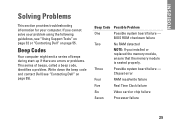
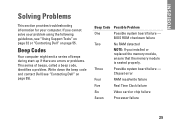
Chipset error
Four
RAM read/write failure
Five
Real Time Clock failure
Six
Video card or chip failure
Seven
Processor failure
25 Beep ... are errors or problems. This series of beeps, called a beep code, identifies a problem. INSPIRON
Solving Problems
This section provides troubleshooting information for your problem using the following guidelines, see "Contacting Dell" on page 55.
Setup Guide - Page 36


...Contacting Dell" on page 55).
34 Hard-disk drive failure - Contact Dell for assistance (see "Contacting Dell" on page 55). Hard-disk drive read failure - Contact Dell for assistance ...hard drive failure during HDD POST. Possible system board failure or coin-cell battery low.
Using Support Tools
CMOS checksum error - Battery needs replacement. CPU fan has failed. Possible hard drive...
Setup Guide - Page 61
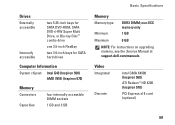
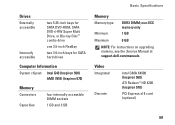
...-inch bays for SATA DVD-ROM, SATA DVD+/-RW Super Multi Drive, or Blu-ray Disc™ combo drive
one 3.5-inch FlexBay
two 3.5-inch bays for SATA hard drives
Computer Information
System chipset Intel G43 (Inspiron 560) AMD 785G (Inspiron 570)
Memory
Connectors
Capacities
four internally-accessible DIMM sockets
1 GB and 2 GB
Basic Specifications
Memory
Memory type
DDR3...
Comprehensive Specifications - Page 1
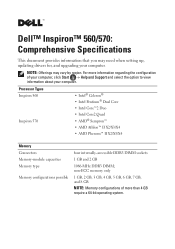
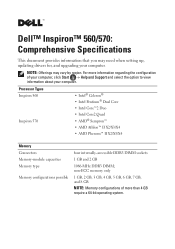
Processor Types Inspiron 560
Inspiron 570
• Intel® Celeron® • Intel Pentium® Dual Core • Intel Core™2 ...• AMD Phenom™ II X2/X3/X4
Memory Connectors Memory-module capacities Memory type
Memory configurations possible
four internally-accessible DDR3 DIMM sockets
1 GB and 2 GB
1066-MHz DDR3 DIMM; NOTE: Offerings may need when setting up, updating...
Comprehensive Specifications - Page 2
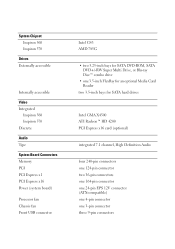
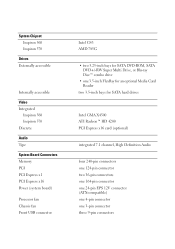
System Chipset Inspiron 560 Inspiron 570
Drives Externally accessible
Internally accessible
Video Integrated
Inspiron 560 Inspiron 570 Discrete
Audio Type
System Board Connectors Memory PCI PCI Express x1 PCI Express x16 Power (system board)
Processor fan Chassis fan Front USB connector
Intel G43 AMD 785G
• two 5.25-inch bays for SATA DVD-ROM, SATA DVD+/-RW Super Multi Drive, or...
Comprehensive Specifications - Page 4
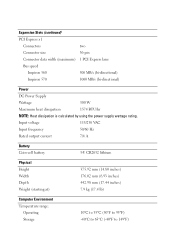
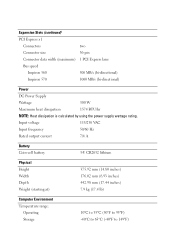
...
36-pin
Connector data width (maximum) 1 PCI Express lane
Bus speed
Inspiron 560
500 MB/s (bi-directional)
Inspiron 570
1000 MB/s (bi-directional)
Power
DC Power Supply
Wattage
300 W
Maximum heat dissipation
1574 BTU/hr
NOTE: Heat dissipation is calculated by using the power supply wattage rating.
Input voltage
115/230 VAC
Input frequency...
Similar Questions
Inspiron One W01b How To Remove Hard Drive Removal
(Posted by dolaCHa 10 years ago)
How I Can Make A New Operation System That Work Right For Dell Desktop Inspiron
570 free
570 free
(Posted by tolgnb 10 years ago)
Why Wont My Dell Desktop Inspiron 518 Turn On Blinking Amber
(Posted by Flavijvm 10 years ago)

