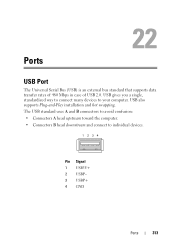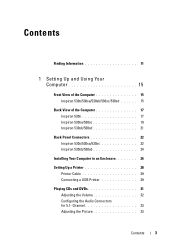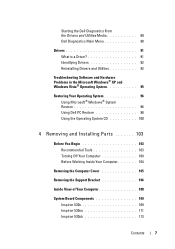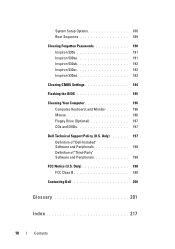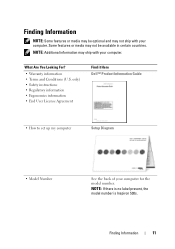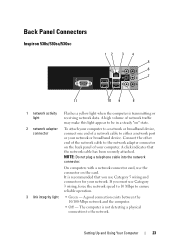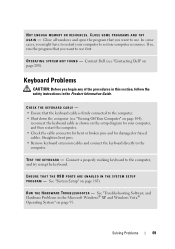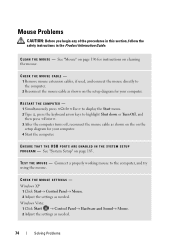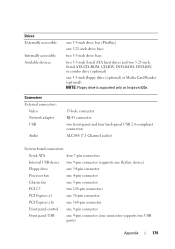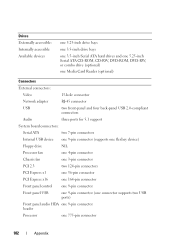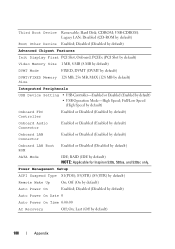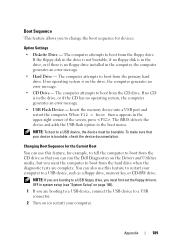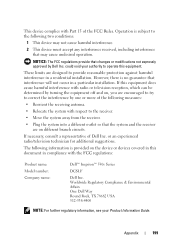Dell Inspiron 530S Support Question
Find answers below for this question about Dell Inspiron 530S.Need a Dell Inspiron 530S manual? We have 3 online manuals for this item!
Question posted by jpbsh on October 12th, 2014
Where Is The Usb Port On A Dell Inspiron 5305
Current Answers
Answer #1: Posted by BusterDoogen on October 12th, 2014 11:01 AM
Use the 4 back USB connectors on page 23 for devices that typically remain connected, such as printers and keyboards.
It is recommended that you use the front USB (on page 15) connectors for devices that you connect occasionally, such as joysticks or cameras.
I hope this is helpful to you!
Please respond to my effort to provide you with the best possible solution by using the "Acceptable Solution" and/or the "Helpful" buttons when the answer has proven to be helpful. Please feel free to submit further info for your question, if a solution was not provided. I appreciate the opportunity to serve you!
Related Dell Inspiron 530S Manual Pages
Similar Questions
Show locaton of USB microphone connection
usb ports are not responding. It desplys amessege as keyboard not connected. connect keyboard to usb...