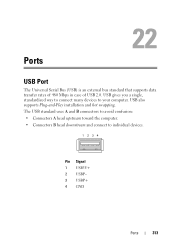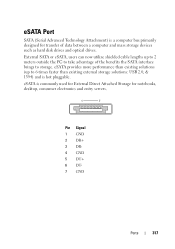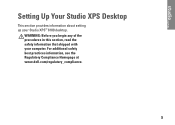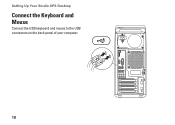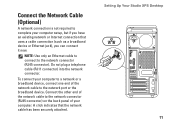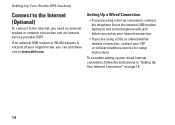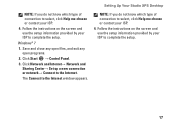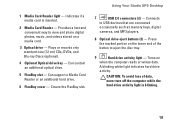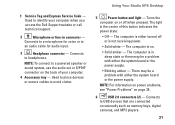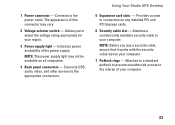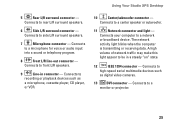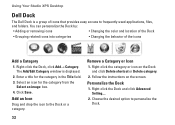Dell Studio XPS 8100 Support Question
Find answers below for this question about Dell Studio XPS 8100.Need a Dell Studio XPS 8100 manual? We have 3 online manuals for this item!
Question posted by dduck84877 on February 25th, 2014
Location Of Microphone Usb Port
Show locaton of USB microphone connection
Current Answers
Related Dell Studio XPS 8100 Manual Pages
Similar Questions
My Dell Desktop Studio Xps Won't Stay In Sleep Mode
(Posted by comjassz 9 years ago)
Dell Studio Xps 8100 Desktop Won't Turn On Keeps Beeping
(Posted by fiManue 10 years ago)
Dell Desktop Studio Xps 435mt Wont Turn On 3 Beeps
(Posted by majsu 10 years ago)