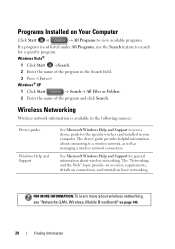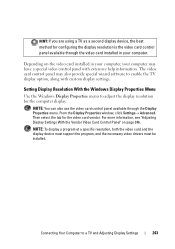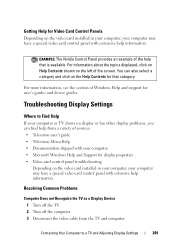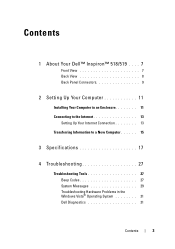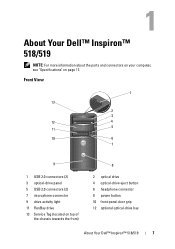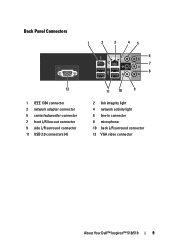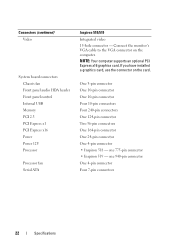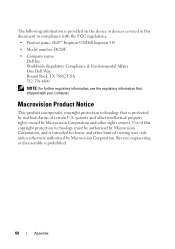Dell Inspiron 518 Support Question
Find answers below for this question about Dell Inspiron 518.Need a Dell Inspiron 518 manual? We have 2 online manuals for this item!
Question posted by Ligost on July 4th, 2014
My Dell Insperion 518 Wont Turn On After Graphics Card Install
The person who posted this question about this Dell product did not include a detailed explanation. Please use the "Request More Information" button to the right if more details would help you to answer this question.
Current Answers
Related Dell Inspiron 518 Manual Pages
Similar Questions
How To Remove Graphics Card From Dell Inspiron One 2305
(Posted by psepufar 10 years ago)
Dell Inspiron 518 Beeps 2 Times Power Light Blinks Amber And Wont Turn On
(Posted by harrmimzie 10 years ago)
Dell Inspiron 518 Wont Turn On. Could It Be The Battery
(Posted by FAbw 10 years ago)
Why Wont My Dell Desktop Inspiron 518 Turn On Blinking Amber
(Posted by Flavijvm 10 years ago)
Dell Inspiron One2330 Graphics Card Upgrade?
I have a Dell Inspiron one 2330, I wanna play Darksiders and Skyrim any way I can upgrade the graphi...
I have a Dell Inspiron one 2330, I wanna play Darksiders and Skyrim any way I can upgrade the graphi...
(Posted by stevensmitha 11 years ago)