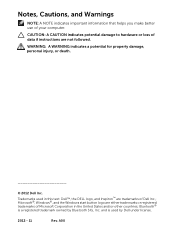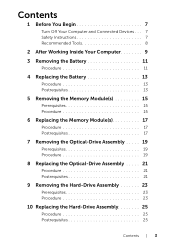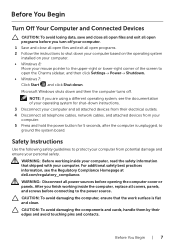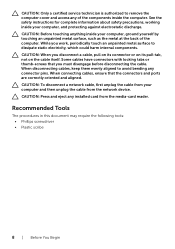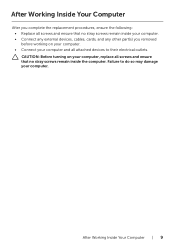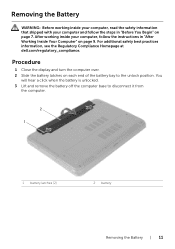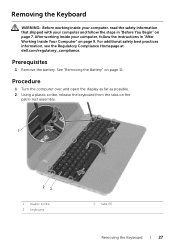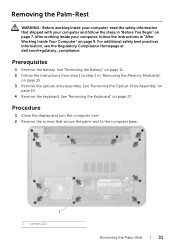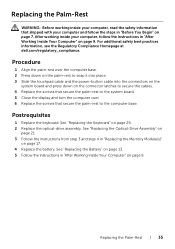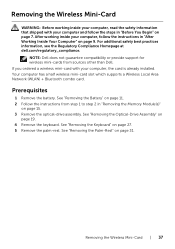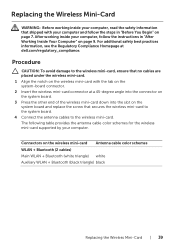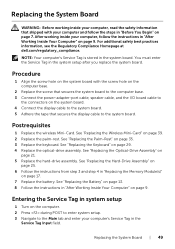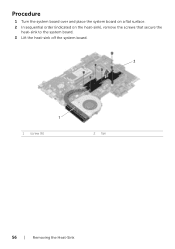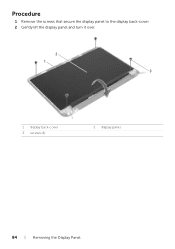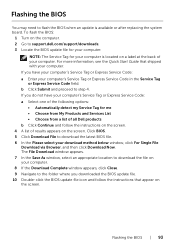Dell Inspiron 3521 Support Question
Find answers below for this question about Dell Inspiron 3521.Need a Dell Inspiron 3521 manual? We have 1 online manual for this item!
Question posted by sanjayarakere on February 22nd, 2013
Cant Turn On And Off Bluetooth And Wifi.
Current Answers
Answer #1: Posted by DellJesse1 on February 22nd, 2013 6:13 AM
To turn the Wifi/Bluetooth on you would press the FN+F2 key combination. If needed you may need to reinstall the drivers for the card back into the system.
Thank You,
Dell-Jesse1
Dell Social Media and Communities
email:[email protected]
Dell Community Forum.
www.en.community.dell.com
Dell Twitter Support
@dellcares
Dell Facebook Support
www.facebook.com/dell
#iwork4dell
Related Dell Inspiron 3521 Manual Pages
Similar Questions
I can't have to close the setup of my laptop dell inspiron 3520 , if i select exit then also came se...
How do i connect my Dell laptop Inspiron 15-3531 to printer and internet with cables?
Hello .. i had a question .. i was using my dell laptop (dell inspiron 3520) normally ... when i tur...
i purchased my dell laptop yesterday, but when i tried to start it, nothing happened.i tried several...