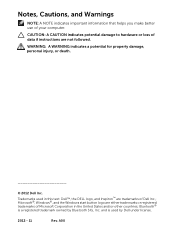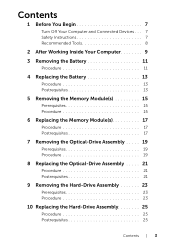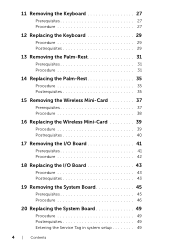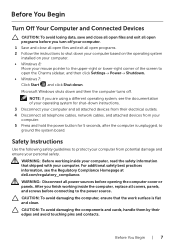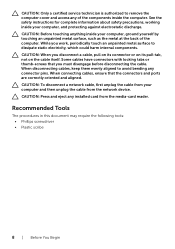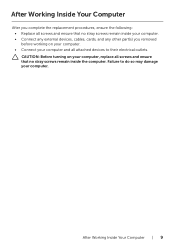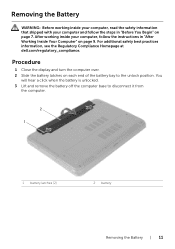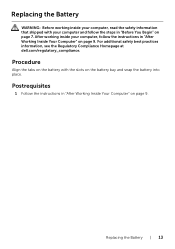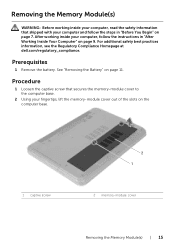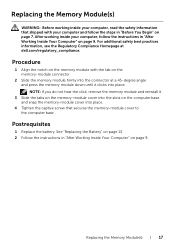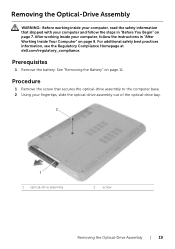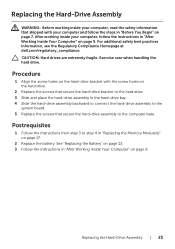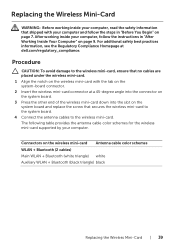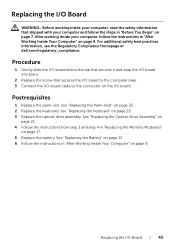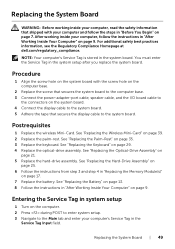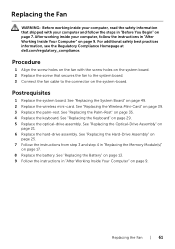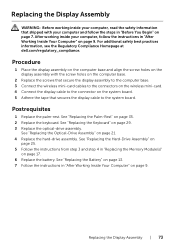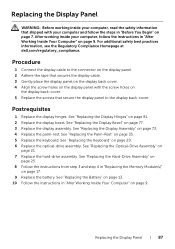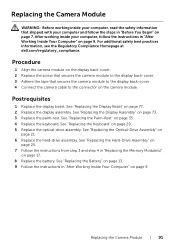Dell Inspiron 3521 Support Question
Find answers below for this question about Dell Inspiron 3521.Need a Dell Inspiron 3521 manual? We have 1 online manual for this item!
Question posted by kwtashi on June 16th, 2014
Printer And Internet
How do i connect my Dell laptop Inspiron 15-3531 to printer and internet with cables?
Current Answers
Related Dell Inspiron 3521 Manual Pages
Similar Questions
How Do I Get A User Manual For Inspiron 15-5558?
(Posted by pvazhapilly 8 years ago)
My Inspiron 15 3521 Have Only One Hdmi port . Their Is No vga Port
So How i can Attach the projector
So How i can Attach the projector
(Posted by bichewargsg 9 years ago)
What Is The Use Of F2 Key In Dell Inspiron 15 3521 Laptop?
I have purchased dell inspiron 15 3521, pre-loaded win 8, the wireless key (F2) off/on is not workin...
I have purchased dell inspiron 15 3521, pre-loaded win 8, the wireless key (F2) off/on is not workin...
(Posted by utpal8ghosh 11 years ago)
My Dell Laptop, Inspiron 15, Model No. 3521 Is Not Starting Up
i purchased my dell laptop yesterday, but when i tried to start it, nothing happened.i tried several...
i purchased my dell laptop yesterday, but when i tried to start it, nothing happened.i tried several...
(Posted by anjalitripathikvbr 11 years ago)
Dell Inspiron 15 Skins
I have Dell Inspiron 15 with n5050 on the underside specs.I want to purchase an afermarket skin for ...
I have Dell Inspiron 15 with n5050 on the underside specs.I want to purchase an afermarket skin for ...
(Posted by dbhunter86 11 years ago)