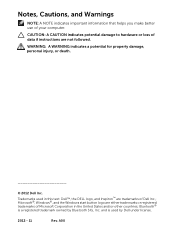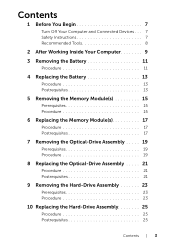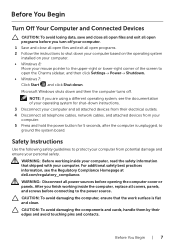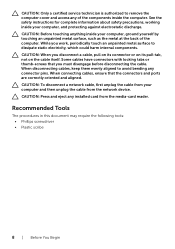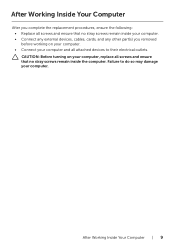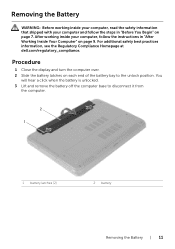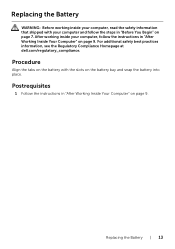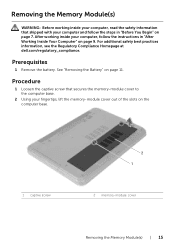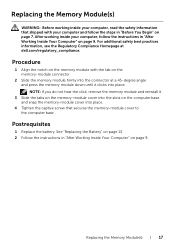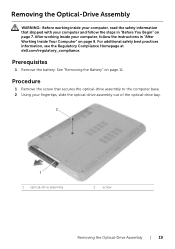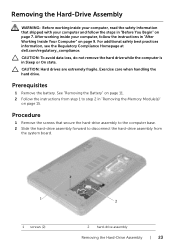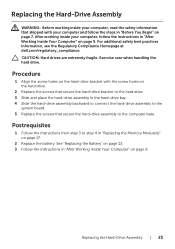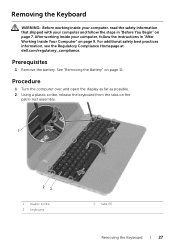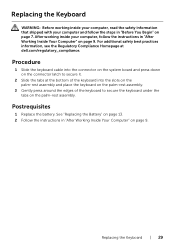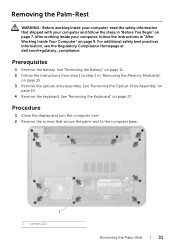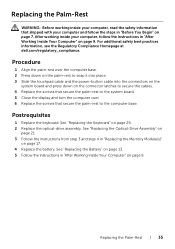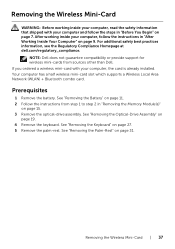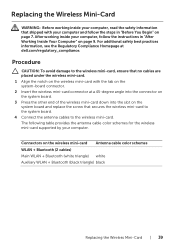Dell Inspiron 3521 Support Question
Find answers below for this question about Dell Inspiron 3521.Need a Dell Inspiron 3521 manual? We have 1 online manual for this item!
Question posted by topshotta101 on April 17th, 2013
Hello I Have Dell 3521 And My Bluetooth Will Not Find Any Device.
Current Answers
Answer #1: Posted by prateekk007 on April 17th, 2013 1:47 PM
Please click the link mentioned below to update the Bluetooth drivers to see if that resolves the issue. You'll find it listed under the "Network" tab.
If you need help in installing the drivers, please click below:
Please let me know if further help is required.
Thanks & Regards
Prateek K
#iworkfordell
For easy access to drivers, manuals and product updates, please visit our Support Site .
Thanks & Regards
Prateek K
Related Dell Inspiron 3521 Manual Pages
Similar Questions
How do i connect my Dell laptop Inspiron 15-3531 to printer and internet with cables?
My Dell Inspiron P28F, this morning it just Die, AC power and battery seems to be ok, but any leed h...
i purchased my dell laptop yesterday, but when i tried to start it, nothing happened.i tried several...