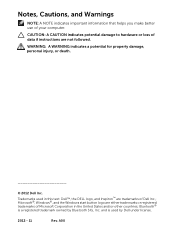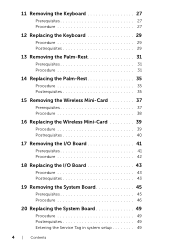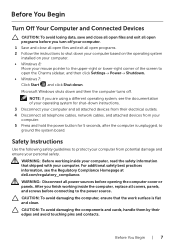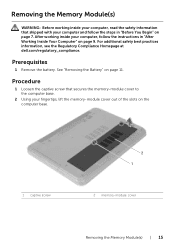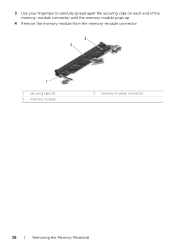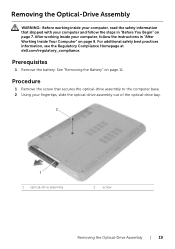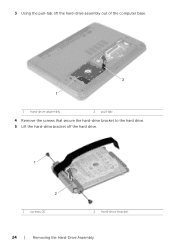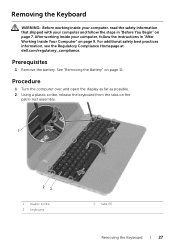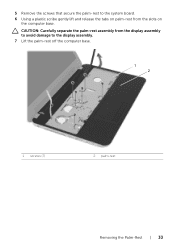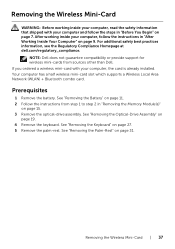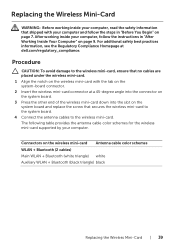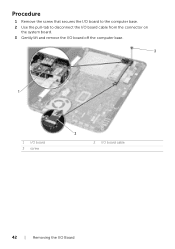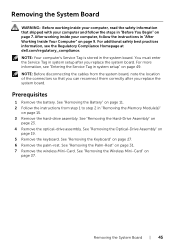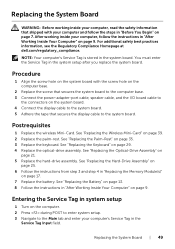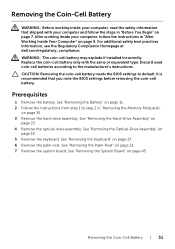Dell Inspiron 3521 Support Question
Find answers below for this question about Dell Inspiron 3521.Need a Dell Inspiron 3521 manual? We have 1 online manual for this item!
Question posted by martynasseniunas on May 16th, 2013
Activate Bluetooth Using Wireless !
Current Answers
Answer #1: Posted by TommyKervz on May 16th, 2013 4:56 AM
1. Please insure that both cards (wifi and bluetooth appears on the Device manager list)
2. Do check if your particular model does not use a sliding wireless switch located on either the left or right edge of the laptop.
3. Do be advised as well that network driver updates are available on Dell's official site.
Hope this helps
Answer #2: Posted by DellJesse1 on May 16th, 2013 6:04 AM
You do not mention what OS is installed on the system. It was shipped with different OS versions. Below is information on turning the wifi-bluetooth on in Windows 8.
How to turn on or turn off WiFi/Bluetooth? NOTE:There is no physical switch to enable/disable wireless. It has to be done through PC settings.
- Launch Settings Charm and select Change PC settings.
- Select Wireless from the left pane.
- Under the Wireless devices option, move theWiFi/ Bluetooth slider to turn it off. Move the slider again to turn it on.
Thank You,
Dell-Jesse1
Dell Social Media and Communities
email:[email protected]
Dell Community Forum.
www.en.community.dell.com
Dell Twitter Support
@dellcares
Dell Facebook Support
www.facebook.com/dell
#iwork4dell
Related Dell Inspiron 3521 Manual Pages
Similar Questions
I have purchased dell inspiron 15 3521, pre-loaded win 8, the wireless key (F2) off/on is not workin...
When I tried to install the bluetooth driver from Dell web sites namedR302514 , I start the Installa...