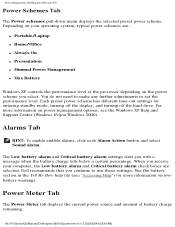Dell Inspiron 2650 Support Question
Find answers below for this question about Dell Inspiron 2650.Need a Dell Inspiron 2650 manual? We have 4 online manuals for this item!
Question posted by mgrazel2 on November 14th, 2012
Can I Upgrade 256mb To 1gb Of Dell Inspiron 2650
The person who posted this question about this Dell product did not include a detailed explanation. Please use the "Request More Information" button to the right if more details would help you to answer this question.
Current Answers
Related Dell Inspiron 2650 Manual Pages
Similar Questions
How To Find Hdd Password For Dell Inspiron 2650 Laptop
(Posted by shamadjc 9 years ago)
Is It Possible To Upgrade A Dell Inspiron 1564 I3 From Ram 4g (2 X 2g) To Ram 8g
1st excuse my bad english ! I already buy 2 X 4GB of Ram for my dell inspiron 1564 i3 that as origin...
1st excuse my bad english ! I already buy 2 X 4GB of Ram for my dell inspiron 1564 i3 that as origin...
(Posted by patricklemieux 12 years ago)