Dell Inspiron 2650 Support Question
Find answers below for this question about Dell Inspiron 2650.Need a Dell Inspiron 2650 manual? We have 4 online manuals for this item!
Question posted by Jbyejer on July 27th, 2014
Inspiron 2650 How To Turn On Wifi
The person who posted this question about this Dell product did not include a detailed explanation. Please use the "Request More Information" button to the right if more details would help you to answer this question.
Current Answers
There are currently no answers that have been posted for this question.
Be the first to post an answer! Remember that you can earn up to 1,100 points for every answer you submit. The better the quality of your answer, the better chance it has to be accepted.
Be the first to post an answer! Remember that you can earn up to 1,100 points for every answer you submit. The better the quality of your answer, the better chance it has to be accepted.
Related Dell Inspiron 2650 Manual Pages
Solutions Guide - Page 91
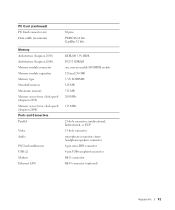
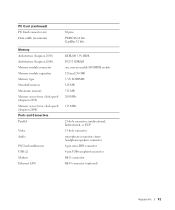
... 91 PC Card (continued) PC Card connector size Data width (maximum)
Memory Architecture (Inspiron 2650) Architecture (Inspiron 2600) Memory module connector Memory module capacities Memory type Standard memory Maximum memory Memory access time: clock speed (Inspiron 2650) Memory access time: clock speed (Inspiron 2600) Ports and Connectors Parallel
Video Audio
PS/2 keyboard/mouse USB (2) Modem...
Solutions Guide - Page 92
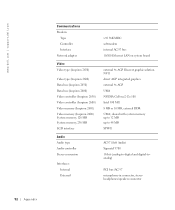
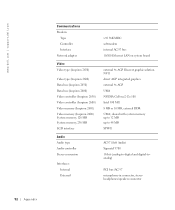
....dell.com
92 Appendix
Communications Modem:
Type Controller Interface Network adapter
Video Video type (Inspiron 2650)
Video type (Inspiron 2600) Data bus (Inspiron 2650) Data bus (Inspiron 2600) Video controller (Inspiron 2650) Video controller (Inspiron 2600) Video memory (Inspiron 2650) Video memory (Inspiron 2600) System memory, 128 MB System memory, 256 MB LCD interface
Audio Audio type...
System Information Guide - Page 9
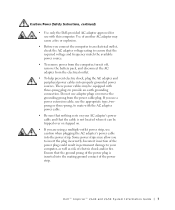
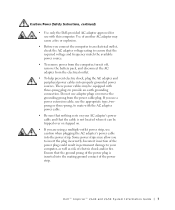
... and that the required voltage and frequency match the available power source.
• To remove power from the computer, turn it can be equipped with this computer. Dell™ Inspiron™ 2600 and 2650 System Information Guide 7 If you are using a multiple-outlet power strip, use adapter plugs or remove the grounding prong...
System Information Guide - Page 11
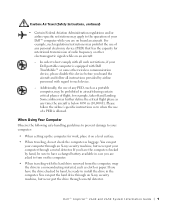
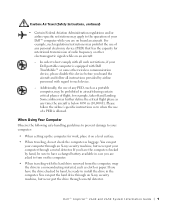
...X-ray security machine, but never put the drive through a metal detector.
Dell™ Inspiron™ 2600 and 2650 System Information Guide 9 Additionally, the use of any time the aircraft is allowed. When... airlines may further define the critical flight phase as a portable computer, may be ready to turn on a level surface.
• When traveling, do not check the computer as cloth or...
System Information Guide - Page 17
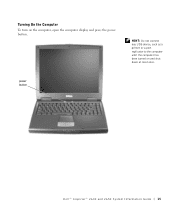
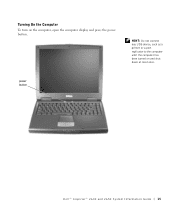
Turning On the Computer
To turn on and shut down at least once. power button
Dell™ Inspiron™ 2600 and 2650 System Infor mation Guide 15 HINT: Do not connect any USB device, such as a printer or a port replicator to the computer until the computer has been turned on the computer, open the computer display and press the power button.
System Information Guide - Page 19
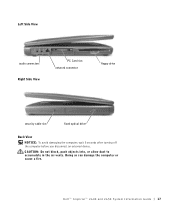
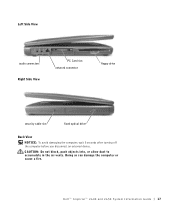
... drive
security cable slot
fixed optical drive
Back View
NOTICE: To avoid damaging the computer, wait 5 seconds after turning off the computer before you disconnect an external device. Dell™ Inspiron™ 2600 and 2650 System Infor mation Guide 17
CAUTION: Do not block, push objects into, or allow dust to accumulate in...
System Information Guide - Page 21
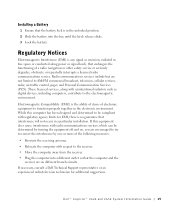
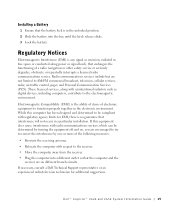
...the electromagnetic environment. Dell™ Inspiron™ 2600 and 2650 System Infor mation Guide 19 ...Electromagnetic Compatibility (EMC) is in the unlocked position. 2 Slide the battery into a different outlet so that interference will not occur in a particular installation. If this computer has been designed and determined to be determined by turning...
User Guide - Page 4


... Help"). The green lights located above the keyboard indicate the following:
Turns on when the numeric keypad is enabled Turns on when the uppercase letter function is enabled
file:///F|/Service%20Manuals/Dell/Inspiron/2600-50/tour.htm (3 of Your Computer: Dell Inspiron 2600 and 2650
Display Latch - Display - Keyboard Status Lights - For more information on...
User Guide - Page 5


... flashing. Turns on when the computer reads or writes data
NOTICE: To avoid loss of data, never turn off the computer while the light is charging. Use the touch pad and touch pad buttons as follows:
file:///F|/Service%20Manuals/Dell/Inspiron/2600-50/tour.htm (4 of Your Computer: Dell Inspiron 2600 and 2650
Touch Pad...
User Guide - Page 6


...Drive -
Otherwise, you may lose data. A Tour of Your Computer: Dell Inspiron 2600 and 2650
If the computer is running on the computer or to enter standby mode. ... The battery is adequately charged (or the computer is turned off your computer by performing a Windows shutdown rather than by pressing the power button. NOTICE: Turn off ).
Keyboard -
q Flashing orange: The battery ...
User Guide - Page 10
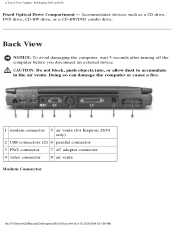
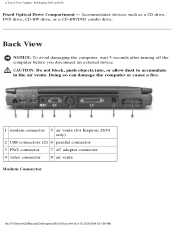
...-50/tour.htm (9 of Your Computer: Dell Inspiron 2600 and 2650
Fixed Optical Drive Compartment - CAUTION: Do not block, push objects into, or allow dust to accumulate in the air vents. Back View
NOTICE: To avoid damaging the computer, wait 5 seconds after turning off the computer before you disconnect an external device.
Accommodates...
User Guide - Page 12
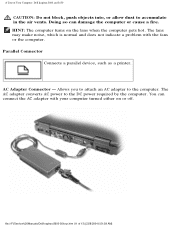
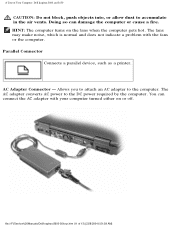
...may make noise, which is normal and does not indicate a problem with your computer turned either on the fans when the computer gets hot. AC Adapter Connector - The AC...Allows you to attach an AC adapter to the computer. file:///F|/Service%20Manuals/Dell/Inspiron/2600-50/tour.htm (11 of Your Computer: Dell Inspiron 2600 and 2650
CAUTION: Do not block, push objects into, or allow dust to the ...
User Guide - Page 14
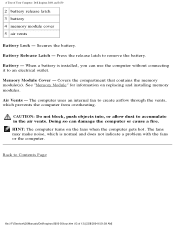
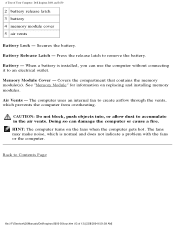
Battery - HINT: The computer turns on replacing and installing memory modules. Secures the battery. Battery Release Latch ...computer from overheating. The computer uses an internal fan to Contents Page
file:///F|/Service%20Manuals/Dell/Inspiron/2600-50/tour.htm (13 of Your Computer: Dell Inspiron 2600 and 2650
2 battery release latch 3 battery 4 memory module cover 5 air vents Battery Lock - ...
User Guide - Page 59
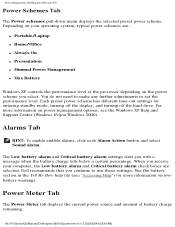
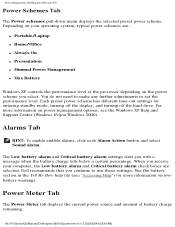
...Inspiron/2600-50/power.htm (4 of battery charge remaining. Depending on the power scheme you select. When you receive your operating system, typical power schemes are:
q Portable/Laptop... Help") for entering standby mode, turning off the display, and turning off the hard drive.
Power Meter... performance level.
Power Management: Dell Inspiron 2600 and 2650
Power Schemes Tab
The Power schemes ...
User Guide - Page 71
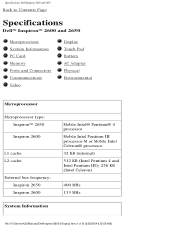
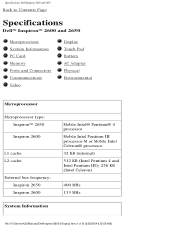
... PC Card Memory Ports and Connectors Communications Video
Display Touch Pad Battery AC Adapter Physical Environmental
Microprocessor Microprocessor type:
Inspiron™ 2650 Inspiron 2600
L1 cache L2 cache
External bus frequency: Inspiron 2650 Inspiron 2600
System Information
Mobile Intel® Pentium® 4 processor Mobile Intel Pentium III processor-M or Mobile Intel Celeron®...
User Guide - Page 72
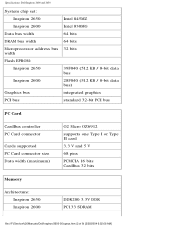
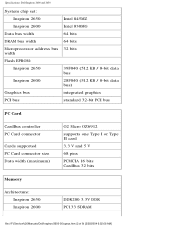
...
Intel 830MG
Data bus width
64 bits
DRAM bus width
64 bits
Microprocessor address bus 32 bits width
Flash EPROM:
Inspiron 2650
39F040 (512 KB / 8-bit data bus
Inspiron 2600
28F040 (512 KB / 8-bit data bus)
Graphics bus
integrated graphics
PCI bus
standard 32-bit PCI bus
PC Card
CardBus controller PC Card...
User Guide - Page 74


Specifications: Dell Inspiron 2600 and 2650
Video
Video type: Inspiron 2650
Inspiron 2600
Data bus: Inspiron 2650 Inspiron 2600
Video controller: Inspiron 2650 Inspiron 2600
Video memory: Inspiron 2650
Inspiron 2600
System memory 128 MB
System memory 256 MB
external 4x AGP discreet graphic solution NV11 direct AGP integrated graphics
external 4x AGP UMA
NVIDIA ...
User Guide - Page 84
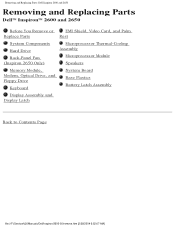
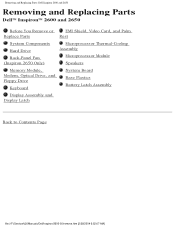
... You Remove or
EMI Shield, Video Card, and Palm
Replace Parts
Rest
System Components Hard Drive Back-Panel Fan (Inspiron 2650 Only)
Microprocessor Thermal-Cooling Assembly
Microprocessor Module Speakers
Memory Module, Modem, Optical Drive, and Floppy Drive
Keyboard
System Board Base Plastics Battery Latch Assembly
Display ...
User Guide - Page 142
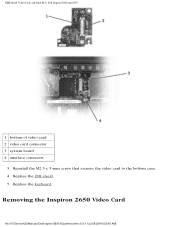
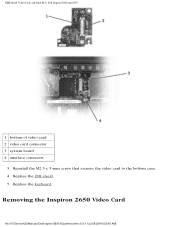
Reinstall the M2.5 x 5-mm screw that secures the video card to the bottom case. 4. Replace the keyboard. Removing the Inspiron 2650 Video Card
file:///F|/Service%20Manuals/Dell/Inspiron/2600-50/palmrest.htm (5 of video card 2 video card connector 3 system board 4 interface connector
3. Replace the EMI shield. 5. EMI Shield, Video Card, and Palm Rest: ...
User Guide - Page 144
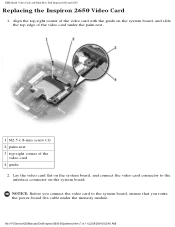
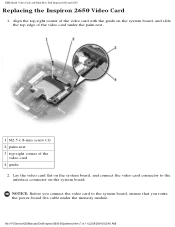
... system board, and slide the top edge of the video card under the memory module. EMI Shield, Video Card, and Palm Rest: Dell Inspiron 2600 and 2650
Replacing the Inspiron 2650 Video Card
1. Align the top-right corner of the video card with the guide on the system board, and connect the video card...
Similar Questions
How To Turn Wifi Switch On On Dell Inspiron Obsidian
(Posted by justitrueve 9 years ago)
How To Find Hdd Password For Dell Inspiron 2650 Laptop
(Posted by shamadjc 9 years ago)

