Dell Inspiron 1564 Support Question
Find answers below for this question about Dell Inspiron 1564.Need a Dell Inspiron 1564 manual? We have 3 online manuals for this item!
Question posted by Aletbipinp on March 10th, 2014
Inspiron 1564 Runs On Battery And Ac But Will No Charge
The person who posted this question about this Dell product did not include a detailed explanation. Please use the "Request More Information" button to the right if more details would help you to answer this question.
Current Answers
There are currently no answers that have been posted for this question.
Be the first to post an answer! Remember that you can earn up to 1,100 points for every answer you submit. The better the quality of your answer, the better chance it has to be accepted.
Be the first to post an answer! Remember that you can earn up to 1,100 points for every answer you submit. The better the quality of your answer, the better chance it has to be accepted.
Related Dell Inspiron 1564 Manual Pages
Dell™ Technology Guide - Page 11


... 140 Uninterruptible Power Supply (UPS 141
Laptop Computer Batteries 141 Using Your Laptop Computer for the First Time 142 Preserving the Life of a Battery 142 Replacing a Battery 143 Checking the Battery Charge 143 Conserving Battery Power 145 Charging the Battery 145 Storing a Battery 146 US Department of Transportation (DOT) Notebook Battery Restrictions 146 Dell™ ControlPoint...
Dell™ Technology Guide - Page 107


...any error messages that may be displayed after you may want to remove and replace the battery for a laptop computer to run Windows are using. This will be lost. The error reporting dialog box will reset when ...computer in Safe Mode, you are started. See "Replacing a Battery" on page 125
• Your system administrator
• support.dell.com. Shutting Down Your Computer
107
Dell™ Technology Guide - Page 128


and adjust battery usage for errors or problem areas. Open Disk Cleanup - access advanced system tools, such as Device Manager, Disk Defragmenter, Disk Management, and other processes running on your .... Adjust visual effects -
change how menus and windows appear to check for laptop computers.
Adjust indexing options - Adjust power settings -
Advanced tools - change...
Dell™ Technology Guide - Page 141


...battery bay.
Laptop Computer Batteries
To ensure optimal performance and to connected devices when AC power is interrupted. One battery is supplied as a printer, to a UPS. NOTE: To ensure maximum battery... standard equipment in that they continuously charge the battery and continuously run the equipment off battery power.
The battery charges while AC power is being saved to the ...
Dell™ Technology Guide - Page 142


...graphics applications • Running the computer in maximum performance mode (see "Dell™ ControlPoint Power Manager" on how you use your computer, use your battery: • Using ...AC adapter until the battery is not fully charged.
You may need to an electrical outlet in case your battery is fully charged. For more information on preserving the battery life of your laptop...
Dell™ Technology Guide - Page 143


... that shipped with your Dell computer. Checking the Battery Charge
You can check the battery charge on the bottom of the computer, and slide the battery out of fire or explosion. Replacing a Battery
CAUTION: Using an incompatible battery may increase the risk of the bay.
4 Slide the new battery into place. For additional safety best practices information, see...
Dell™ Technology Guide - Page 145


... checks the battery charge and temperature. If the battery runs completely out of times the battery is connected to an electrical outlet when possible;
The computer enters hibernate mode when the battery charge is approximately 90 percent depleted. Power (Power Settings, Power Protection Devices, and Batteries)
145 Your laptop computer will display a warning when the battery charge is at...
Dell™ Technology Guide - Page 146


... electrical outlet to room temperature. NOTE: You can use it. US Department of Transportation (DOT) Notebook Battery Restrictions
As of batteries may not charge when you can operate your laptop computer from being in Dell ControlPoint.
HINT: To disable battery charging, you connect the computer to an electrical outlet. The Dell ControlPoint icon appears on . Storing...
Dell™ Technology Guide - Page 278


... Setup Program" on page 281).
PLEASE CONNECT A DELL XXX-W AC ADAPTER OR GREATER FOR BEST SYSTEM PERFORMANCE. STRIKE THE F1 KEY TO SHUTDOWN.
THE BATTERY MAY NOT CHARGE. S T R I K E T H E F 1 K E Y T O S H U T D O W N . - If the problem persists, replace the CMOS battery. TI M E - O F - D A Y N O T S E T - Run the Dell Diagnostics (see the documentation shipped with your computer...
Dell™ Technology Guide - Page 279


...RUN THE ATTACHED DOCKING STATION. STRIKE THE F1 KEY TO CONTINUE, F2 TO RUN THE SETUP UTILITY. - Connect the correct AC adapter to the computer or docking station.
WARNING: THE BATTERY CANNOT BE IDENTIFIED. BATTERY... O S H U T D O W N . - THE RECOMMENDED XXX-W AC ADAPTER ORIGINALLY SHIPPED. THIS WILL INCREASE THE TIME TO CHARGE THE BATTERY. STRIKE THE F3 KEY (BEFORE THE F1 OR F2 KEY) IF YOU DO ...
Setup Guide - Page 5


... Internet (Optional 14
Using Your Inspiron Laptop 18 Right View Features 18 Front View Features 22 Computer Base and Keyboard Features 24 Touch Pad Gestures 26
Multimedia Control Keys 28 Using the Optical Drive 30 Display Features 32 Dell Extended Battery Life 34 Removing and Replacing the Battery 34 Software Features 36 Dell DataSafe...
Setup Guide - Page 8
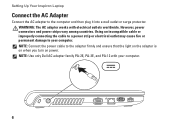
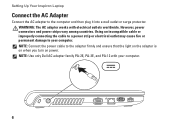
... countries. NOTE: Connect the power cable to your computer.
6 WARNING: The AC adapter works with your computer. NOTE: Use only Dell AC adapter family PA-2E, PA-3E, and PA-12 with electrical outlets worldwide....on when you turn on power. Setting Up Your Inspiron Laptop
Connect the AC Adapter
Connect the AC adapter to the computer and then plug it into a wall outlet or surge protector...
Setup Guide - Page 13
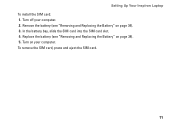
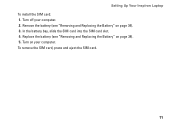
... the SIM card.
11 In the battery bay, slide the SIM card into the SIM card slot. 4. Replace the battery (see "Removing and Replacing the Battery" on page 34). 3. Turn on page 34). 5. Setting Up Your Inspiron Laptop To install the SIM card: 1. Remove the battery (see "Removing and Replacing the Battery" on your computer. 2. Turn off...
Setup Guide - Page 23
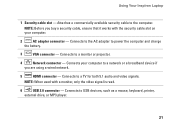
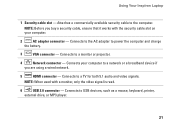
... devices, such as a mouse, keyboard, printer,
external drive, or MP3 player.
21 Using Your Inspiron Laptop
1 Security cable slot - Connects to a TV for both 5.1 audio and video signals. Attaches a ... slot on your computer to power the computer and charge
the battery.
3
VGA connector - Connects to the computer. Connects to the AC adapter to a network or a broadband device if...
Setup Guide - Page 25
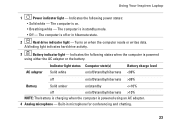
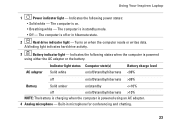
...%
NOTE: The battery is charging when the computer is powered
using an AC adapter.
4 Analog microphone - The computer is in standby mode.
• Off - A blinking light indicates hard drive activity.
3
Battery indicator light - AC adapter
Indicator light status Computer state(s)
Solid white
on/off or in microphone for conferencing and chatting.
23 Using Your Inspiron Laptop
1
Power...
Setup Guide - Page 36


... is enabled by default and is Dell Extended Battery Life?. To learn more about the customization options for Dell Extended Battery Life:
1. WARNING: Before removing the battery, shut down the computer, and remove external cables (including the AC adapter). Using Your Inspiron Laptop
Dell Extended Battery Life
The Dell Extended Battery Life feature provides options to enable or...
Setup Guide - Page 74


... provides information that you may vary by region. For more detailed specifications, see the Service Manual at support.dell.com/manuals.
Computer Model
Dell™ Inspiron™ 1564
Computer Information
Processor types
Intel® Core™ i7 Intel Core i5 Intel Core i3 Intel Pentium® Intel Celeron®
System chipset Intel...
Setup Guide - Page 82
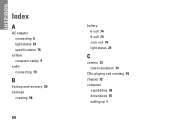
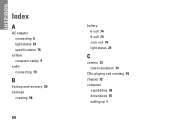
INSPIRON
Index
A
AC adapter connecting 6 light status 23 specifications 75
airflow computer safety 5
audio connecting 19
B
backup and recovery 39 backups
creating 38
80
battery 6-cell 74 9-cell 74 coin-cell 74 light status 23
C
camera 33 video resolution 73
CDs, playing and creating 36 chipset 72 computer
capabilities 36 dimensions 75 setting up 5
Comprehensive Specifications - Page 1


...: Offerings may need when setting up, updating drivers for each core 256-KB shared instruction/data secondlevel cache for , and upgrading your computer. Dell™ Inspiron™ 1564 Comprehensive Specifications
This document provides information that you may vary by region.
Comprehensive Specifications - Page 5
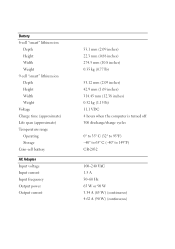
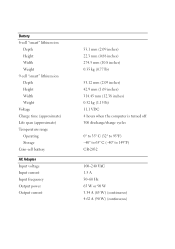
...9-cell "smart" lithium ion Depth Height Width Weight Voltage Charge time (approximate) Life span (approximate) Temperature range Operating Storage Coin-cell battery
AC Adapter Input voltage Input current Input frequency Output power Output ...) 0.52 kg (1.15 lb) 11.1 VDC 4 hours when the computer is turned off 300 discharge/charge cycles
0° to 35° C (32° to 95°F) -40° to 65...
Similar Questions
Inspiron 1564 Battery Fully Charged But Shuts Off When Power Cord Removed
(Posted by ianycFra 10 years ago)
Dell Inspiron 1564 Battery Cannot Charge Repair Battery
(Posted by tsilebla 10 years ago)

