Dell Inspiron 1564 Support Question
Find answers below for this question about Dell Inspiron 1564.Need a Dell Inspiron 1564 manual? We have 3 online manuals for this item!
Question posted by swmoo on November 10th, 2013
Battery Light White And Wont Turn On Inspiron 1564
The person who posted this question about this Dell product did not include a detailed explanation. Please use the "Request More Information" button to the right if more details would help you to answer this question.
Current Answers
There are currently no answers that have been posted for this question.
Be the first to post an answer! Remember that you can earn up to 1,100 points for every answer you submit. The better the quality of your answer, the better chance it has to be accepted.
Be the first to post an answer! Remember that you can earn up to 1,100 points for every answer you submit. The better the quality of your answer, the better chance it has to be accepted.
Related Dell Inspiron 1564 Manual Pages
Dell™ Technology Guide - Page 20


Dell Support Center 285
Solving Problems 287 Battery Problems 287 Drive Problems 287 Optical Drive Problems 288 E-Mail, Modem, and Internet Problems . ....Scanner Problems 299 Sound and Speaker Problems 299 Touch Pad or Mouse Problems for Laptop Computers 301 Video and Monitor Problems 302 Power Lights 304
Dell Technical Update Service 305
21 System Setup 307
Viewing System Settings With...
Dell™ Technology Guide - Page 63


...(Mouse, Keyboard, Touch Pad)
63 Using a Touch Pointer (Track Stick or Tablet PC Pen)
Turning the Touch Pointer On or Off From the Control Panel
Windows Vista®
1 Click Start →... computer. 2 Disconnect any installed batteries. 4 Moisten a soft, lint-free cloth with items on the screen check box.
3 Click OK. Single Finger Zoom
NOTE: Your laptop computer may not support single finger...
Dell™ Technology Guide - Page 107


...and hold the power button for a laptop computer to start in a limited state. See "Replacing a Battery" on . This will reset when the power is turned back on page 143. The error ...when the computer stops responding, write down any error messages that may want to remove and replace the battery for at least 8 seconds. NOTE: Unsaved data associated with a frozen blue screen. The words ...
Dell™ Technology Guide - Page 126


Turn off and unplug the computer from the electrical outlet. Cleaning the Computer
To clean your ...come with your optical media, try cleaning the media.
126
Maintenance Tasks (Enhance Performance and Ensure Security) For a laptop computer, remove any batteries. Do not use compressed air to clean the lens in the drive.
FOR MORE INFORMATION: To learn more about maintenance...
Dell™ Technology Guide - Page 136


OR
• Open the display for a laptop computer. • Press . FOR MORE INFORMATION: To learn more about power plans, see
Windows Help and Support: click... state it was in before entering hibernate mode.
136
Power (Power Settings, Power Protection Devices, and Batteries)
When the computer exits hibernate mode, it returns to a reserved area on the hard drive and then completely...
Dell™ Technology Guide - Page 138


... the computer exits standby, it may also use one of inactivity (a time-out). To enter standby: • Click Start→ Turn off the display and the hard drive after a predetermined period of the following methods: • Press the power button. •... Help and Support: click
Start or
→ Help and Support. view the available battery power (laptop computers) • Advanced -
Dell™ Technology Guide - Page 143


Do not puncture, incinerate, disassemble, or expose the battery to avoid possible connector damage. Handle damaged or leaking batteries with your Dell computer. Your battery will vary depending on your laptop computer, follow these procedures, turn off .
3 Slide the battery-bay latch release(s) on disposing batteries. The battery is designed to a docking device, undock it clicks ...
Dell™ Technology Guide - Page 145


... for long periods of the following: • Connect the computer to an electrical outlet or install a battery while the computer is approximately 90 percent depleted.
Your laptop computer will display a warning when the battery charge is connected to optimize your laptop computer, do any of time. If you leave the computer unattended for the...
Dell™ Technology Guide - Page 146


... too hot to room temperature. US Department of Transportation (DOT) Notebook Battery Restrictions
As of batteries may be allowed. Dell™ ControlPoint Power Manager
You can leave the battery in a Dell notebook and the notebook is longer with the computer turned on your laptop computer from the Dell ControlPoint (DCP) application. Click the icon to...
Dell™ Technology Guide - Page 272


... computers have diagnostic lights. These lights start and turn off or light in a certain sequence to be used to run a more complete system test to resolve the problem. Keyboard status lights indicate status and any problems.
See your Service Manual for information about power lights.
This light can also be resolved.
Your desktop or laptop computer may need...
Dell™ Technology Guide - Page 352


... level. Small UPS systems provide battery power for example, Windows Notepad ...integrated video controller) that supports resolutions up to reduce the weight of a laptop computer to 1600 x 1200. travel module -
UPS - A backup power...or on a metal sheath around each pair of time when there is turned on ).
A hardware-based security feature that plugs in most telephone networks...
Setup Guide - Page 8
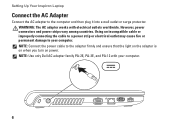
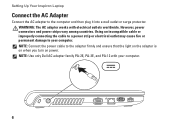
... the adapter firmly and ensure that the light on the adapter is on when you turn on power. NOTE: Connect the power cable to your computer.
6 WARNING: The AC adapter works with your computer. However, power connectors and power strips vary among countries. Setting Up Your Inspiron Laptop
Connect the AC Adapter
Connect the...
Setup Guide - Page 13
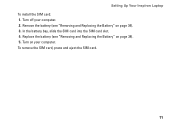
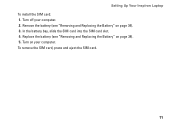
... the battery (see "Removing and Replacing the Battery" on page 34). 3. Turn on your computer. 2. Replace the battery (see "Removing and Replacing the Battery" on page 34). 5. To remove the SIM card, press and eject the SIM card.
11 In the battery bay, slide the SIM card into the SIM card slot. 4. Setting Up Your Inspiron Laptop To...
Setup Guide - Page 25
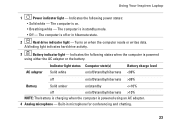
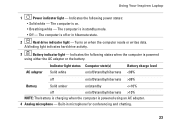
...indicates hard drive activity.
3
Battery indicator light - Built-in standby mode.
• Off - Using Your Inspiron Laptop
1
Power indicator light - Turns on .
• Breathing white - Indicates the following power states:
• Solid white - The computer is off /standby/hibernate
Battery charge level 98%
Battery
Solid amber
on/standby
10%
NOTE: The battery is charging when the...
Setup Guide - Page 36


Press to the unlock position.
3.
Slide the battery release latch to enable or disable the feature. Using Your Inspiron Laptop
Dell Extended Battery Life
The Dell Extended Battery Life feature provides options to derive the maximum backup time from other computers. Press .
WARNING: Before removing the battery, shut down the computer, and remove external cables (including the...
Setup Guide - Page 45
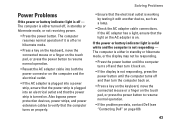
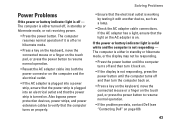
... "Contacting Dell" on . If the power or battery indicator light is solid white and the computer is either in standby or hibernate mode, or not receiving power.
• Press the power button. The computer is not responding - Solving Problems
• Ensure that the power strip is turned on properly. Also bypass power protection devices...
Setup Guide - Page 46
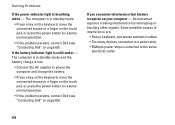
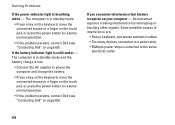
If the battery indicator light is breathing white - Solving Problems
If the power indicator light is solid amber - If you encounter interference that hinders ... contact Dell (see "Contacting Dell" on page 69).
The computer is in standby mode and the battery charge is creating interference by interrupting or blocking other signals.
An unwanted signal is low.
• Connect...
Setup Guide - Page 74


... about your computer. For more detailed specifications, see the Service Manual at support.dell.com/manuals. INSPIRON
Basic Specifications
This section provides information that you may vary by region. Computer Model
Dell™ Inspiron™ 1564
Computer Information
Processor types
Intel® Core™ i7 Intel Core i5 Intel Core i3 Intel Pentium...
Setup Guide - Page 82
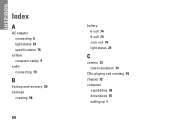
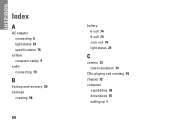
INSPIRON
Index
A
AC adapter connecting 6 light status 23 specifications 75
airflow computer safety 5
audio connecting 19
B
backup and recovery 39 backups
creating 38
80
battery 6-cell 74 9-cell 74 coin-cell 74 light status 23
C
camera 33 video resolution 73
CDs, playing and creating 36 chipset 72 computer
capabilities 36 dimensions 75 setting up 5
Comprehensive Specifications - Page 1


...; i5 Intel Core i3 32-KB instruction and 32-KB data firstlevel cache for each core Up to view information about your computer. Dell™ Inspiron™ 1564 Comprehensive Specifications
This document provides information that you may vary by region.
For more information regarding the configuration of your computer, click Start →...
Similar Questions
Inspiron 1564 Battery Lights Blinks When I Hit The Power Button
(Posted by XPhirichar 9 years ago)
Inspiron 1564 Does Not Power Up No Charge Light But When I Hit The Power Button
the battery light blinks?
the battery light blinks?
(Posted by Disnchrist 10 years ago)

