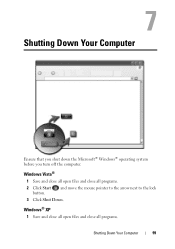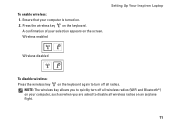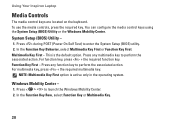Dell Inspiron 1546 Support Question
Find answers below for this question about Dell Inspiron 1546.Need a Dell Inspiron 1546 manual? We have 3 online manuals for this item!
Question posted by kegra on July 15th, 2014
Bad Operating System On Dell Inspiron 1546 Will Not Turn
The person who posted this question about this Dell product did not include a detailed explanation. Please use the "Request More Information" button to the right if more details would help you to answer this question.
Current Answers
Related Dell Inspiron 1546 Manual Pages
Similar Questions
Dell Inspiron 1546 Turns On And Then Turn Back Off Real Slow
dear sir. Dell Inspiron 1546 turns on and then turn back off real slow what could it be i change the...
dear sir. Dell Inspiron 1546 turns on and then turn back off real slow what could it be i change the...
(Posted by Anonymous-132334 10 years ago)
My Dell Inspiron 1546 Turn On And Then Turn Back Off
(Posted by Anonymous-132334 10 years ago)
Dell Inspiron 1546 Turns Where Is The Memory Sticks
(Posted by javMelis 10 years ago)
I Am Unable To Install Operating System On My Laptop Dell Vostro
unable to install operating system on laptop dell vostro1550, the installtion process is taking plac...
unable to install operating system on laptop dell vostro1550, the installtion process is taking plac...
(Posted by mubashiraffani 11 years ago)