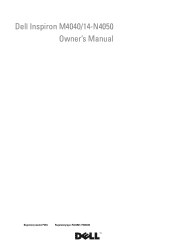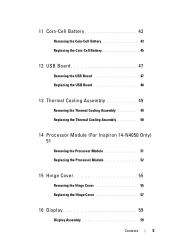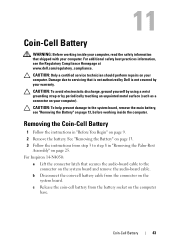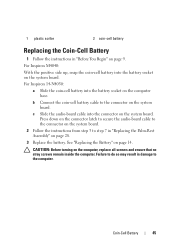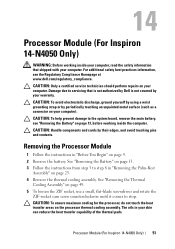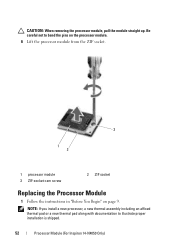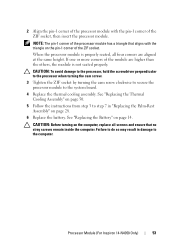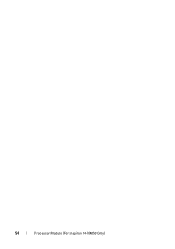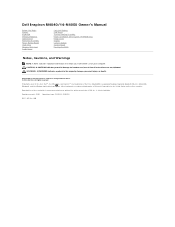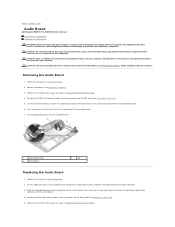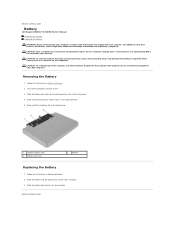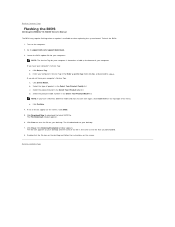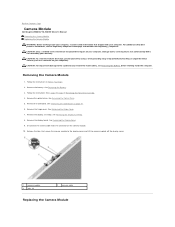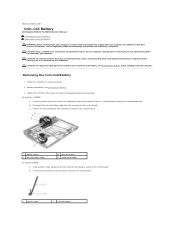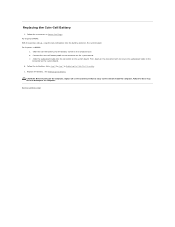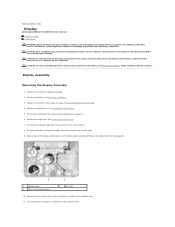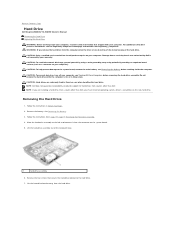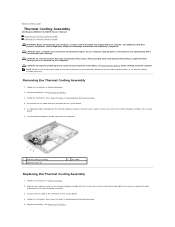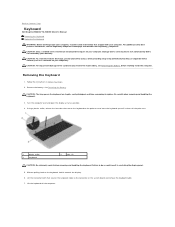Dell Inspiron 14 - N4050 Support Question
Find answers below for this question about Dell Inspiron 14 - N4050.Need a Dell Inspiron 14 - N4050 manual? We have 3 online manuals for this item!
Question posted by shabevkd on November 10th, 2012
Why More Booting Time Is Required For My Inspiron N4050
Current Answers
Answer #1: Posted by tintinb on November 10th, 2012 7:08 PM
Unneeded Items - You have to deleted unnecessary files and folders stored in your hard disk drive.
Spyware and Viruses - Make sure to install or update your anti-virus software.
Registry Errors - Perform a registry scan by using a registry scanner software like TuneUpUtilities.
Monitor Issues - Make sure that the monitor is properly connected.
Devices and Drivers - Make sure that your computer have complete and updated driver software installed.
Fragmentation - Use TuneUpUtitilities to scan for fragmented files and perform defragmentation.
RAM - Upgrade the RAM card of your computer system.
You may read more details about these possible causes at http://www.ehow.com/list_6500706_causes-slow-boot_.html Regards, TintinRelated Dell Inspiron 14 - N4050 Manual Pages
Similar Questions
I am using Dell Inspiron N4050. It become off when I connect Charger to laptop. Charger has been che...
I need help with my dell inspiron 3520. Gives a white display from boot time. However Windows loads ...
Hi Was using my laptop as normal one day when it suddenly shut down. When I go to turn it back on...
HOW DO I RESTORE DELL INSPIRON N4050 TO FACTORY SETTINGS
Hi I've got an accident, due to the same My Dell Inspiron N4050 also got damage. Plz suggest me wha...