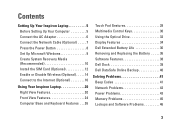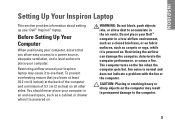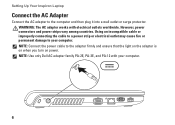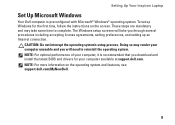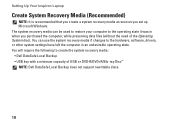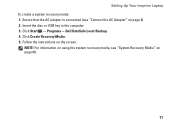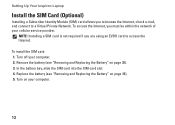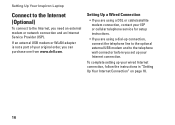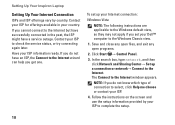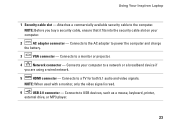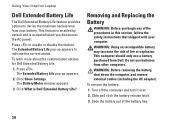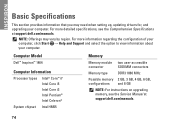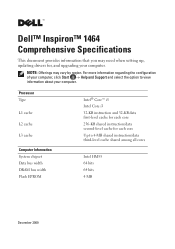Dell Inspiron 1464 Support Question
Find answers below for this question about Dell Inspiron 1464.Need a Dell Inspiron 1464 manual? We have 3 online manuals for this item!
Question posted by brinesn on March 16th, 2015
What Is The Cmos Battery Of Dell Inspiron 1464?
The person who posted this question about this Dell product did not include a detailed explanation. Please use the "Request More Information" button to the right if more details would help you to answer this question.
Current Answers
Answer #2: Posted by TechSupport101 on March 16th, 2015 10:14 AM
It is a coin-sized silver Lithium battery accessible as per the video here www.youtube.com/watch?v=vdTUYmToCkQ - It retains time, date & CIMOS settings when the laptop is bereaved of all power sources.
Related Dell Inspiron 1464 Manual Pages
Similar Questions
About Cmos Battery
my Dell inspiring 1464 has got some problem, I have to set date and time every time I start my lapto...
my Dell inspiring 1464 has got some problem, I have to set date and time every time I start my lapto...
(Posted by mrnimbale 7 years ago)
How To Change Cmos Battery In Dell Inspiron 1464
(Posted by razoraccyst 10 years ago)
Where Is The Dell Inspiron 1464 Hard Drive Placed?
(Posted by jaromrimer 10 years ago)
How To Replace Cmos Battery Inspiron 1764 Laptop
(Posted by tpzendrix 10 years ago)