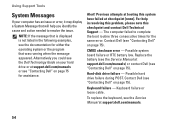Dell Inspiron N4010 Support Question
Find answers below for this question about Dell Inspiron N4010.Need a Dell Inspiron N4010 manual? We have 2 online manuals for this item!
Question posted by loncwade on November 20th, 2013
How To Replace Cmos Battery Inspiron N4010
Current Answers
Answer #1: Posted by DellJesse1 on November 20th, 2013 8:58 AM
You can click the link below to download the online users manual for the inspiron n4010. The manual will provide information on replacing the coin cell battery.
Thank You,
Dell-Jesse1
Dell Social Media and Communities
email:[email protected]
Dell Community Forum.
www.en.community.dell.com
Dell Twitter Support
@dellcares
Dell Facebook Support
www.facebook.com/dell
#iwork4dell
Related Dell Inspiron N4010 Manual Pages
Similar Questions
How to replace CMOS Battery in Dell 15 Inspiron 5110N> How to remove the Back panel of the Laptop fo...