Dell Inspiron 1764 Support Question
Find answers below for this question about Dell Inspiron 1764.Need a Dell Inspiron 1764 manual? We have 4 online manuals for this item!
Question posted by tpzendrix on September 29th, 2013
How To Replace Cmos Battery Inspiron 1764 Laptop
The person who posted this question about this Dell product did not include a detailed explanation. Please use the "Request More Information" button to the right if more details would help you to answer this question.
Current Answers
There are currently no answers that have been posted for this question.
Be the first to post an answer! Remember that you can earn up to 1,100 points for every answer you submit. The better the quality of your answer, the better chance it has to be accepted.
Be the first to post an answer! Remember that you can earn up to 1,100 points for every answer you submit. The better the quality of your answer, the better chance it has to be accepted.
Related Dell Inspiron 1764 Manual Pages
Dell™ Technology Guide - Page 11


... 140 Uninterruptible Power Supply (UPS 141
Laptop Computer Batteries 141 Using Your Laptop Computer for the First Time 142 Preserving the Life of a Battery 142 Replacing a Battery 143 Checking the Battery Charge 143 Conserving Battery Power 145 Charging the Battery 145 Storing a Battery 146 US Department of Transportation (DOT) Notebook Battery Restrictions 146 Dell™ ControlPoint...
Dell™ Technology Guide - Page 107


... Mode, you are started. Also, you may want to start in a limited state. See "Replacing a Battery" on page 125
• Your system administrator
• support.dell.com.
The words "Safe ... that may want to remove and replace the battery for at least 8 seconds.
You may be lost. Press and hold the power button for a laptop computer to ensure that starts your computer...
Dell™ Technology Guide - Page 143


... laptop computer, follow these procedures, turn off .
3 Slide the battery-bay latch release(s) on disposing batteries. CAUTION: Misuse of the following methods:
Power (Power Settings, Power Protection Devices, and Batteries)
143 CAUTION: Before performing these basic steps:
1 If the computer is designed to a docking device, undock it clicks into place. If you need to replace...
Dell™ Technology Guide - Page 275


...message you can use the status of the lights to help identify the problem. Replace the battery (see the documentation shipped with your computer for more about the meaning of the... listed in the table, see "Contacting Dell" on page 337 for Laptop Computers
Typically laptop computers have keyboard status lights located above the keyboard.
C P U F A N F A I ...
Dell™ Technology Guide - Page 278


... persists, replace the CMOS battery.
Run the Dell Diagnostics (see "Entering the System Setup Program" on page 281). THE SYSTEM CAN ONLY BOOT WITH A 130-W POWER ADAPTER OR GREATER. STRIKE THE F1 KEY TO S H U T D O W N . -
NOTE: This message concerning the requirement of an AC power adapter type of 130-W or greater applies to laptop computers...
Setup Guide - Page 5
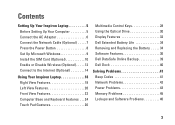
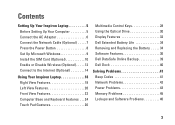
... 10 Enable or Disable Wireless (Optional 12 Connect to the Internet (Optional 14
Using Your Inspiron Laptop 18 Right View Features 18 Left View Features 20 Front View Features 22 Computer Base and ... Keys 28 Using the Optical Drive 30 Display Features 32 Dell Extended Battery Life 34 Removing and Replacing the Battery 34 Software Features 36 Dell DataSafe Online Backup 39 Dell Dock 40...
Setup Guide - Page 13
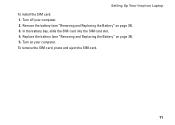
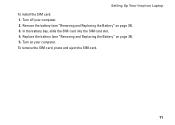
... and Replacing the Battery" on page 34). 3. To remove the SIM card, press and eject the SIM card.
11 In the battery bay, slide the SIM card into the SIM card slot. 4. Turn on page 34). 5. Turn off your computer. Remove the battery (see "Removing and Replacing the Battery" on your computer. 2. Setting Up Your Inspiron Laptop To...
Setup Guide - Page 36
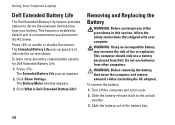
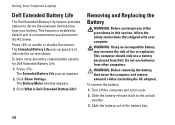
...the customization options for Dell Extended Battery Life:
1.
Using Your Inspiron Laptop
Dell Extended Battery Life
The Dell Extended Battery Life feature provides options to ...To remove the battery:
1. The Extended Battery Life pop-up appears.
2. Removing and Replacing the Battery
WARNING: Before you disconnect the AC power. Click Show Settings. Do not use a battery purchased from ...
Setup Guide - Page 37
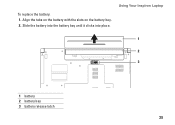
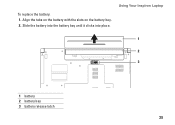
To replace the battery: 1. Align the tabs on the battery with the slots on the battery bay. 2. Slide the battery into the battery bay until it clicks into place. Using Your Inspiron Laptop
1 2 3
1 battery 2 battery bay 3 battery release latch
35
Service Manual - Page 4
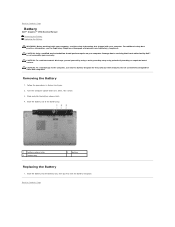
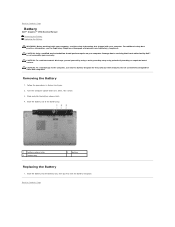
...should perform repairs on a clean, flat surface.
3. Do not use only the battery designed for other Dell computers. Damage due to click the battery into place. Removing the Battery
1.
Back to Contents Page
Battery
Dell™ Inspiron™ 1764 Service Manual Removing the Battery Replacing the Battery
WARNING: Before working inside your computer. For additional safety best practices...
Service Manual - Page 10
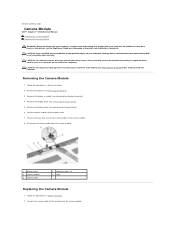
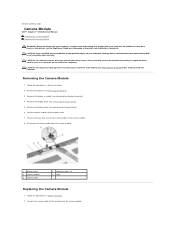
...Inspiron™ 1764 Service Manual Removing the Camera Module Replacing the Camera Module
WARNING: Before working inside your computer, read the safety information that shipped with your computer. CAUTION: To avoid electrostatic discharge, ground yourself by using a wrist grounding strap or by your warranty.
Follow the procedures in Before You Begin. 2. Remove the battery...
Replacing the...
Service Manual - Page 12
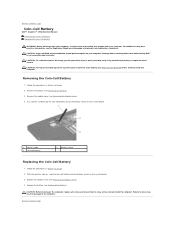
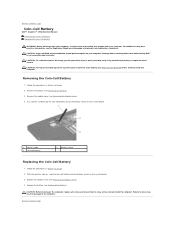
... using a wrist grounding strap or by your warranty.
Replace the module cover (see Replacing the Battery). Failure to do so may result in damage to Contents Page Back to Contents Page
Coin-Cell Battery
Dell™ Inspiron™ 1764 Service Manual Removing the Coin-Cell Battery Replacing the Coin-Cell Battery
WARNING: Before working inside the computer. Removing the...
Service Manual - Page 14
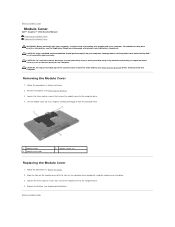
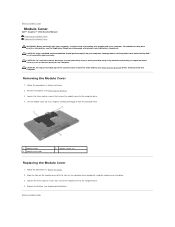
.... CAUTION: To help prevent damage to the system board, remove the main battery (see the Regulatory Compliance Homepage at an angle to Contents Page Back to Contents Page
Module Cover
Dell™ Inspiron™ 1764 Service Manual Removing the Module Cover Replacing the Module Cover
WARNING: Before working inside your computer, read the safety...
Service Manual - Page 15


... the Processor Heat Sink).
5. Remove the battery (see the Regulatory Compliance Homepage at www.dell.com/regulatory_compliance. Removing the Processor Module
1. Follow the procedures in Before You Begin.
2. Back to Contents Page
Processor Module
Dell™ Inspiron™ 1764 Service Manual Removing the Processor Module Replacing the Processor Module
WARNING: Before working inside...
Service Manual - Page 17


... battery (see Removing the Battery) before working inside the computer. NOTE: This procedure assumes that shipped with the screw holes on the system board and tighten the screws in sequential order (indicated on your warranty. Back to Contents Page
Processor Heat Sink
Dell™ Inspiron™ 1764 Service Manual Removing the Processor Heat Sink Replacing...
Service Manual - Page 26
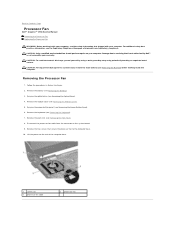
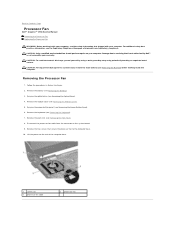
...Inspiron™ 1764 Service Manual Removing the Processor Fan Replacing the Processor Fan
WARNING: Before working inside your computer, read the safety information that shipped with your computer. Remove the keyboard (see Removing the Battery... secure the processor fan to the system board, remove the main battery (see Removing the Module Cover). 5. For additional safety best practices...
Service Manual - Page 30
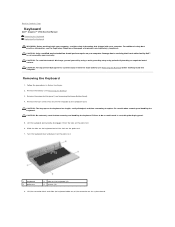
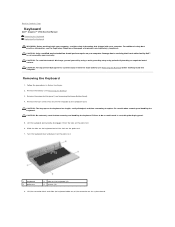
... the keyboard (6) 4 screws (4)
8. Back to Contents Page
Keyboard
Dell™ Inspiron™ 1764 Service Manual Removing the Keyboard Replacing the Keyboard
WARNING: Before working inside your computer, read the safety information that shipped with your warranty. Damage due to replace. Remove the battery (see the Regulatory Compliance Homepage at www.dell.com/regulatory_compliance. Slide...
Service Manual - Page 32
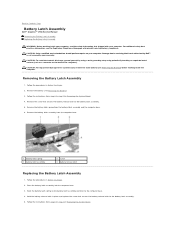
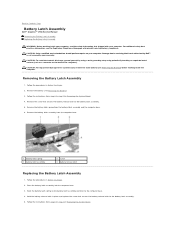
...to Contents Page
Battery Latch Assembly
Dell™ Inspiron™ 1764 Service Manual Removing the Battery Latch Assembly Replacing the Battery Latch Assembly
WARNING: Before working inside your computer, read the safety information that shipped with your computer. CAUTION: To help prevent damage to the system board, remove the main battery (see Removing the Battery) before working inside...
Service Manual - Page 34


... Remove the battery (see Removing the Module Cover). Back to Contents Page
Memory Module(s)
Dell™ Inspiron™ 1764 Service Manual Removing the Memory Module(s) Replacing the Memory Module...the memory module connector.
1 memory module connector 3 memory module
2 securing clips (2)
Replacing the Memory Module(s)
CAUTION: If you can increase your computer. NOTE: Memory modules ...
Service Manual - Page 42
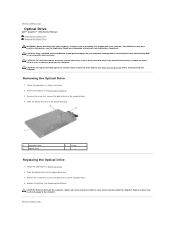
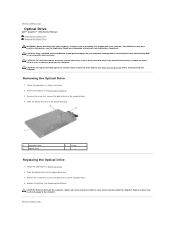
.... CAUTION: To help prevent damage to the system board, remove the main battery (see Replacing the Battery). Follow the procedures in damage to the computer. Slide the optical drive into...the computer. Back to Contents Page
Optical Drive
Dell™ Inspiron™ 1764 Service Manual Removing the Optical Drive Replacing the Optical Drive
WARNING: Before working inside the computer. For ...
Similar Questions
How To Replace Cmos Battery In Dell 15 Inspiron 5110n
How to replace CMOS Battery in Dell 15 Inspiron 5110N> How to remove the Back panel of the Laptop fo...
How to replace CMOS Battery in Dell 15 Inspiron 5110N> How to remove the Back panel of the Laptop fo...
(Posted by vardhanrohan3003 9 years ago)
How To Replace Cmos Battery Dell Laptop Inspiron 1764
(Posted by leilfett 10 years ago)

