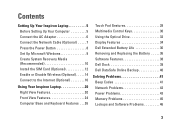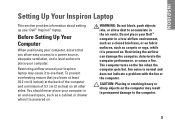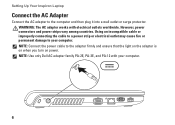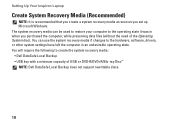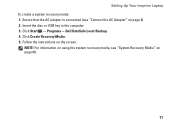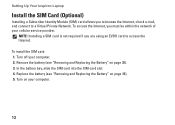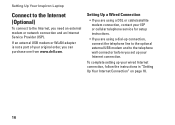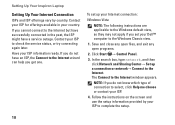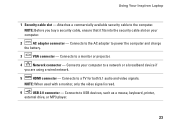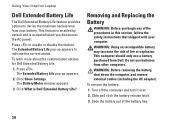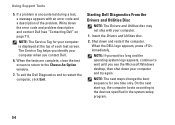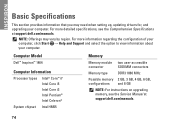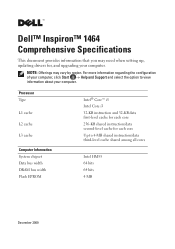Dell Inspiron 1464 Support Question
Find answers below for this question about Dell Inspiron 1464.Need a Dell Inspiron 1464 manual? We have 3 online manuals for this item!
Question posted by mrnimbale on March 24th, 2017
About Cmos Battery
Current Answers
Answer #1: Posted by BusterDoogen on March 25th, 2017 7:19 AM
I hope this is helpful to you!
Please respond to my effort to provide you with the best possible solution by using the "Acceptable Solution" and/or the "Helpful" buttons when the answer has proven to be helpful. Please feel free to submit further info for your question, if a solution was not provided. I appreciate the opportunity to serve you!
Related Dell Inspiron 1464 Manual Pages
Similar Questions
to solve them