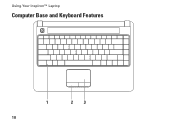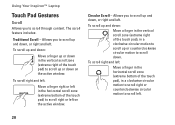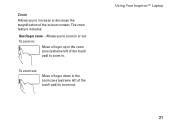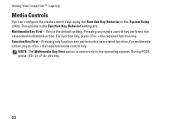Dell Inspiron 1440 Support Question
Find answers below for this question about Dell Inspiron 1440.Need a Dell Inspiron 1440 manual? We have 3 online manuals for this item!
Question posted by ADSCHARF on May 2nd, 2012
My Screen Is Upside Down...how Do I Fix It Back To Normal?
Current Answers
Answer #1: Posted by DellJesse1 on May 8th, 2012 10:40 AM
Try the following.Hold down CTRL, ALT, and the UP ARROW(you can try any of the arrow keys to move the display) arrow at the same time while you are at the Desktop.
Thank You,
Dell-Jesse1
Dell Social Media and Communities
email:[email protected]
Dell Community Forum.
www.en.community.dell.com
Dell Twitter Support
@dellcares
Dell Facebook Support
www.facebook.com/dell
#iwork4dell
Related Dell Inspiron 1440 Manual Pages
Similar Questions
dell laptop Inspiron N5050 drivers for windows xp
please plug in a supported devices wraning giving for Dell laptop inspiron N5050