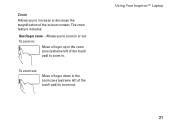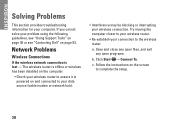Dell Inspiron 1440 Support Question
Find answers below for this question about Dell Inspiron 1440.Need a Dell Inspiron 1440 manual? We have 3 online manuals for this item!
Question posted by stpa on July 7th, 2014
How Do You Print Screen On Dell Inspiron 1440
Current Answers
Answer #1: Posted by DellJesse1 on July 11th, 2014 6:20 AM
The Print Screen button is located on the right uppser side of the keyboard board and delete key. The print screen key will just copy information to the clipboad in Windows. If you are wanting to print something off the screen choose print screen and open up notepad and paste it there then choose file print.
Thank You,
Dell-Jesse1
Dell Social Media and Communities
email:[email protected]
Dell Community Forum.
www.en.community.dell.com
Dell Twitter Support
@dellcares
Dell Facebook Support
www.facebook.com/dell
#iwork4dell
Related Dell Inspiron 1440 Manual Pages
Similar Questions
My print screen button on my keyboard does not seem to work.