Dell Inspiron 1440 Support Question
Find answers below for this question about Dell Inspiron 1440.Need a Dell Inspiron 1440 manual? We have 3 online manuals for this item!
Question posted by blogmagg on December 4th, 2013
How Do I Find A Recovery Partition On A Dell 1440 Inspiron With Windows 7 It
wont boot
Current Answers
There are currently no answers that have been posted for this question.
Be the first to post an answer! Remember that you can earn up to 1,100 points for every answer you submit. The better the quality of your answer, the better chance it has to be accepted.
Be the first to post an answer! Remember that you can earn up to 1,100 points for every answer you submit. The better the quality of your answer, the better chance it has to be accepted.
Related Dell Inspiron 1440 Manual Pages
Dell™ Technology Guide - Page 11


... (Power Settings, Power Protection Devices, and Batteries) . . . 135
Setting Power Options 135 Windows Vista 135 Windows® XP 137
Power Protection Devices 140 Surge Protector 140 Power Line Conditioner 140 Uninterruptible Power Supply (UPS 141
Laptop Computer Batteries 141 Using Your Laptop Computer for the First Time 142 Preserving the Life of a Battery 142...
Dell™ Technology Guide - Page 16


Copying Audio and Video Files to Your Laptop Media Device 209
Playing Media Using the Dell Travel Remote . . . . . 210
Adjusting the Volume on Your Computer 210
Enabling S/PDIF Digital Audio Through the Media Software 210
Enabling S/PDIF Digital Audio in the Windows Audio Driver 211
Setting up the Cyberlink (CL) Headphones 211
Using a Digital...
Dell™ Technology Guide - Page 83


... Perform regular backups to check Scan for and attempt recovery of all data. There are an administrator on the... Continue; For information about these levels, see support.dell.com. Therefore, a failure of one drive results...→ Check Now.
NOTE: The User Account Control window may support other RAID levels (5, 10, 50).
Windows Vista®
1 Click Start → Computer. Working...
Dell™ Technology Guide - Page 126


.... If you notice problems, such as an overview of the options provided. For a laptop computer, remove any batteries. Cleaning the Computer
To clean your optical media, try cleaning ... Computer
Before You Start
Read the safety instructions available in the Dell™ safety information that come with your computer, see
Windows Help and Support: click Start or
→ Help and
Support...
Dell™ Technology Guide - Page 267


... the data before using these options.
Using Dell™ PC Restore and Dell Factory Image Restore
NOTICE: Using Dell PC Restore or Dell Factory Image Restore permanently deletes all data on certain computers. Use Dell Factory Image Restore (Windows Vista) or Dell PC Restore (Windows XP) only as the last method to Windows XP. regardless of free hard-disk...
Dell™ Technology Guide - Page 268


...
8 Click Finish to access the Vista Advanced Boot Options window.
2 Select Repair Your Computer.
The Dell Factory Image Restore welcome screen appears.
6 Click...Dell Factory Tools, then Dell Factory Image Restore. These options restore your computer-including data files-are permanently deleted from the hard drive. The Confirm Data Deletion screen appears.
The System Recovery Options window...
Dell™ Technology Guide - Page 275


... not listed in the table, see the documentation for assistance). ALERT! The computer failed to complete the boot routine three consecutive times for the same error (see "Contacting Dell" on page 337 for Laptop Computers
Typically laptop computers have keyboard status lights located above the keyboard.
FOR MORE INFORMATION: to help identify the problem...
Dell™ Technology Guide - Page 282


... to run.
6 Continue with "Using the Dell Diagnostics Main Menu" on page 337.
1 Ensure that the computer is connected to start the Dell Diagnostics from the Drivers and Utilities media. If the Pre-boot System Assessment completes successfully, the following message appears: "Booting Dell Diagnostic Utility Partition.
• When the DELL™ logo appears, press immediately. Select...
Dell™ Technology Guide - Page 283


... Microsoft Windows desktop; On the next start-up, the computer boots according to the devices specified in the system setup program.
3 When the boot device list appears, highlight CD/DVD/CD-RW and press .
4 Select the Boot from CD-ROM option from the menu that no diagnostics utility partition has been found, run the Dell Diagnostics...
Dell™ Technology Guide - Page 289


... connected to a telephone, then listen for and attempt recovery of the procedures in this section, follow the safety ... desired action.
4 Follow the instructions on the computer, click Continue;
Windows XP 1 Click Start
and click My Computer.
2 Right-click Local ... information, see the Regulatory Compliance Homepage at www.dell.com/regulatory_compliance. NOTE: Do not plug a telephone...
Setup Guide - Page 4


...Dell under license. Microsoft, Windows, Windows Vista, and Windows Vista start button logo are either trademarks or registered trademarks of Microsoft Corporation in the United States and/or other than its own. Blu-ray Disc is a registered trademark of Intel Corporation in this text: Dell, the DELL logo, Inspiron... whatsoever without notice. © 2009 Dell Inc. All rights reserved. Intel, ...
Setup Guide - Page 5


... Connect the Network Cable (Optional 7 Press the Power Button 8 Windows Vista® Setup 9 Enable or Disable Wireless 9 Connect to the Internet (Optional 10
Using Your Inspiron™ Laptop 12 Right Side Features 12 Left Side Features 14 Front Side Features...33 Lockups and Software Problems 34
Using Support Tools 36 Dell Support Center 36 System Messages 38 Hardware Troubleshooter 39...
Setup Guide - Page 7


...place your Dell™ computer in an enclosed space, such as a closed briefcase, while it is powered on .
Before Setting Up Your Computer
When positioning your Inspiron laptop may result ...computer, ensure that you allow dust to accumulate in permanent damage to place your Inspiron 1440 laptop and connecting peripherals. Fan noise is normal and does not indicate a problem with...
Setup Guide - Page 11


...setting preferences, and setting up to 15 minutes to turn on wireless, with Windows Vista. key on the screen.
These steps are mandatory and may render ...Windows Vista for your computer available on the Dell Support website at support.dell.com.
Setting Up Your Inspiron™ Laptop
Windows Vista® Setup
If you selected Windows Vista operating system while ordering, your Dell...
Setup Guide - Page 30


...options in this section, see the Dell Technology Guide on your hard drive or on the Dell Support website at support.dell.com. Microsoft® Windows Vista® provides three default ... so on by accessing the Personalize appearance and sounds window. To access the display properties window:
1.
Using Your Inspiron™ Laptop
Software Features
NOTE: For more about the features described...
Setup Guide - Page 38
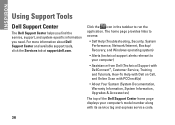
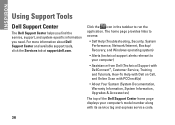
...home page provides links to access:
• Self Help (Troubleshooting, Security, System Performance, Network/Internet, Backup/ Recovery, and Windows operating system)
• Alerts (technical support alerts relevant to run the application.
INSPIRON
Using Support Tools
Dell Support Center
The Dell Support Center helps you find the service, support, and system-specific information you need.
Setup Guide - Page 42
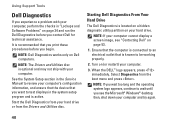
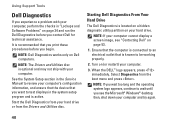
...Windows® desktop; Select Diagnostics from the Drivers and Utilities disc.
NOTE: The Drivers and Utilities disc is located on a hidden diagnostic utility partition on (or restart) your computer and try again.
40 When the DELL...recommended that you begin.
Start the Dell Diagnostics from your hard drive or from the boot menu and press . NOTE: Dell Diagnostics works only on page 53...
Setup Guide - Page 43


....
Type 1 to start -up, the computer boots according to start the Dell Diagnostics from the numbered list. Insert the Drivers and Utilities disc.
2. If multiple versions are listed, select the version appropriate for one time only. Select Run the 32 Bit Dell Diagnostics from the diagnostics utility partition on your computer and try again...
Setup Guide - Page 44


...programs installed after you received the computer. INSPIRON
Restoring Your Operating System
You can use it...the computer in when you purchased the computer.
System Restore
The Windows operating systems provide a System Restore option which allows you can ...ways:
• System Restore returns your operating system. Use Dell Factory Image Restore only if System Restore did not resolve your...
Setup Guide - Page 47


...Dell Factory Image Restore
1. Turn on as a local user. The Dell Factory Image Restore welcome screen appears. Click the checkbox to confirm that you want to proceed with Factory Image Restore, click Cancel.
8. The System Recovery Options window... Repair Your Computer.
3. When the Dell logo appears, press several times to complete. To access the recovery options, log on the computer. NOTE...
Similar Questions
How To Access Recovery Partition Dell Inspiron N4110 Under Windows 7
(Posted by chHuck 10 years ago)
How To Recover Windows 7 From Recovery Partition Dell Inspiron N4110
(Posted by JR1annrp 10 years ago)
How To Access Dell Inspiron 1440 Recovery Partition
(Posted by PartJa 10 years ago)

