Dell Inspiron 1318 Support Question
Find answers below for this question about Dell Inspiron 1318.Need a Dell Inspiron 1318 manual? We have 3 online manuals for this item!
Question posted by ibppobin on December 10th, 2013
How To Eject Cd From Dell Inspiron 1318
The person who posted this question about this Dell product did not include a detailed explanation. Please use the "Request More Information" button to the right if more details would help you to answer this question.
Current Answers
There are currently no answers that have been posted for this question.
Be the first to post an answer! Remember that you can earn up to 1,100 points for every answer you submit. The better the quality of your answer, the better chance it has to be accepted.
Be the first to post an answer! Remember that you can earn up to 1,100 points for every answer you submit. The better the quality of your answer, the better chance it has to be accepted.
Related Dell Inspiron 1318 Manual Pages
Dell™ Technology Guide - Page 82


...tray cannot eject (for your CD, DVD, or BD software.
RUN CHECK DISK -
82
Drives and Media NOTE: Because of the drive, and then push firmly until the tray is partially ejected. 3...the media. A hot hard drive may cause noise, which does not indicate a defect in all DVD drives. R U N THE DELL D I A G N O S T I T O N - Optical Drive Problems
NOTE: High-speed optical drive vibration is ...
Dell™ Technology Guide - Page 142


... the battery life of your computer to an electrical outlet when writing to a CD or DVD. Using Your Laptop Computer for ways to adjust optimize your computer performance). You may need to purchase... adapter to connect your computer to an electrical outlet in maximum performance mode (see "Dell™ ControlPoint Power Manager" on how often the battery is used and the conditions under...
Dell™ Technology Guide - Page 203


... MP3 player.
FOR MORE INFORMATION: To learn more about connecting your own CDs, listen to radio stations, and copy files to a TV and Adjusting Display Settings" ... to a laptop media device, such as digital cameras, projectors, MP3 Players, and TVs. Multimedia (CDs/DVDs, 5.1 Audio, MP3s, TVs, Digital Cameras, and Projectors)
Overview
Most Dell computers come with a CD/DVD player/recorder...
Dell™ Technology Guide - Page 281


...drive or from your computer. For additional safety best practices information, see "Contacting Dell" in the documentation shipped with your computer's configuration information, and ensure that the... page 307 to review your computer. Running the Dell Diagnostics
CAUTION: Before you begin . NOTICE: The Dell Diagnostics works only on Laptop Computers
NOTE: If your computer does not display ...
Dell™ Technology Guide - Page 350


... quick access to your computer reside in phones or laptop computers.
350 SIM cards can be used to a... - A faster, serial version of the SCSI interface (as hard drives, CD drives, printers, and scanners. SDRAM -
A SIM card contains a microchip ... jumper on your computer when you access Dell Support at support.dell.com or when you call Dell for errors. RPM -
serial connector -...
Setup Guide - Page 5
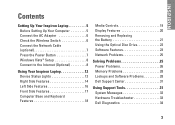
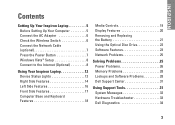
... 7 Press the Power Button 7 Windows Vista® Setup 8 Connect to the Internet (Optional 8
Using Your Inspiron Laptop 12 Device Status Lights 12 Right Side Features 14 Left Side Features 16 Front Side Features 17 Computer Base and Keyboard... Memory Problems 28 Lockups and Software Problems 28 Dell Support Center 31
Using Support Tools 31 System Messages 32 Hardware Troubleshooter 33...
Setup Guide - Page 7
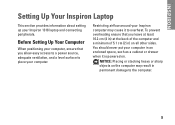
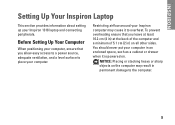
...: Placing or stacking heavy or sharp objects on . You should never put your computer.
Restricting airflow around your Inspiron 1318 laptop and connecting peripherals. INSPIRON
Setting Up Your Inspiron Laptop
This section provides information about setting up your Inspiron computer may result in an enclosed space, such as a cabinet or drawer when it is powered on the...
Setup Guide - Page 10
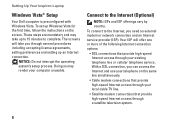
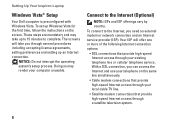
... unusable. To set up to 15 minutes to the Internet (Optional)
NOTE: ISPs and ISP offerings vary by country. Setting Up Your Inspiron Laptop
Windows Vista® Setup
Your Dell computer is preconfigured with Windows Vista. These steps are mandatory and may render your local cable TV line.
• Satellite modem connections that...
Setup Guide - Page 11
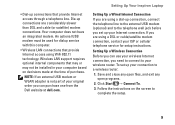
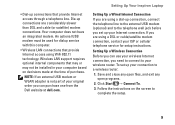
...: 1. An optional USB modem must be installed in your Internet connection.
Setting Up Your Inspiron Laptop
Setting Up a Wired Internet Connection If you set up your computer based on the screen ...to
complete the setup.
9 Follow the instructions on decisions made at dell.com. Your computer does not have an integrated modem. Wireless LAN support requires optional ...
Setup Guide - Page 14
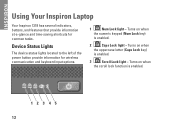
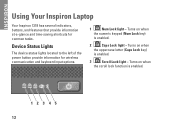
....
2
Caps Lock light - Device Status Lights
The device status lights located to the left of the power button provide information for common tasks. INSPIRON
Using Your Inspiron Laptop
Your Inspiron 1318 has several indicators, buttons, and features that provide information at-a-glance and time-saving shortcuts for wireless communication and keyboard input options.
1
Num Lock...
Setup Guide - Page 16
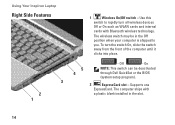
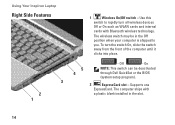
Use this
switch to you.
Supports one
ExpressCard. The wireless switch may be deactivated through Dell QuickSet or the BIOS (system setup program).
2
ExpressCard slot - To turn all wireless devices
Off ...ships with Bluetooth wireless technology. Off
- On
NOTE: This switch can be in the slot.
14 Using Your Inspiron Laptop
Right Side Features
3 2 1
1
Wireless On/Off switch -
Setup Guide - Page 17
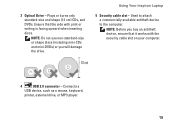
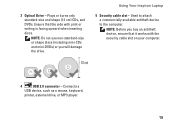
...security cable slot on your computer.
4
USB 2.0 connector - Plays or burns only standard-size and shape (12 cm) CDs, and DVDs. Used to attach a commercially available antitheft device to the computer. Ensure that it works with print or writing...
Connects a
USB device, such as a mouse, keyboard,
printer, external drive, or MP3 player.
15
Using Your Inspiron Laptop
5 Security cable slot -
Setup Guide - Page 20
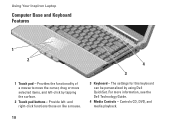
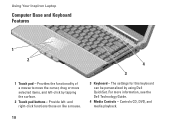
..., see the Dell Technology Guide.
4 Media Controls - and right-click functions those on like a mouse.
4
3
3 Keyboard - The settings for this keyboard can be personalized by tapping the surface.
2 Touch pad buttons - Provides the functionality of a mouse to move the cursor, drag or move selected items, and left - Using Your Inspiron Laptop
Computer Base...
Setup Guide - Page 21
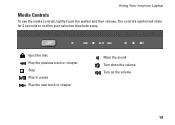
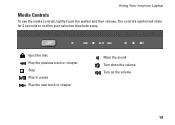
The control's symbol will shine for 2 seconds to confirm your selection then fade away. Eject the disc Play the previous track or chapter Stop Play or pause Play the next track or chapter
Mute the sound Turn down the volume Turn up the volume
19
Using Your Inspiron Laptop
Media Controls
To use the media controls, lightly touch the symbol and then release.
Setup Guide - Page 22
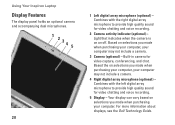
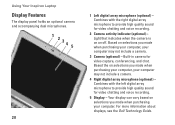
Using Your Inspiron Laptop
Display Features
The display panel holds an optional camera and accompanying dual microphones.
1 ...your computer may not include a camera.
4 Right digital array microphone (optional) - For more information about displays, see the Dell Technology Guide. Based the on selections you made when purchasing your computer, your computer may not include a camera.
3 Camera...
Setup Guide - Page 23
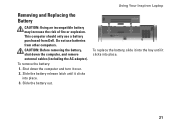
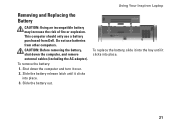
... adapter).
To replace the battery, slide it into place. 3. Slide the battery release latch until it clicks into the bay until it over. 2. Using Your Inspiron Laptop
Removing and Replacing the Battery
CAUTION: Using an incompatible battery may increase the risk of fire or explosion. Do not use a battery purchased from other...
Setup Guide - Page 24
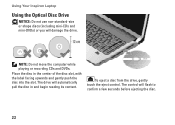
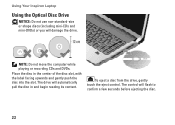
... begin reading its content. To eject a disc from the drive, gently touch the eject control. Using Your Inspiron Laptop
Using the Optical Disc Drive
NOTICE: Do not use non-standard-size or shape discs (including mini-CDs and mini‑DVDs) or you...into the slot.
NOTE: Do not move the computer while playing or recording CDs and DVDs. The control will flash to confirm a few seconds before...
Setup Guide - Page 25
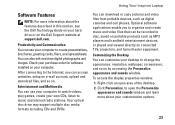
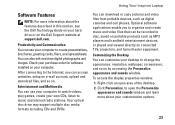
... CDs, listen to the Internet, you to organize and create music and video files that can use your purchase order for software installed on the Dell Support website at support.dell.com. Right-click an open the Personalize appearance and sounds window and learn more information about your customization options.
23 Using Your Inspiron Laptop...
Setup Guide - Page 52
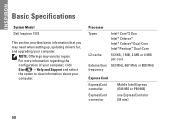
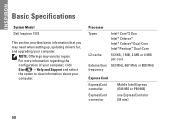
..., 667 MHz or 800 MHz
Express Card
ExpressCard controller
ExpressCard connector
Mobile Intel Express (GM 965 or PM 965)
one ExpressCard slot (54 mm)
50
INSPIRON
Basic Specifications
System Model
Dell Inspiron 1318
This section provides basic information that you may vary by region.
Setup Guide - Page 61
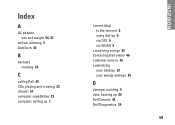
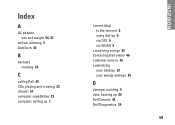
...Dell 45 CDs, playing and creating 23 chipset 51 computer capabilities 23 computer, setting up 5
connect(ing) to the Internet 8 using dial-up 9 via DSL 9 via WLAN 9
conserving energy 24 Contacting Dell... online 46 customer service 42 customizing
your desktop 23 your energy settings 24
D
damage, avoiding 5 data, backing up 24 DellConnect 42 Dell Diagnostics 34
59
INSPIRON
Similar Questions
What Is Dell Inspiron 1318 Notebook Out Of Box Software Loaded
(Posted by suprLui 9 years ago)
Eject Cd Drive Short Key Because Bootmgr Problem
eject cd drive short key because bootmgr problem
eject cd drive short key because bootmgr problem
(Posted by shaitanaieee2010 11 years ago)

