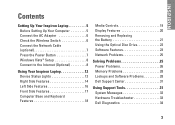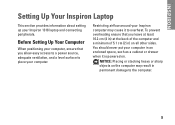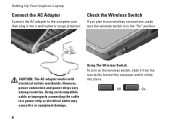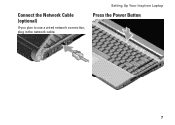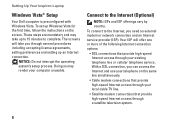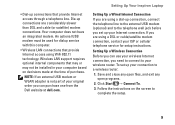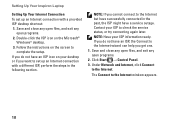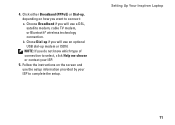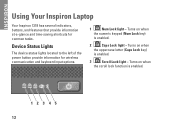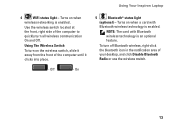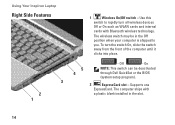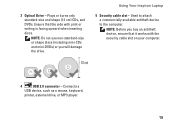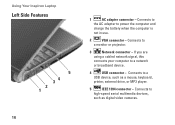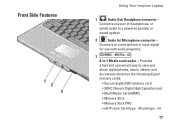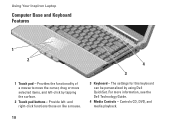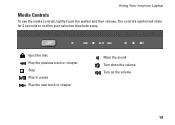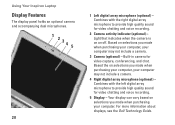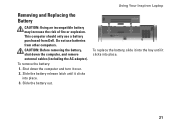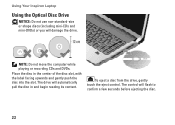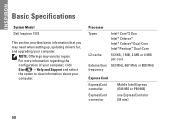Dell Inspiron 1318 Support Question
Find answers below for this question about Dell Inspiron 1318.Need a Dell Inspiron 1318 manual? We have 3 online manuals for this item!
Question posted by steamattw on September 24th, 2013
How To Know Inspiron 1318 Is Charging
The person who posted this question about this Dell product did not include a detailed explanation. Please use the "Request More Information" button to the right if more details would help you to answer this question.
Current Answers
Related Dell Inspiron 1318 Manual Pages
Similar Questions
What Is Dell Inspiron 1318 Notebook Out Of Box Software Loaded
(Posted by suprLui 10 years ago)
Why Wont My Dell Inspiron N7110 Charge Plugged In
(Posted by tharpslim4 10 years ago)