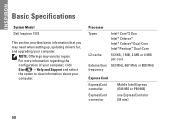Dell Inspiron 1318 Support Question
Find answers below for this question about Dell Inspiron 1318.Need a Dell Inspiron 1318 manual? We have 3 online manuals for this item!
Question posted by bjarnBe on August 19th, 2014
How Do I Wipe Clean My Dell Inspiron 1318 Computer
The person who posted this question about this Dell product did not include a detailed explanation. Please use the "Request More Information" button to the right if more details would help you to answer this question.
Current Answers
There are currently no answers that have been posted for this question.
Be the first to post an answer! Remember that you can earn up to 1,100 points for every answer you submit. The better the quality of your answer, the better chance it has to be accepted.
Be the first to post an answer! Remember that you can earn up to 1,100 points for every answer you submit. The better the quality of your answer, the better chance it has to be accepted.
Related Dell Inspiron 1318 Manual Pages
Dell™ Technology Guide - Page 47


...'s anti-glare coating. Do not spray cleaners directly onto the screen.
Monitors and Displays
47 CAUTION: Do not wipe the computer's display screen with either water or an LCD cleaner. To clean the display screen for a laptop computer, wipe the screen with a soft cloth dampened with any soap or solution not designed for monitors...
Dell™ Technology Guide - Page 63


...: Your laptop computer may... the Show the touch pointer when I'm interacting with water, and wipe it gently across the
surface of your computer. 2 Disconnect any attached...cloth to seep between the touch pad and the surrounding palm rest. Cleaning the Touch Pad
1 Shut down and turn off your desktop. Navigation...-click the Dell Touch Pad icon in and out by spreading two fingers or ...
Dell™ Technology Guide - Page 126


... the options provided.
Cleaning Your Computer
Before You Start
Read the safety instructions available in the drive. Never touch the lens in the Dell™ safety information that come with your computer's operating system to drip inside the computer or keyboard. Use this document as skipping, with water. For a laptop computer, remove any...
Dell™ Technology Guide - Page 281


... experience a problem with your computer, see "Troubleshooting" on Laptop Computers
NOTE: If your computer does not display a screen image, see the Regulatory Compliance Homepage at www.dell.com/regulatory_compliance. Running the Dell Diagnostics
CAUTION: Before you begin . Starting the Dell Diagnostics From Your Hard Drive
The Dell Diagnostics is connected to a docking device (docked), undock...
Setup Guide - Page 4
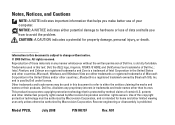
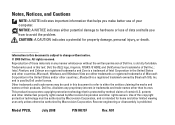
.... Intel, Pentium, and Celeron are registered trademarks and Core is a trademark of Intel Corporation in this text: Dell, the DELL logo, Inspiron, YOURS IS HERE, and DellConnect are either trademarks or registered trademarks of Dell Inc.
Dell Inc. Reverse engineering or disassembly is strictly forbidden. is prohibited. disclaims any manner whatsoever without notice.
©...
Setup Guide - Page 5
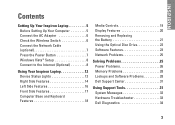
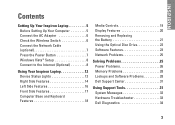
... 7 Press the Power Button 7 Windows Vista® Setup 8 Connect to the Internet (Optional 8
Using Your Inspiron Laptop 12 Device Status Lights 12 Right Side Features 14 Left Side Features 16 Front Side Features 17 Computer Base and Keyboard... Memory Problems 28 Lockups and Software Problems 28 Dell Support Center 31
Using Support Tools 31 System Messages 32 Hardware Troubleshooter 33...
Setup Guide - Page 7
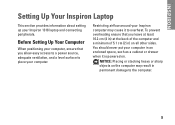
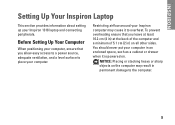
... ensure that you leave at least 10.2 cm (4 in) at the back of the computer and a minimum of 5.1 cm (2 in permanent damage to place your Inspiron 1318 laptop and connecting peripherals. Before Setting Up Your Computer
When positioning your computer, ensure that you allow easy access to a power source, adequate ventilation, and a level...
Setup Guide - Page 8
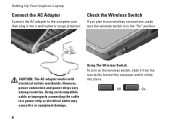
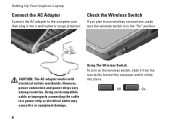
...
To turn on the wireless switch, slide it from the rear to the front of the computer until it into place.
-
Off
- Setting Up Your Inspiron Laptop
Connect the AC Adapter
Connect the AC adapter to the computer and then plug it clicks into a wall outlet or surge protector.
However, power connectors...
Setup Guide - Page 9
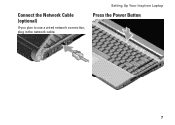
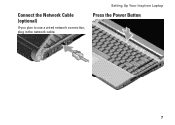
Connect the Network Cable (optional)
If you plan to use a wired network connection, plug in the network cable. Setting Up Your Inspiron Laptop
Press the Power Button
7
Setup Guide - Page 10
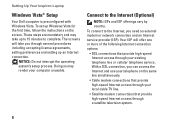
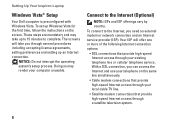
Setting Up Your Inspiron Laptop
Windows Vista® Setup
Your Dell computer is preconfigured with Windows Vista. To set up Windows Vista for the first time, follow the instructions on the same line simultaneously.
• Cable ...
Setup Guide - Page 11
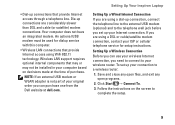
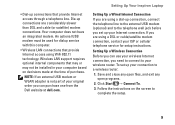
...cable (or satellite) modem connections.
Follow the instructions on decisions made at dell.com. Setting Up Your Inspiron Laptop
Setting Up a Wired Internet Connection If you set up your connection to...WLAN adapter is not part of your wireless Internet connection, you can purchase one from the Dell website at the time of purchase. • Dial-up connections that provide Internet access ...
Setup Guide - Page 12
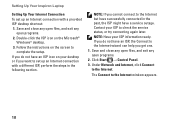
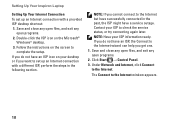
...:
1. If you do not have an ISP icon on your ISP to the Internet window appears.
10 NOTE: If you get one.
1. Setting Up Your Inspiron Laptop
Setting Up Your Internet Connection
To set up an Internet connection with a different ISP, perform the steps in the past, the ISP might have a service...
Setup Guide - Page 13
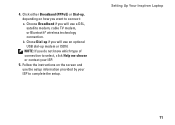
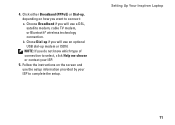
.... NOTE: If you do not know which type of connection to select, click Help me choose or contact your ISP to connect:
a. Setting Up Your Inspiron Laptop
11
Follow the instructions on how you will use the setup information provided by your ISP.
5.
Choose Broadband if you will use an optional USB...
Setup Guide - Page 14
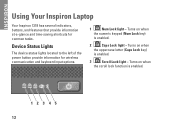
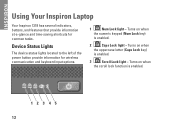
INSPIRON
Using Your Inspiron Laptop
Your Inspiron 1318 has several indicators, buttons, and features that provide information at-a-glance and time-saving shortcuts for wireless communication and keyboard input options.
1
Num Lock light - ...
Setup Guide - Page 16
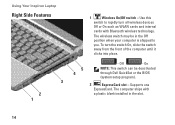
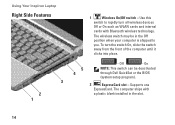
.... On
NOTE: This switch can be in the slot.
14 The wireless switch may be deactivated through Dell QuickSet or the BIOS (system setup program).
2
ExpressCard slot - To turn all wireless devices
Off or...
-
Supports one
ExpressCard. Off
- The computer ships with Bluetooth wireless technology. Using Your Inspiron Laptop
Right Side Features
3 2 1
1
Wireless On/Off switch -
Setup Guide - Page 20
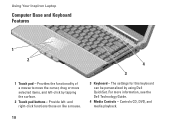
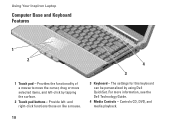
... left -click by using Dell QuickSet. The settings for this keyboard can be personalized by tapping the surface.
2 Touch pad buttons - Controls CD, DVD, and media playback.
18 Provides the functionality of a mouse to move the cursor, drag or move selected items, and left - Using Your Inspiron Laptop
Computer Base and Keyboard Features...
Setup Guide - Page 22
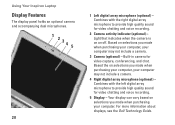
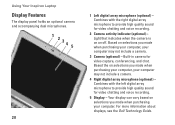
....
2 Camera activity indicator (optional) - For more information about displays, see the Dell Technology Guide. Light that indicates when the camera is on selections you made when purchasing... - Your display can vary based on an off. Using Your Inspiron Laptop
Display Features
The display panel holds an optional camera and accompanying dual microphones.
1 234 5
20
1 ...
Setup Guide - Page 23
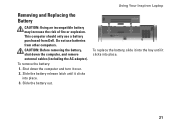
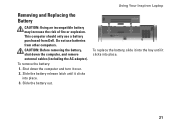
This computer should only use batteries from Dell. CAUTION: Before removing the battery, shut down the computer and turn it clicks into place.
21 To remove the battery: 1. Slide the battery out. Shut down the computer, and remove external cables (including the AC adapter). Using Your Inspiron Laptop
Removing and Replacing the Battery
CAUTION...
Setup Guide - Page 25
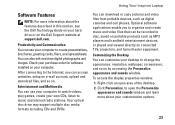
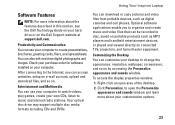
... access websites, setup an e-mail account, upload and download files, and so on the Dell Support website at support.dell.com.
Using Your Inspiron Laptop
Software Features
NOTE: For more about the features described in this section, see the Dell Technology Guide on your hard drive or on . You can use your computer to watch...
Similar Questions
What Is Dell Inspiron 1318 Notebook Out Of Box Software Loaded
(Posted by suprLui 9 years ago)