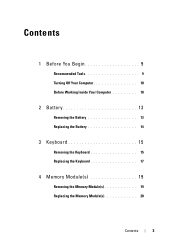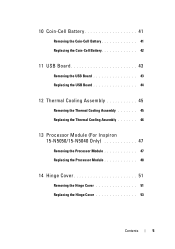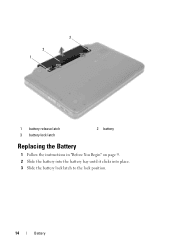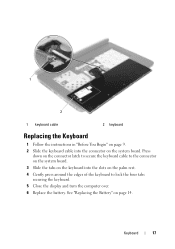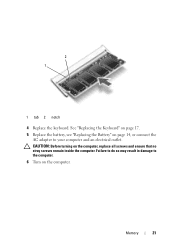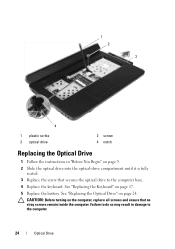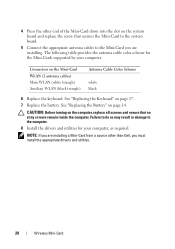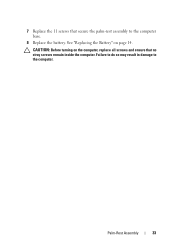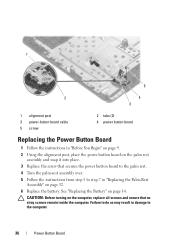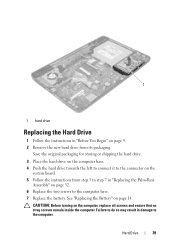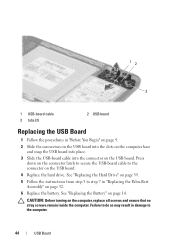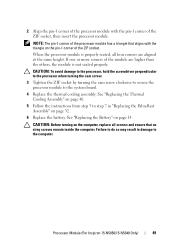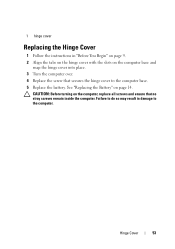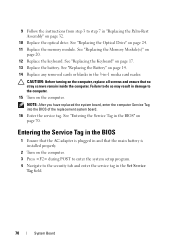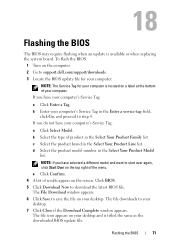Dell INSPIRON 15 Support Question
Find answers below for this question about Dell INSPIRON 15 - Laptop Notebook PC: Intel Pentium Dual Core T4200.Need a Dell INSPIRON 15 manual? We have 2 online manuals for this item!
Question posted by rahulrahul on September 3rd, 2012
I Want To Replace My Battery
plz give me a ur no. to talk u
Current Answers
Answer #1: Posted by NiranjanvijaykumarAtDell on September 12th, 2012 11:52 AM
Hello rahulrahul,
I am from Dell Social Media and Community.
Please follow the link below for your region. You can find the contact options for our sales team.
www.dell.com/contact
Let me know if you need any further assistance, I will be glad to assist.
Dell-Niranjan
I am from Dell Social Media and Community.
Please follow the link below for your region. You can find the contact options for our sales team.
www.dell.com/contact
Let me know if you need any further assistance, I will be glad to assist.
Dell-Niranjan
NiranjanAtDell
Dell Inc
Related Dell INSPIRON 15 Manual Pages
Similar Questions
Inspiron One How To Replace Screen Goes Crack
(Posted by kmw2maaros 9 years ago)
Replace. Batteries For Inspiron 1545 Won't Charge,does Manual Instruct?
Several sites indicate necessity of charging and uncharging the battery, also to check owner's manua...
Several sites indicate necessity of charging and uncharging the battery, also to check owner's manua...
(Posted by byerssheri 11 years ago)
Dell Laptop Screen Replace
Hi , I'd like to know how to open the aluminium case of dell adamo xps laptop's screen to replace...
Hi , I'd like to know how to open the aluminium case of dell adamo xps laptop's screen to replace...
(Posted by quanglycali 12 years ago)
Putting In A New Replacement Battery
Should I allow it charge up before turning on?
Should I allow it charge up before turning on?
(Posted by tonihenry 12 years ago)
Want 2 Buy Laptop I5 Procesor , Please Help Me
need laptop for profesional purpose i.e export which series should i go for . please help me
need laptop for profesional purpose i.e export which series should i go for . please help me
(Posted by sheenasadh 12 years ago)