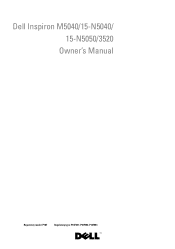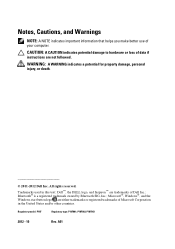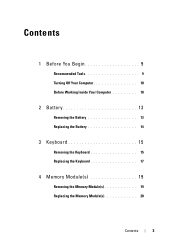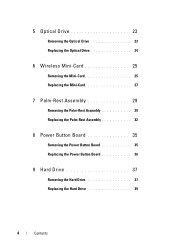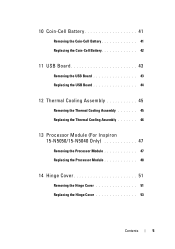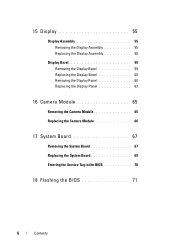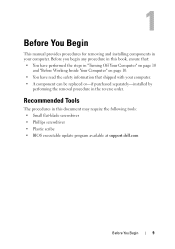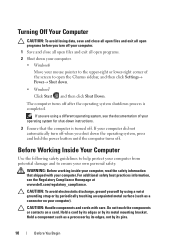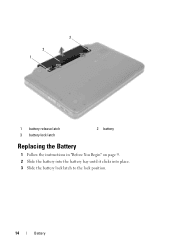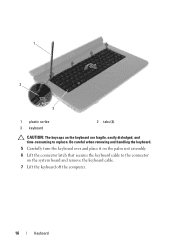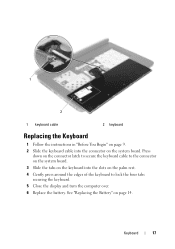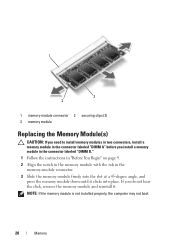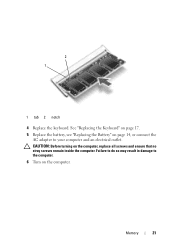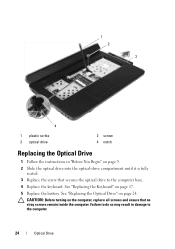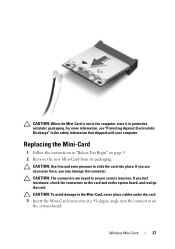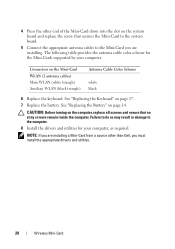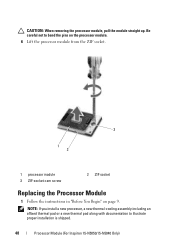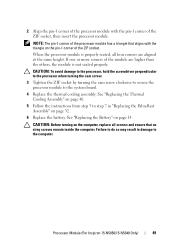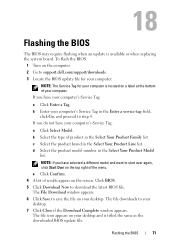Dell INSPIRON 15 Support Question
Find answers below for this question about Dell INSPIRON 15 - Laptop Notebook PC: Intel Pentium Dual Core T4200.Need a Dell INSPIRON 15 manual? We have 2 online manuals for this item!
Question posted by kmw2maaros on August 22nd, 2014
Inspiron One How To Replace Screen Goes Crack
Current Answers
Answer #1: Posted by DellJesse1 on August 28th, 2014 8:04 AM
You can click the link below for information on removing/replacing the screen on your system. Choose your system from the list and choose to download the manual. You can also contact Dell Spare Parts to order the screen from the link below as well.
Thank You,
Dell-Jesse1
Dell Social Media and Communities
email:[email protected]
Dell Community Forum.
www.en.community.dell.com
Dell Twitter Support
@dellcares
Dell Facebook Support
www.facebook.com/dell
#iwork4dell
Related Dell INSPIRON 15 Manual Pages
Similar Questions
need help, inspiron n5110got dropped ,changed screen and now it won't boot up and beeps 5 times how ...
Hi , I'd like to know how to open the aluminium case of dell adamo xps laptop's screen to replace...
its a all in one dual core flat screen monitor with motherboard in screen.