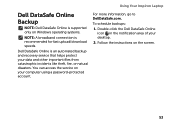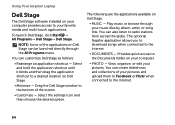Dell Inspiron N4110 Support Question
Find answers below for this question about Dell Inspiron N4110.Need a Dell Inspiron N4110 manual? We have 4 online manuals for this item!
Question posted by Meter on April 25th, 2014
Dell Inspiron N4110 Screen Goes Black When Powered Up
The person who posted this question about this Dell product did not include a detailed explanation. Please use the "Request More Information" button to the right if more details would help you to answer this question.
Current Answers
Related Dell Inspiron N4110 Manual Pages
Similar Questions
Computer Screen Goes Black When A Video Plays On My Dell Studio Laptop
(Posted by nikikAveel 10 years ago)
My Dell Inspiron N4110 Screen Is Black N Wont Boot Up Can Anyone Help Me To Get
it back working
it back working
(Posted by denKpwilly 10 years ago)
Why Does My Dell Inspiron N4110 Screen Go Black
(Posted by popLeslie 10 years ago)
Dell Inspiron N4110 Laptop Stays Black When Turned On
(Posted by jcpagas 10 years ago)
Screen Goes Black
I have an inspiron 700m. Everything is working fine except its screen. When i turn it on, the screen...
I have an inspiron 700m. Everything is working fine except its screen. When i turn it on, the screen...
(Posted by melcalingo 12 years ago)