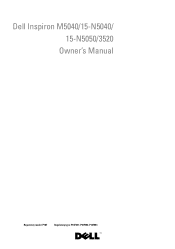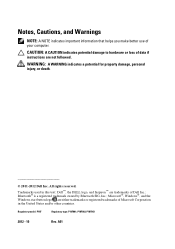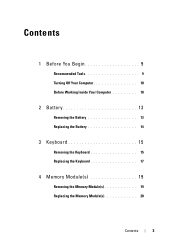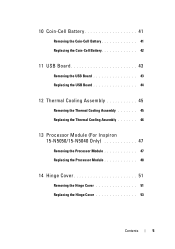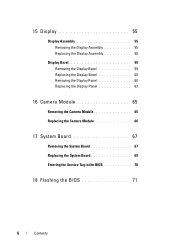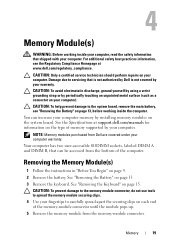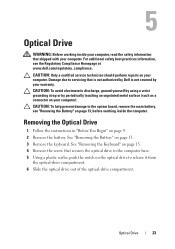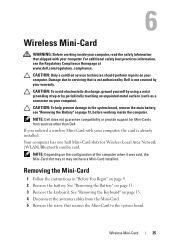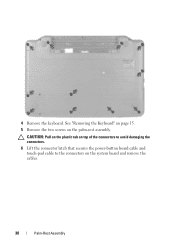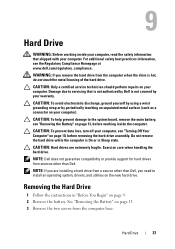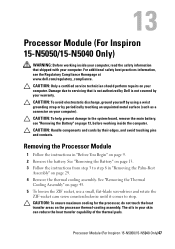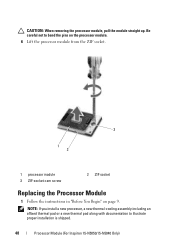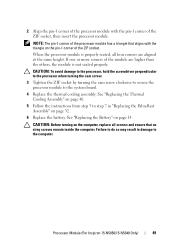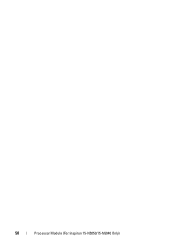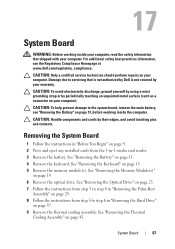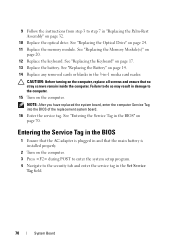Dell INSPIRON 15 Support Question
Find answers below for this question about Dell INSPIRON 15 - Laptop Notebook PC: Intel Pentium Dual Core T4200.Need a Dell INSPIRON 15 manual? We have 2 online manuals for this item!
Question posted by dwajacpa on September 8th, 2014
Sleep Mode Control
Current Answers
Answer #1: Posted by TechSupport101 on September 8th, 2014 9:15 PM
http://www.helpowl.com/manuals/Dell/INSPIRON15/41954
Please do note that this model had some sleep or wake up issues (seeming connected to Windows updates) addressed somewhat here
http://en.community.dell.com/support-forums/software-os/f/4677/t/19538482
Related Dell INSPIRON 15 Manual Pages
Similar Questions
in settings, sleep mode is not visible , how can i view it?
Hello! I have an Inspiron N5110 running Windows 7 Home Premium. My McCaffee subscription expired and...
dell inspiron lappy,intel i3 processor,i installed the windows 7 n then restarted it,and since then ...