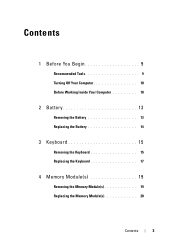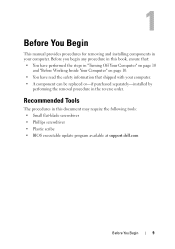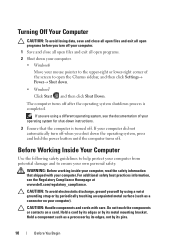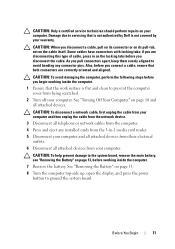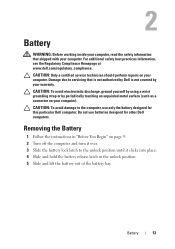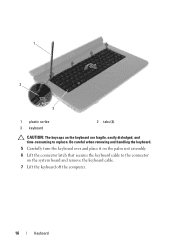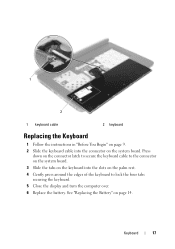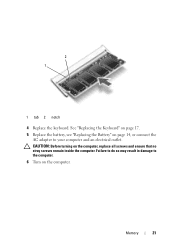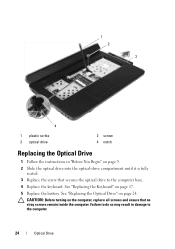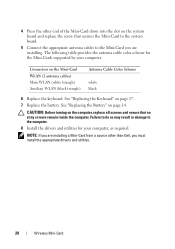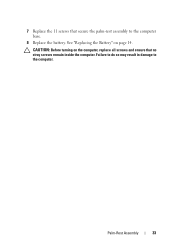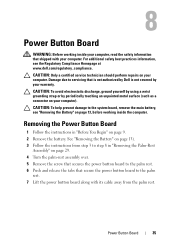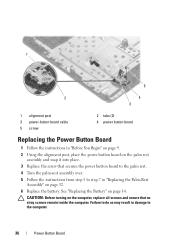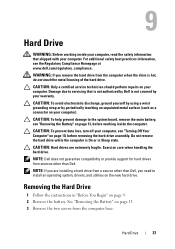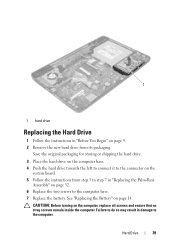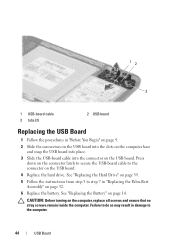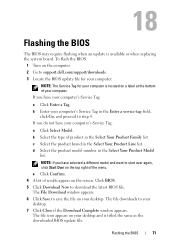Dell INSPIRON 15 Support Question
Find answers below for this question about Dell INSPIRON 15 - Laptop Notebook PC: Intel Pentium Dual Core T4200.Need a Dell INSPIRON 15 manual? We have 2 online manuals for this item!
Question posted by lhsgds on May 30th, 2012
Cannot Turn On Sleep Mode Nor Screen Saver
Current Answers
Answer #1: Posted by NiranjanvijaykumarAtDell on June 1st, 2012 4:17 AM
I am from Dell Social Media and Community.
Follow the link below to check if your screen saver is turned off(if set to None). If it is change the time as per your need.
http://windows.microsoft.com/en-US/windows-vista/Turn-your-screen-saver-on-or-off?SignedIn=1
If it is turned on, you may follow the link below for troubleshooting steps suggested by Microsoft.
Let me know if you have any concerns.
Dell-Niranjan
NiranjanAtDell
Dell Inc
Related Dell INSPIRON 15 Manual Pages
Similar Questions
in settings, sleep mode is not visible , how can i view it?
Hi , I'd like to know how to open the aluminium case of dell adamo xps laptop's screen to replace...
its a all in one dual core flat screen monitor with motherboard in screen.