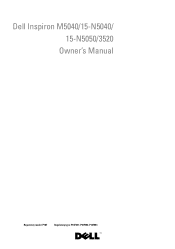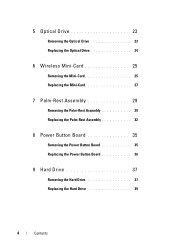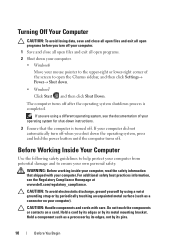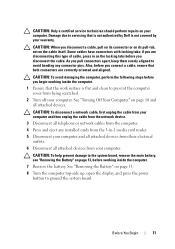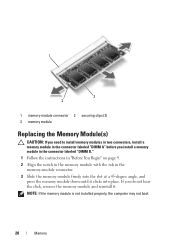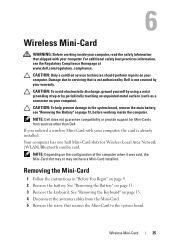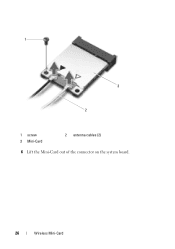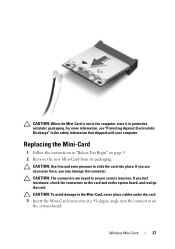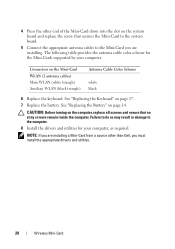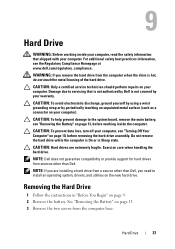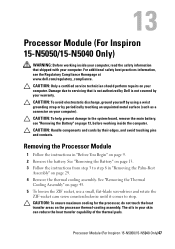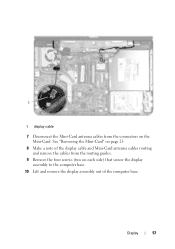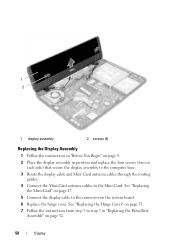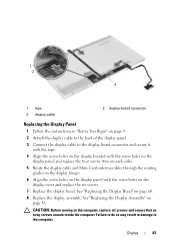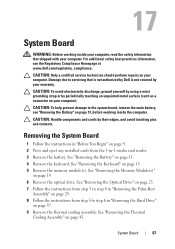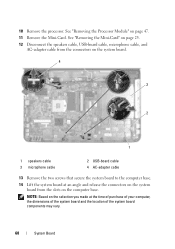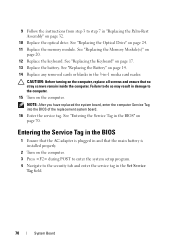Dell INSPIRON 15 Support Question
Find answers below for this question about Dell INSPIRON 15 - Laptop Notebook PC: Intel Pentium Dual Core T4200.Need a Dell INSPIRON 15 manual? We have 2 online manuals for this item!
Question posted by esmithpuzl on December 10th, 2012
I Need A Card To Get The Internet On Computer. Send Me The Info. Thanks
I am having a hard time getting streaming on my computer. I want to know if you still carry them and how much it would cost.
Current Answers
Answer #1: Posted by NiranjanvijaykumarAtDell on December 13th, 2012 1:24 AM
Hello esmithpuzl,
I am from Dell Social Media and Community.
On any system, you can connect to the Internet via Wired and wireless.
Network cards/Ethernet cards are used for wired connection which may cost you up to $35.00 for your system.
Internal Wireless cards may cost about $40.00-$50.00
If you would like, you may also opt for USB wireless and broadband cards. (Cost may vary on the carrier)
If this has not helped you or if you need any further assistance, feel free to message me on Twitter. I will be happy to assist and Happy Holidays to you and your family.
Dell-Niranjan
Twitter: @NiranjanatDell
I am from Dell Social Media and Community.
On any system, you can connect to the Internet via Wired and wireless.
Network cards/Ethernet cards are used for wired connection which may cost you up to $35.00 for your system.
Internal Wireless cards may cost about $40.00-$50.00
If you would like, you may also opt for USB wireless and broadband cards. (Cost may vary on the carrier)
If this has not helped you or if you need any further assistance, feel free to message me on Twitter. I will be happy to assist and Happy Holidays to you and your family.
Dell-Niranjan
Twitter: @NiranjanatDell
NiranjanAtDell
Dell Inc
Related Dell INSPIRON 15 Manual Pages
Similar Questions
Where Does The Media Card Go In My Dell Laptop Inspiron N5110
(Posted by user2nuda 10 years ago)
My Dell Laptop Inspiron 15r Wont Start Up Get To Start Menu
(Posted by pranpet 10 years ago)
Changing Laptop Cover Instructions Needed
(Posted by debbiemackey 10 years ago)
Unable To Send Or Receive Messages On Dell Venue Pro
(Posted by Dingbanglian 10 years ago)
Can You Help Me Find My Serial#.i Lost My Laptop And Need To Report It To The Co
(Posted by arthurmarian 12 years ago)