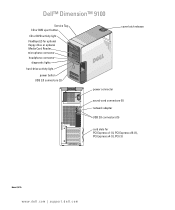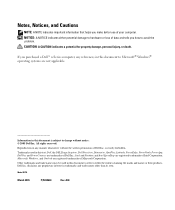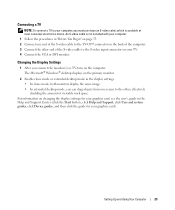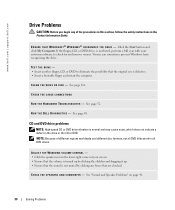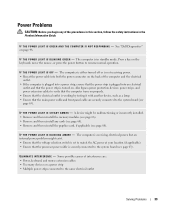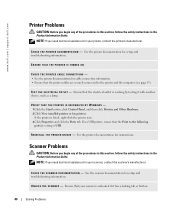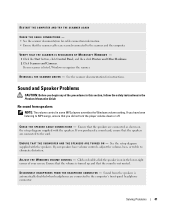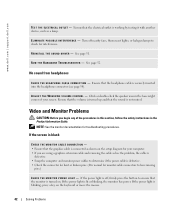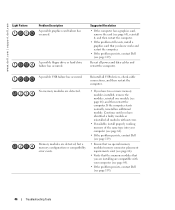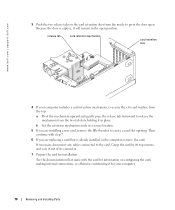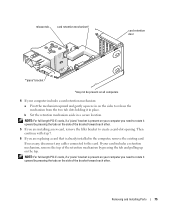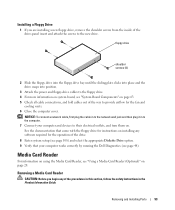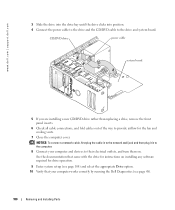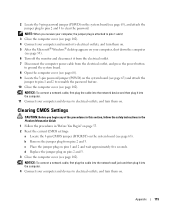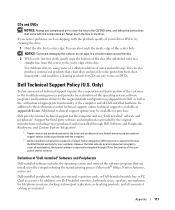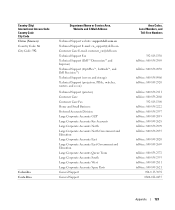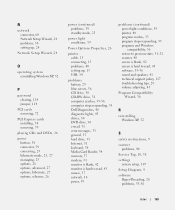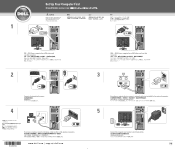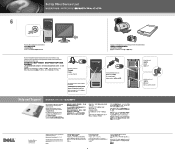Dell Dimension 9100 Support Question
Find answers below for this question about Dell Dimension 9100.Need a Dell Dimension 9100 manual? We have 2 online manuals for this item!
Question posted by 18tom93 on February 13th, 2014
Dell Dimension 9100 Monitor Cable
Need a Power Cable for connecting a Dell Dimension A9100 to the Monitor (14V)! Anyone knows the type? Thanks for help! T.
Current Answers
Related Dell Dimension 9100 Manual Pages
Similar Questions
The Interface Cable To Connect The Monitor To The Type Of Computer
difficulty finding the right cables
difficulty finding the right cables
(Posted by amadoudiene66 1 year ago)
My Dell Dimension 9100 Hard Drive Is Plugged In, But It Won't Turn On.
(Posted by redGopal 9 years ago)
What Cable Connects The Dell Precision 360 To A Monitor
(Posted by kocobre 9 years ago)
Dell Dimension 9100
Dell Dimension 9100The machine startup this message ... Alert! System Battery Voltage Low Press F1 t...
Dell Dimension 9100The machine startup this message ... Alert! System Battery Voltage Low Press F1 t...
(Posted by negist 11 years ago)