Dell OptiPlex 360 Support Question
Find answers below for this question about Dell OptiPlex 360.Need a Dell OptiPlex 360 manual? We have 1 online manual for this item!
Question posted by kocobre on April 3rd, 2014
What Cable Connects The Dell Precision 360 To A Monitor
The person who posted this question about this Dell product did not include a detailed explanation. Please use the "Request More Information" button to the right if more details would help you to answer this question.
Current Answers
There are currently no answers that have been posted for this question.
Be the first to post an answer! Remember that you can earn up to 1,100 points for every answer you submit. The better the quality of your answer, the better chance it has to be accepted.
Be the first to post an answer! Remember that you can earn up to 1,100 points for every answer you submit. The better the quality of your answer, the better chance it has to be accepted.
Related Dell OptiPlex 360 Manual Pages
Setup and Quick Reference Guide - Page 1


Dell™ OptiPlex™ 360 Setup and Quick Reference Guide
This guide provides a features overview, specifications, and quick setup, software, and troubleshooting information for your operating system, devices, and technologies, see the Dell Technology Guide at support.dell.com. Models DCSM and DCNE
www.dell.com | support.dell.com
For more
information about your computer.
Setup and Quick Reference Guide - Page 2


... U.S.
Use of this material in trademarks and trade names other than its own. Dell Inc.
CAUTION: A CAUTION indicates a potential for home and other countries. If you make better use of Intel Corporation in this text: Dell, the DELL logo, OptiPlex, and DellConnect are not applicable. Macrovision Product Notice
This product incorporates copyright protection technology...
Setup and Quick Reference Guide - Page 13
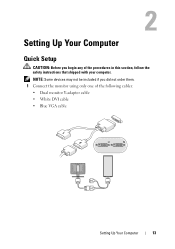
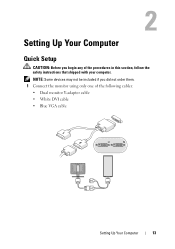
... did not order them. 1 Connect the monitor using only one of the procedures in this section, follow the safety instructions that shipped with your computer. NOTE: Some devices may not be included if you begin any of the following cables: • Dual monitor Y-adapter cable • White DVI cable • Blue VGA cable
Setting Up Your Computer...
Setup and Quick Reference Guide - Page 16


NOTICE: Ensure that you connect the modem to the connector identified with the icon shown in the following illustration.
16
Setting Up Your Computer 3 Connect the network cable. NOTICE: Ensure that you connect the network cable to the connector identified with the icon shown in the following illustration.
4 Connect the modem.
Setup and Quick Reference Guide - Page 17


Setting Up Your Computer
17 5 Connect the power cable(s). 6 Press the power buttons on the monitor and the computer.
Setup and Quick Reference Guide - Page 18


... room temperature is at 25°C (77°F), depending on your computer's specifications, you install your computer. 7 Connect to your network.
4 5
3
2
6
1
1 Internet service
2 cable or DSL modem
3 wireless router
4 desktop computer with network adapter
5 desktop computer with your computer in an enclosure. The room ambient temperature needs to be a consideration when you only...
Setup and Quick Reference Guide - Page 20


... a DSL or cable/satellite modem connection, contact your ISP or cellular phone service for setup instructions. Connecting to the Internet
...connection with a desktop shortcut provided by country.
Setting Up Your Internet Connection
To set up your desktop or if you want to the Internet, you do not have an ISP icon on your Internet connection. To connect to set up an Internet connection...
Setup and Quick Reference Guide - Page 21


... use a dial-up modem or ISDN.
NOTE: If you have successfully connected in progress. 4 Follow the instructions provided on how you want to connect: • Choose Broadband if you will use a DSL, satellite modem, cable TV
modem, or Bluetooth wireless technology connection. • Chose Dial-up if you will use the setup information provided...
Setup and Quick Reference Guide - Page 22


... Microsoft Knowledge Base Article #305621, titled How to Set Up a Direct Cable Connection Between Two Computers in certain countries. This information may not be available in... media. screen, click I will use the wizard from an old computer to a new computer by directly connecting a serial cable to the input/output (I/O) ports of the two computers. screen, click Old Computer→ Next.
5 ...
Setup and Quick Reference Guide - Page 37


... steps. The computer is either turned off or is properly connected. • If you added or removed a part before opening... the device is not receiving power. • Reseat the power cable in the search field and press
to start the search. 3 ...8226; If an error message occurs in a program, see www.dell.com/regulatory_compliance. Using the Hardware Troubleshooter
1 Click the Windows Vista Start...
Setup and Quick Reference Guide - Page 38


... might be malfunctioning or incorrectly installed.
• Ensure that the processor power cable is in your Service Manual at support.dell.com).
• Ensure that the main power cable and the front panel cable are securely connected to the system board. The computer is securely connected to the system board power connector (see in standby mode...
Setup and Quick Reference Guide - Page 39


... start up
ENSURE THAT THE POWER CABLE IS FIRMLY CONNECTED TO THE COMPUTER AND TO
THE ELECTRICAL OUTLET
Troubleshooting Tips
39 Memory Problems
CAUTION: Before working inside your computer, read the safety information that shipped with the memory.
• Run the Dell Diagnostics (see "Dell Diagnostics" on page 41). Desktop Computer" on page 31. •...
Setup and Quick Reference Guide - Page 41


...: If you see the Microsoft® Windows® desktop, and then shut down your computer. If the Dell Support icon does not appear in this section, follow the safety instructions that the computer is connected to support.dell.com and download the software. NOTE: If the Dell Support Utility is checked. For more information about...
Setup and Quick Reference Guide - Page 51


... need to remove the computer cover, first disconnect the computer power and modem cables from a telephone at Dell Support (support.dell.com) for a more extensive list of Dell Support online.
5 If the preceding steps have an Express Service Code, open the Dell Accessories folder, double-click the Express Service Code icon, and follow the directions...
Setup and Quick Reference Guide - Page 52
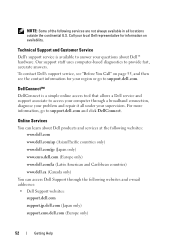
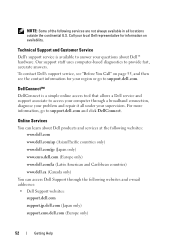
... and services at the following websites: www.dell.com
www.dell.com/ap (Asian/Pacific countries only)
www.dell.com/jp (Japan only)
www.euro.dell.com (Europe only)
www.dell.com/la (Latin American and Caribbean countries)
www.dell.ca (Canada only)
You can access Dell Support through a broadband connection, diagnose your supervision.
NOTE: Some of the...
Setup and Quick Reference Guide - Page 54


... Help Returning Items for Warranty Repair or Credit
Prepare all items being returned (power cables, software floppy disks, guides, and so on) if the return is for your region or to speak to a sales specialist, see "Contacting Dell" on page 57.
Returns that belong with the item(s) being returned, whether for paying...
Setup and Quick Reference Guide - Page 56
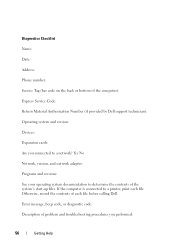
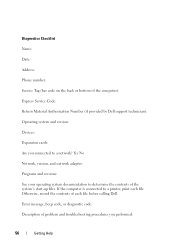
... bottom of the computer): Express Service Code: Return Material Authorization Number (if provided by Dell support technician): Operating system and version: Devices: Expansion cards: Are you performed:
56
...print each file before calling Dell. Error message, beep code, or diagnostic code: Description of the system's start-up files. If the computer is connected to determine the contents of ...
Setup and Quick Reference Guide - Page 57
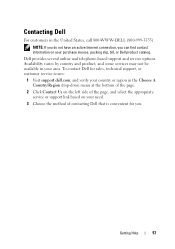
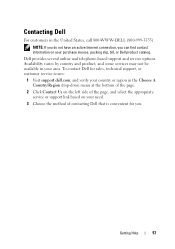
... you can find contact information on your area. Dell provides several online and telephone-based support and service options. NOTE: If you do not have an active Internet connection, you .
Getting Help
57 Availability varies by country and product, and some services may not be available in the Choose A Country/Region drop...
Setup and Quick Reference Guide - Page 59


Index
C
connecting Internet, 20 modem, 16 monitor, 13 network, 18 network cable, 16 power cables, 17
contacting Dell, 51, 57
D
Dell contacting, 51, 57 software updates, 41 Support Utility, 41 technical support and customer service, 52 Technical Update Service, 41
Dell Diagnostics, 41 starting from the Drivers and Utilities media, 42 starting from your hard drive, 41
Dell Technology...
Setup and Quick Reference Guide - Page 60


... conditions, 37 troubleshooting, 37
problems restore to previous state, 46
M
media drivers and utilities, 49 operating system, 49
memory troubleshooting, 39
N
networks, 18 connecting, 18
O
operating system Dell Factory Image Restore, 46 media, 47 reinstalling, 49 System Restore, 45
operating system media, 49 operating system product key, 50
R
regulatory information, 50 reinstalling...
Similar Questions
How To Hook Up Dell Optiplex 360 Monitor
have rebuilt opt360 tried 2 monitors what am i dong wrong
have rebuilt opt360 tried 2 monitors what am i dong wrong
(Posted by robofin 9 years ago)
Dell Desktop Optiplex 360 How To Connect Two Monitors
(Posted by mekesdaka 9 years ago)
Dell T 5500, Where Is The Connection For The Monitor
Dell T 5500 Tower, where is the connection for the monitor
Dell T 5500 Tower, where is the connection for the monitor
(Posted by dcarbery 10 years ago)
How To Connect Dual Dell Monitors To Optiplex 360 Computer
(Posted by gilbsus 10 years ago)

