Dell OptiPlex 360 Support Question
Find answers below for this question about Dell OptiPlex 360.Need a Dell OptiPlex 360 manual? We have 1 online manual for this item!
Question posted by gilbsus on October 14th, 2013
How To Connect Dual Dell Monitors To Optiplex 360 Computer
The person who posted this question about this Dell product did not include a detailed explanation. Please use the "Request More Information" button to the right if more details would help you to answer this question.
Current Answers
There are currently no answers that have been posted for this question.
Be the first to post an answer! Remember that you can earn up to 1,100 points for every answer you submit. The better the quality of your answer, the better chance it has to be accepted.
Be the first to post an answer! Remember that you can earn up to 1,100 points for every answer you submit. The better the quality of your answer, the better chance it has to be accepted.
Related Dell OptiPlex 360 Manual Pages
Setup and Quick Reference Guide - Page 1


Dell™ OptiPlex™ 360 Setup and Quick Reference Guide
This guide provides a features overview, specifications, and quick setup, software, and troubleshooting information for your operating system, devices, and technologies, see the Dell Technology Guide at support.dell.com. For more
information about your computer.
Models DCSM and DCNE
www.dell.com | support.dell.com
Setup and Quick Reference Guide - Page 2


... NOTE indicates important information that is protected by method claims of this material in this text: Dell, the DELL logo, OptiPlex, and DellConnect are not applicable.
patents and other intellectual property rights owned by Dell under license; Use of Dell Inc.; Reverse engineering or disassembly is strictly forbidden. Reproduction of certain U.S.
Trademarks used by Macrovision...
Setup and Quick Reference Guide - Page 3


... View 7 Mini Tower - Back View 8 Mini Tower - Back Panel Connectors 9 Desktop - Back Panel Connectors 12
2 Setting Up Your Computer 13
Quick Setup 13 Installing Your Computer in an Enclosure 18 Connecting to the Internet 20
Setting Up Your Internet Connection 20 Transferring Information to a New Computer 21
Microsoft® Windows Vista® Operating...
Setup and Quick Reference Guide - Page 4


3 Specifications - Mini Tower Computer 25
4 Specifications - Desktop Computer 31
5 Troubleshooting Tips 37
Using the Hardware Troubleshooter 37
Tips 37 Power Problems 37 Memory Problems 39 Lockups and Software Problems 39 Dell Technical Update Service 41 Dell Support Utility 41 Dell Diagnostics 41
6 Reinstalling Software 43
Drivers 43 Identifying Drivers 43 Reinstalling Drivers ...
Setup and Quick Reference Guide - Page 13
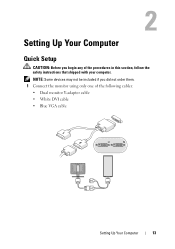
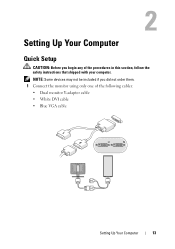
... Setup
CAUTION: Before you did not order them. 1 Connect the monitor using only one of the procedures in this section, follow the safety instructions that shipped with your computer. NOTE: Some devices may not be included if you begin any of the following cables: • Dual monitor Y-adapter cable • White DVI cable •...
Setup and Quick Reference Guide - Page 17


Setting Up Your Computer
17 5 Connect the power cable(s). 6 Press the power buttons on the monitor and the computer.
Setup and Quick Reference Guide - Page 18


... needs to be a consideration when you reach your computer's maximum operating
18
Setting Up Your Computer 7 Connect to your network.
4 5
3
2
6
1
1 Internet service
2 cable or DSL modem
3 wireless router
4 desktop computer with network adapter
5 desktop computer with your computer's performance, possibly causing it to overheat. For example, if the ambient room temperature...
Setup and Quick Reference Guide - Page 20


... your ISP or cellular phone service for setup instructions. If you do not have an ISP icon on your desktop or if you set up your Internet connection.
Connecting to the Internet
NOTE: ISPs and ISP offerings vary by your ISP: 1 Save and close any open files, and exit any open programs. 2 Double...
Setup and Quick Reference Guide - Page 21


...: Have your ISP to the Internet, see the Dell Technology Guide. NOTE: If you do not have a service outage.
NOTE: If you cannot connect to complete the setup. Transferring Information to a New...a new transfer or Continue a transfer in the past, the ISP might have an ISP, consult the Connect to the Internet wizard. 1 Save and close any open files, and exit any open programs. 2 Click...
Setup and Quick Reference Guide - Page 35


The computer is not detecting a physical connection to the SATA hard drive or CD/DVD. Desktop Computer
35 off (no light) - A blinking green light indicates the computer is ...
NOTE: Heat dissipation is reading data from or writing data to the network.
A good connection exists between the integrated network adapter) network and the computer. Network activity light (on green light -
Setup and Quick Reference Guide - Page 37


...the problem(s). • If an error message occurs in a program, see www.dell.com/regulatory_compliance. For additional safety best practices information, see the program documentation. The ...exact message. Tips
• If a device does not work, ensure that the device is properly connected. • If you added or removed a part before opening the cover.
NOTE: For detailed ...
Setup and Quick Reference Guide - Page 38


... the processor power cable is in your Service Manual at support.dell.com).
• Ensure that the main power cable and the front panel cable are securely connected to the system board connector. ELIMINATE I N G A M B E R - I F T H E P O W E R L I G H T I S B L I N K I N T E R F E R E N C E -
I F T H E P O W E R L I G H T I N G B L U E - Some possible causes of interference...
Setup and Quick Reference Guide - Page 39


...memory requirements. The computer does not start up
ENSURE THAT THE POWER CABLE IS FIRMLY CONNECTED TO THE COMPUTER AND TO
THE ELECTRICAL OUTLET
Troubleshooting Tips
39 IF YOU EXPERIENCE OTHER MEMORY...Windows default view, so they may not apply if you set your Dell computer to see if that shipped with your computer. Desktop Computer" on page 41). IF YOU RECEIVE AN INSUFFICIENT MEMORY MESSAGE ...
Setup and Quick Reference Guide - Page 41


.... NOTE: If you begin any of the Dell™ Support screen. • Verify that the device drivers do not conflict with your computer. Select Diagnostics from the icon on the taskbar option is connected to wait until you see the Microsoft® Windows® desktop, and then shut down your computer and try...
Setup and Quick Reference Guide - Page 49


... or contact support.
• Enter the Express Service Code to your computer. NOTE: Drivers and documentation updates can be found at support.dell.com.
• Desktop System Software (DSS)
• Readme files
NOTE: Readme files may be included on your computer or advanced technical-reference material for your computer
DVD that ...
Setup and Quick Reference Guide - Page 52
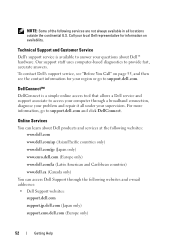
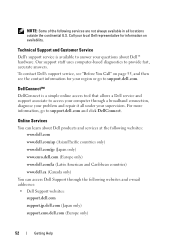
... and services at the following websites: www.dell.com
www.dell.com/ap (Asian/Pacific countries only)
www.dell.com/jp (Japan only)
www.euro.dell.com (Europe only)
www.dell.com/la (Latin American and Caribbean countries)
www.dell.ca (Canada only)
You can access Dell Support through a broadband connection, diagnose your supervision.
For more information, go...
Setup and Quick Reference Guide - Page 56
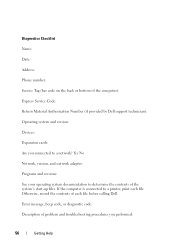
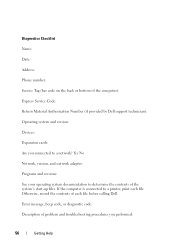
If the computer is connected to a printer, print each file before calling Dell. Error message, beep code, or diagnostic code: Description of the computer): Express Service Code: Return Material Authorization Number (if provided by Dell support technician): Operating system and version: Devices: Expansion cards: Are you performed:
56
Getting Help Otherwise, record the contents...
Setup and Quick Reference Guide - Page 57
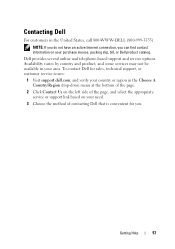
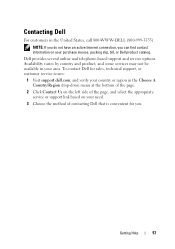
... your country or region in your purchase invoice, packing slip, bill, or Dell product catalog. Contacting Dell
For customers in the United States, call 800-WWW-DELL (800-999-3355).
NOTE: If you do not have an active Internet connection, you . Getting Help
57 Dell provides several online and telephone-based support and service options.
Setup and Quick Reference Guide - Page 59


...connecting Internet, 20 modem, 16 monitor, 13 network, 18 network cable, 16 power cables, 17
contacting Dell, 51, 57
D
Dell contacting, 51, 57 software updates, 41 Support Utility, 41 technical support and customer service, 52 Technical Update Service, 41
Dell..., 41
Dell Technology Guide, 50
DellConnect, 52
Desktop System Software, 49
diagnostics Dell, 41
documentation, 49 Dell Technology Guide...
Setup and Quick Reference Guide - Page 60


... conditions, 37 troubleshooting, 37
problems restore to previous state, 46
M
media drivers and utilities, 49 operating system, 49
memory troubleshooting, 39
N
networks, 18 connecting, 18
O
operating system Dell Factory Image Restore, 46 media, 47 reinstalling, 49 System Restore, 45
operating system media, 49 operating system product key, 50
R
regulatory information, 50 reinstalling...
Similar Questions
How To Connect A Dell Optiplex 360 To Wireless,internet
(Posted by echo2ro 9 years ago)
Dell Desktop Optiplex 360 How To Connect Two Monitors
(Posted by mekesdaka 10 years ago)
How To Connect Dual Monitors To Dell Optiplex 960
(Posted by phatjacka 10 years ago)

