Dell Dimension 4550 Support Question
Find answers below for this question about Dell Dimension 4550.Need a Dell Dimension 4550 manual? We have 2 online manuals for this item!
Question posted by Anonymous-142612 on August 31st, 2014
Monitor Does Not Turn On
no power to monitor
Current Answers
Answer #1: Posted by TechSupport101 on September 1st, 2014 3:11 AM
This answer was accepted by the poster of the original question.
Hi. See the page here http://h10025.www1.hp.com/ewfrf/wc/document?cc=us&lc=en&dlc=en&docname=c01295035
Related Dell Dimension 4550 Manual Pages
Dell Dimension 4550 Owner's Manual - Page 1
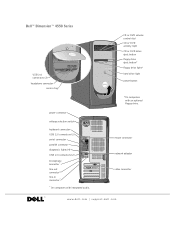
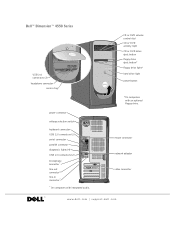
... CD or DVD drive eject button floppy drive eject button* floppy drive light* hard drive light power button
*On computers with integrated audio. Dell™ Dimension™ 4550 Series
USB 2.0 connectors (2) headphone connector
service tag
power connector voltage selection switch keyboard connector USB 2.0 connectors (2) serial connector parallel connector diagnostic lights (4) USB 2.0 connectors...
Dell Dimension 4550 Owner's Manual - Page 3
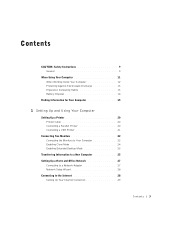
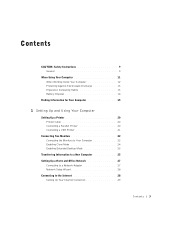
... Your Computer
Setting Up a Printer 20 Printer Cable 20 Connecting a Parallel Printer 20 Connecting a USB Printer 21
Connecting Two Monitors 22 Connecting the Monitors to Your Computer 22 Enabling Clone Mode 24 Enabling Extended Desktop Mode 25
Transferring Information to a New Computer 25 Setting Up a Home and Office Network 27
Connecting to a Network...
Dell Dimension 4550 Owner's Manual - Page 12
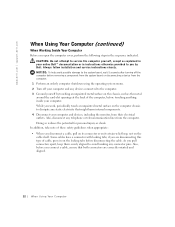
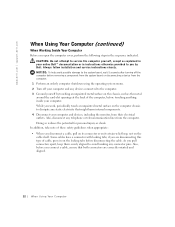
... cable, ensure that might harm internal components. 4 Disconnect your computer and devices, including the monitor, from their electrical outlets. Some cables have a connector with locking tabs; While you pull...the computer.
1 Perform an orderly computer shutdown using the operating system menu. 2 Turn off the computer before disconnecting the cable. if you by touching an unpainted metal ...
Dell Dimension 4550 Owner's Manual - Page 19


1
SECTION 1
Setting Up and Using Your Computer
Setting Up a Printer Connecting Two Monitors Transferring Information to a New Computer Setting Up a Home and Office Network Connecting to the Internet Copying CDs Hyper-Threading Booting to a USB Device Turning Off the Computer
Dell Dimension 4550 Owner's Manual - Page 24


... tab, click Clone, and click OK.
24 Setting Up and Using Yo ur Computer The Microsoft® Windows® desktop displays on the primary monitor.
4 Use the instructions in the following sections to enable clone mode or extended desktop mode in the display settings.
www.dell.com | support.dell.com
3 Restart the computer.
Dell Dimension 4550 Owner's Manual - Page 34
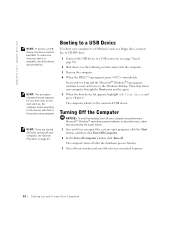
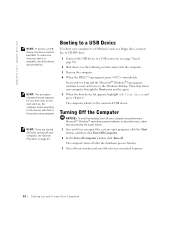
...until you see the Windows desktop. Then shut down (see the following section) and restart the computer.
3 Turn on page 45.
To make sure that your computer by pressing the power button. 1 Save and...up, the computer boots according to power.
34 Setting Up and Using Yo ur Computer The computer turns off after the shutdown process finishes.
3 Turn off your monitor and any open files, exit ...
Dell Dimension 4550 Owner's Manual - Page 49
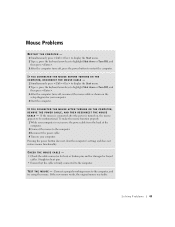
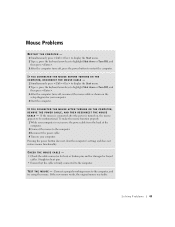
... computer. 4 Start the computer.
Connect a properly working mouse to the computer. 3 Reconnect the power cable. 4 Turn on your computer is on , the mouse appears to the computer. To make the mouse function ... 1 While your computer. Straighten bent pins. • Ensure that the cable is turned on , remove the power cable from the back of the
computer. 2 Connect the mouse to the computer, ...
Dell Dimension 4550 Owner's Manual - Page 52
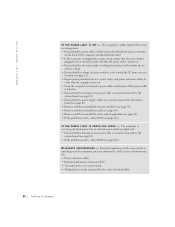
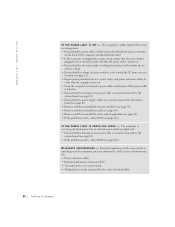
The computer is either turned off or is not receiving power. • Ensure that the computer turns on the same circuit or operating near the computer can cause interference.
I F T H E P O W E R L I G H T I N T E R F E R E N C E - Electrical appliances on . • Swap the computer and monitor power cables to determine if the power cable
is defective. • Ensure that the ...
Dell Dimension 4550 Owner's Manual - Page 57


... cable and removing the cable solves the problem, the cable is lit or blinking, the monitor has power. See page 60. S W A P T H E P O W E R C A B L E S -
C H E C K T H E D I A G N O S T I C L I F U S E D ) -
If the power light is defective.
Firmly press the button to ensure that the monitor is turned on the keyboard or move the mouse. Ensure that the video cable is defective. TE...
Dell Dimension 4550 Owner's Manual - Page 58
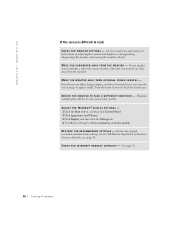
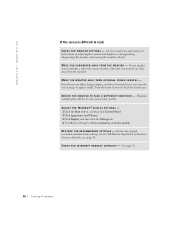
... monitor self-test. C H E C K F O R I N T E R R U P T R E Q U E S T C O N F L I N G S - MOVE THE MONITOR AWAY FROM EXTERNAL POWER SOURCES - If your speaker system includes a subwoofer, ensure that the subwoofer is difficult to read
C H E C K T H E M O N I T O R S E T T I T O R - Fans, fluorescent lights, halogen lamps, and other electrical devices can cause poor picture quality. Turn...
Dell Dimension 4550 Owner's Manual - Page 62
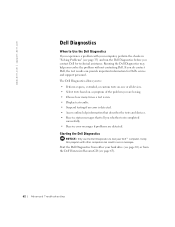
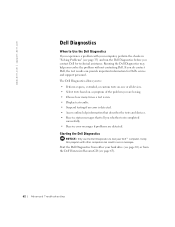
... resolve the problem without contacting Dell.
Using this program with your computer, perform the checks in error messages. Start the Dell Diagnostics from the Dell Dimension ResourceCD (see page 35) and run . • Display test results. • Suspend testing if an error is run the Dell Diagnostics before you contact Dell...
Dell Dimension 4550 Owner's Manual - Page 66
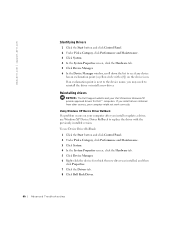
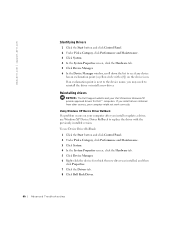
... obtained from other sources, your computer might not work correctly.
To use Windows XP Device Driver Rollback to replace the driver with a [!]) on your Dell Dimension ResourceCD provide approved drivers for which the new driver was installed, and then
click Properties. 7 Click the Drivers tab. 8 Click Roll Back Driver.
66 Advanced...
Dell Dimension 4550 Owner's Manual - Page 67
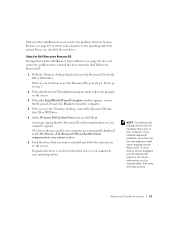
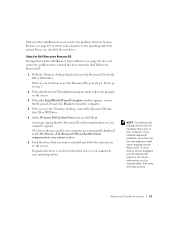
...ResourceCD installation program starts, follow the instructions on your computer appears. Using the Dell Dimension ResourceCD
If using Device Driver Rollback or System Restore (see the documentation that came on...not resolve the problem, then reinstall the driver from the Dell Dimension ResourceCD:
1 With the Windows desktop displayed, insert the ResourceCD into the CD or DVD drive.
5 At the...
Dell Dimension 4550 Owner's Manual - Page 79


... the parallel connector. Adding Pa rts 79 If you connect a mouse to the computer.
Turn off the computer and any of Category 5 wiring and connectors for our customers' networks.
... the pink microphone connector (available on your monitor into a USB connector.
*On computers with integrated audio. 1 power connector
The connection for the power cable.
2 voltage selection switch Set the ...
Dell Dimension 4550 Owner's Manual - Page 83
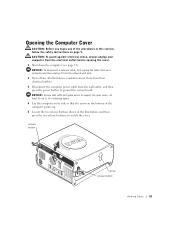
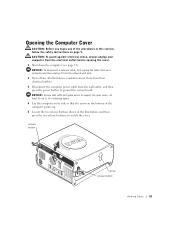
... against electrical shock, always unplug your computer and then unplug it from the network wall jack. 2 Turn off any of the computer points up. 5 Locate the two release buttons shown in the illustration, ...from your computer from the wall outlet, and then press the power button to support the open cover-at least 30 cm (1 ft) of desktop space. 4 Lay the computer on its side so that sufficient ...
Dell Dimension 4550 Owner's Manual - Page 111


...settings or values. Press for your computer (including installed hardware, power conservation, and security features). A scrollable box listing options that ...8482; logo appears, press immediately. Viewing Settings
1 Turn on the screen is selected (highlighted). If you wait...you see the Microsoft® Windows® desktop.
System Setup Program Screens
The system setup program...
Dell Dimension 4550 Owner's Manual - Page 112
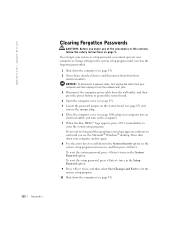
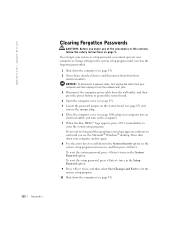
... begin any attached devices and disconnect them from the wall outlet, and then press the power button to enter the system setup program. If you wait too long and the operating ...Before you see the Microsoft® Windows® desktop. If you forget your system or setup password, you cannot operate your computer into an electrical outlet, and turn on the system setup program main screen, and...
Dell Dimension 4550 Owner's Manual - Page 149
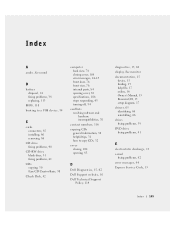
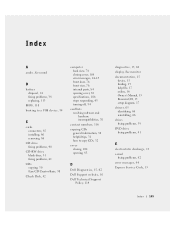
Index
A
audio. See monitor documentation, 15
device, 15 finding, 15 help file, 17 online, 16 Owner's Manual, 15 ResourceCD, 15..., 44-45 front door, 76 front view, 76 internal parts, 84 opening cover, 83 specifications, 106 stops responding, 45 turning off, 34
conflicts resolving software and hardware incompatibilities, 70
contact numbers, 116
copying CDs general information, 30 helpful tips, 31 how...
Dell Dimension 4550 Owner's Manual - Page 150
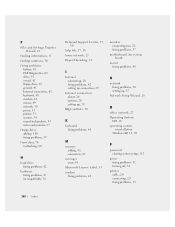
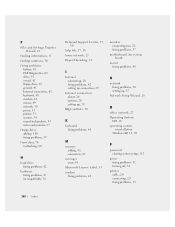
... 45 Internet connection, 42 keyboard, 48 modem, 42 mouse, 49 network, 50 power, 51 printer, 53 scanner, 54 sound and speakers, 55 video and monitor, 57
floppy drive adding, 100 fixing problems, 39
front door, 76 reattaching, ... 15
modem fixing problems, 42
P
password clearing system setup, 112
power fixing problems, 51 turning off, 34
printer cable, 20 connecting, 20 fixing problems, 53
150 Index
Dell Dimension 4550 Owner's Manual - Page 151
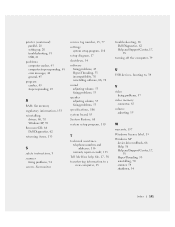
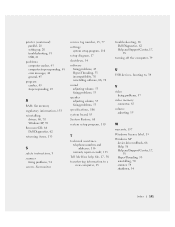
...Dell Diagnostics, 62 returning items, 133
S
safety instructions, 9 scanner
fixing problems, 54 screen. See monitor
service tag number, 15, 77 settings
system setup program, 110 setup diagram, 17 shutdown, 34 ...to a
new computer, 25
troubleshooting, 36 Dell Diagnostics, 62 Help and Support Center, 17, 38
turning off the computer, 34
U
USB devices, booting to, 34
V
video fixing problems, 57
video ...
Similar Questions
What Voltage Does A Dell Dimension 3000 Power Supply Use
(Posted by izzehnan 9 years ago)
How To Clear Bios Setup Password Dell Dimension 4550
(Posted by agroeper 10 years ago)
How To Replace Dell Dimension 4700 Power Supply
(Posted by fresknolov 10 years ago)


