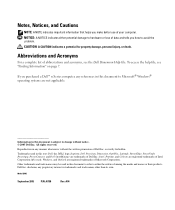Dell Dimension 3000 Support Question
Find answers below for this question about Dell Dimension 3000.Need a Dell Dimension 3000 manual? We have 2 online manuals for this item!
Question posted by izzehnan on October 19th, 2014
What Voltage Does A Dell Dimension 3000 Power Supply Use
The person who posted this question about this Dell product did not include a detailed explanation. Please use the "Request More Information" button to the right if more details would help you to answer this question.
Current Answers
Answer #1: Posted by DellRajathN on October 19th, 2014 8:02 PM
Hi izzehnan,
I'm from the Dell Social Media Team.
Dimension series uses fixed-voltage power supply of 110V at 50/60 Hz, manual selection and auto-sensing power supplies-90 to 135 V at 50/60 Hz; 180 to 265 V at 50/60 Hz; 100 V at 50/60 Hz for Japanese computers.
Let me know if you need further information.
I'm from the Dell Social Media Team.
Dimension series uses fixed-voltage power supply of 110V at 50/60 Hz, manual selection and auto-sensing power supplies-90 to 135 V at 50/60 Hz; 180 to 265 V at 50/60 Hz; 100 V at 50/60 Hz for Japanese computers.
Let me know if you need further information.
Thanks and Regards,
Rajath N
#iworkfordell
Related Dell Dimension 3000 Manual Pages
Similar Questions
How Do You Know The Power Supply Is Dying?
My desktop won't wake up when in sleep mode. Is it possible the power supply is going? What does the...
My desktop won't wake up when in sleep mode. Is it possible the power supply is going? What does the...
(Posted by edgewater20 9 years ago)
How To Turn On And Off Wifi Dell Dimension 3000 Desktop
(Posted by graiBN 9 years ago)
How To Install A Cd-r Writeable Drive On My Dell Dimension 3000?
CD-R drive to write
CD-R drive to write
(Posted by vhope260 9 years ago)