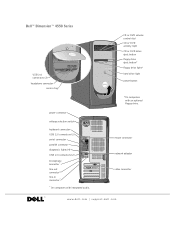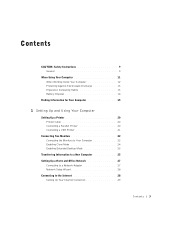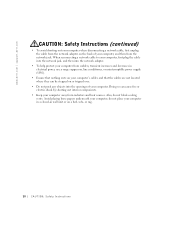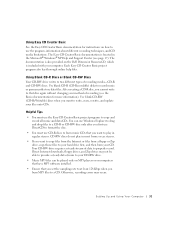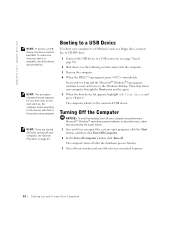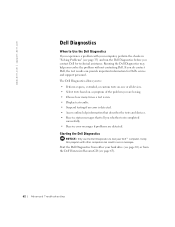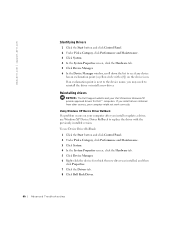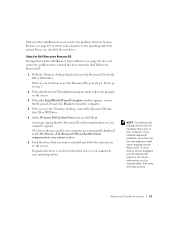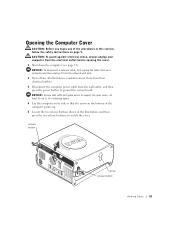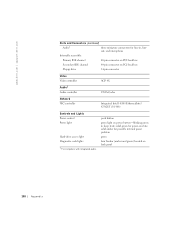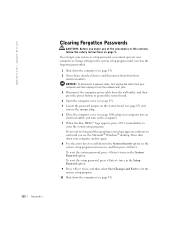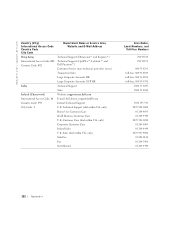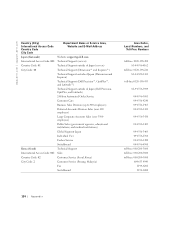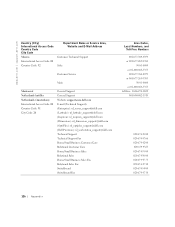Dell Dimension 4550 Support Question
Find answers below for this question about Dell Dimension 4550.Need a Dell Dimension 4550 manual? We have 2 online manuals for this item!
Question posted by aznhopps21 on June 16th, 2011
Microphone
where is the mcirophone jack to install a microphone for a webcam?
Current Answers
Related Dell Dimension 4550 Manual Pages
Similar Questions
How Do You Use Dell's Dimension 4550 Resource Cd Configuration And Diagnostis
program
program
(Posted by draabbas 9 years ago)
How To Clear Bios Setup Password Dell Dimension 4550
(Posted by agroeper 10 years ago)
How To Identify Ethernet Controller On Dimension 4550 Motherboard
(Posted by warrbar 10 years ago)
Brightness Buttons Not Working
I have a dell inspirion one 2320 desktop computer. I formated it completely and installed the driver...
I have a dell inspirion one 2320 desktop computer. I formated it completely and installed the driver...
(Posted by sunshineday187 11 years ago)
Hi My Systuem Sound Driver
hi my systuem dell dimension 5150 audio not instal plzz give my my systuem driver
hi my systuem dell dimension 5150 audio not instal plzz give my my systuem driver
(Posted by suleman2277 11 years ago)