Dell Dimension 4550 Support Question
Find answers below for this question about Dell Dimension 4550.Need a Dell Dimension 4550 manual? We have 2 online manuals for this item!
Question posted by warrbar on September 13th, 2013
How To Identify Ethernet Controller On Dimension 4550 Motherboard
The person who posted this question about this Dell product did not include a detailed explanation. Please use the "Request More Information" button to the right if more details would help you to answer this question.
Current Answers
There are currently no answers that have been posted for this question.
Be the first to post an answer! Remember that you can earn up to 1,100 points for every answer you submit. The better the quality of your answer, the better chance it has to be accepted.
Be the first to post an answer! Remember that you can earn up to 1,100 points for every answer you submit. The better the quality of your answer, the better chance it has to be accepted.
Related Dell Dimension 4550 Manual Pages
Dell Dimension 4550 Owner's Manual - Page 1
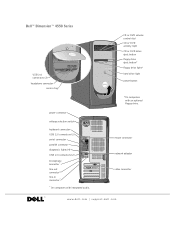
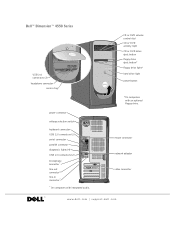
...Dell™ Dimension™ 4550 Series
USB 2.0 connectors (2) headphone connector
service tag
power connector voltage selection switch keyboard connector USB 2.0 connectors (2) serial connector parallel connector diagnostic lights (4) USB 2.0 connectors (2) microphone connector* line-out connector* line-in connector* * On computers with an optional floppy drive. CD or DVD volume control dial CD...
Dell Dimension 4550 Owner's Manual - Page 2


... 38. This product incorporates copyright protection technology that helps you purchased a Dell™ n Series computer, any proprietary interest in this text: Dell, the DELL logo, Dimension, Inspiron, Latitude, OptiPlex, Dell Precision, and DellNet are not applicable. Abbreviations and Acronyms
For a complete list of Intel Corporation;
A00 To access help file. Reproduction...
Dell Dimension 4550 Owner's Manual - Page 5
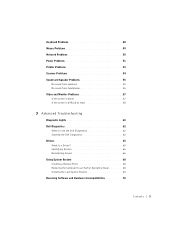
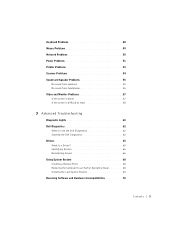
... Troubleshooting
Diagnostic Lights 60 Dell Diagnostics 62
When to Use the Dell Diagnostics 62 Starting the Dell Diagnostics 62 Drivers 65 What Is a Driver 65 Identifying Drivers 66 Reinstalling drivers 66 Using System Restore 68 Creating a Restore Point 68 Restoring the Computer to an Earlier Operating State 68 Undoing the Last...
Dell Dimension 4550 Owner's Manual - Page 31
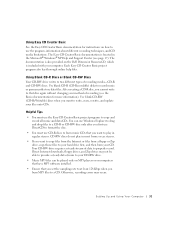
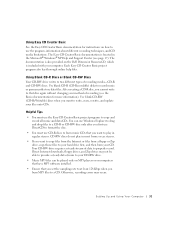
... two different types of recording (see page 17). Setting Up and Using Yo ur Comput er 31 The documentation is also provided on the Dell Dimension ResourceCD, which is located in the Microsoft® Windows® XP Help and Support Center (see the Roxio documentation for instructions on computers that have...
Dell Dimension 4550 Owner's Manual - Page 42


... more in length, try a shorter one.
If you are using a line that is connected to a digital telephone network. R U N T H E M O D E M H E L P E R D I A G N O S T I N E - Follow the instructions on the screen to identify and resolve modem problems. (Modem Helper is connected to the jack on all computers.)
42 So l vi n g Pro b l em s Disconnect the telephone line from the...
Dell Dimension 4550 Owner's Manual - Page 43


... R - Then adjust the dial-up networking connection properties. 1 Click the Start button, and then click Control Panel. 2 Click Printers and Other Hardware, and then click Phone and Modem
Options. 3 Click your connection ... MODEM IS COMMUNICATING WITH WINDOWS® - 1 Click the Start button, and then click Control Panel. 2 Click Printers and Other Hardware. 3 Click Phone and Modem Options. 4 Click...
Dell Dimension 4550 Owner's Manual - Page 53
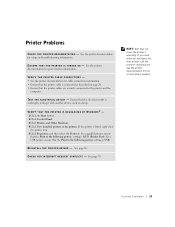
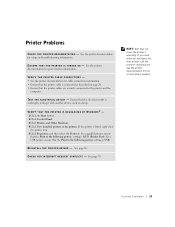
...C T R I V E R - If you need technical assistance for the correct phone number. E N S U R E T H A T T H E P R I N T E R I C T S - VERIFY THAT THE PRINTER IS RECOGNIZED BY WINDOWS® - 1 Click the Start button. 2 Click Control Panel. 3 Click Printers and Other Hardware. 4 Click View installed printers or fax printers. If the printer is LPT1 (Printer Port).
See page 70. See the ...
Dell Dimension 4550 Owner's Manual - Page 54


....
54 So l vi n g Pro b l em s Scanner Problems
C H E C K T H E S C A N N E R D O C U M E N T A T I V E R -
VERIFY THAT THE SCANNER IS RECOGNIZED BY MICROSOFT® WINDOWS® - 1 Click the Start button. 2 Click Control Panel. 3 Click Printers and Other Hardware. 4 Click Scanners and Cameras. See the scanner documentation for the correct phone number. See the scanner documentation for...
Dell Dimension 4550 Owner's Manual - Page 55
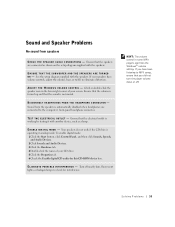
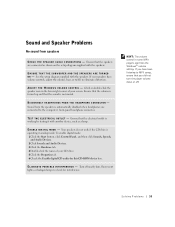
... double-click the speaker icon in the lower-right corner of your screen. Ensure that the volume is turned up and that you have volume controls, adjust the volume, bass, or treble to the computer's front-panel headphone connector. DISCONNECT HEADPHONES FROM THE HEADPHONE CONNECTOR - HINT: The volume...
Dell Dimension 4550 Owner's Manual - Page 58
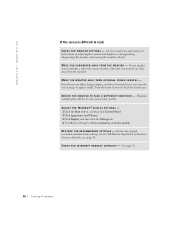
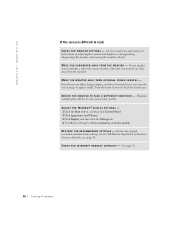
RO T A T E T H E M O N I T O R T O F A C E A D I F F E R E N T D I R E C T I N G S - RE S T O R E T H E R E C O M M E N D E D S E T T I O N - ADJUST THE WINDOWS® DISPLAY SETTINGS - 1 Click the Start button, and then click Control Panel. 2 Click Appearance and Themes. 3 Click Display, and then click the Settings tab. 4 Try different settings for instructions on adjusting the ...
Dell Dimension 4550 Owner's Manual - Page 60
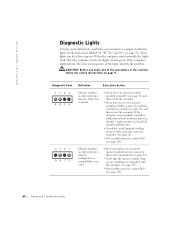
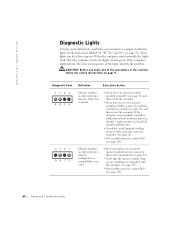
...
GYGY ABCD
Definition
Corrective Action
Memory modules are compatible with four lights on page 9. Continue until you identify a faulty module or reinstall all modules without error.
• If available, install properly working memory of...(see page 92), and then restart the computer.
• If you begin any of the lights identify the problem.
These lights can be yellow or green.
Dell Dimension 4550 Owner's Manual - Page 62
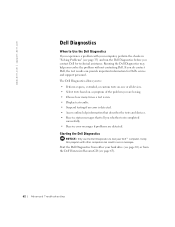
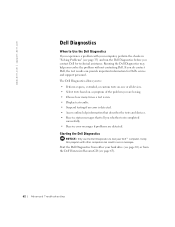
... computers can provide important information for technical assistance. The Dell Diagnostics allows you to test your hard drive (see page 63) or from the Dell Dimension ResourceCD (see page 35) and run the Dell Diagnostics before you whether tests completed
successfully. • Receive error messages if problems are having. • Choose...
Dell Dimension 4550 Owner's Manual - Page 65


... the components installed on your computer or all devices from the ResourceCD, remove the CD.
5 Close the test screen to return to identify whether the driver is a program that controls a device such as the keyboard driver come with your operating system
• Connect or install a new device
If you are running the...
Dell Dimension 4550 Owner's Manual - Page 66
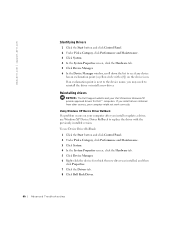
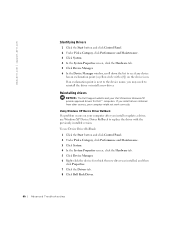
... the device icon.
If you install drivers obtained from other sources, your Dell Dimension ResourceCD provide approved drivers for which the new driver was installed, and then
click...your computer might not work correctly.
www.dell.com | support.dell.com
Identifying Drivers
1 Click the Start button and click Control Panel. 2 Under Pick a Category, click Performance and Maintenance. 3 Click...
Dell Dimension 4550 Owner's Manual - Page 67
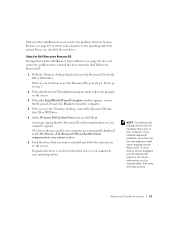
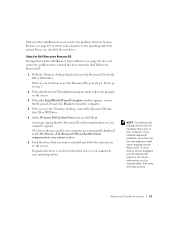
...-The ResourceCD has identified these components in your system window.
6 Click the driver that the ResourceCD is not required by your operating system.
Using the Dell Dimension ResourceCD
If using Device... 69) does not resolve the problem, then reinstall the driver from the Dell Dimension ResourceCD:
1 With the Windows desktop displayed, insert the ResourceCD into the CD or DVD drive.
5 At the ...
Dell Dimension 4550 Owner's Manual - Page 77
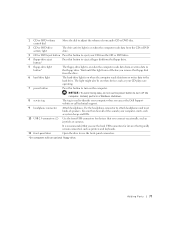
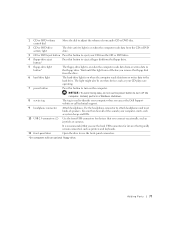
...when devices such as system beeps and CDs.
Instead, perform a Windows shutdown. 1 CD or DVD volume control dial
Move the dial to adjust the volume of your audio CD or DVD disc.
2 CD or DVD ... access the Dell Support website or call technical support.
Wait until this button to identify your CD player are operating.
7 power button
Press this light turns off the computer. You can ...
Dell Dimension 4550 Owner's Manual - Page 108
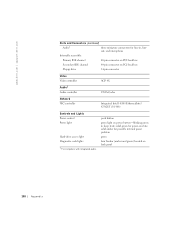
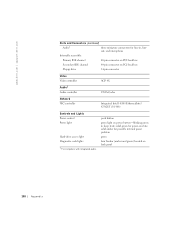
... bicolor (amber and green) located on PCI local bus
Floppy drive
34-pin connector
Video Video controller
Audio1 Audio controller
AGP 4X 1981A Codec
Network NIC controller
Integrated Intel 10/100 Ethernet/Intel 82562ET (10/100)
Controls and Lights Power control Power light
Hard-drive access light Diagnostic code lights
1 For computers with integrated audio. push...
Dell Dimension 4550 Owner's Manual - Page 122
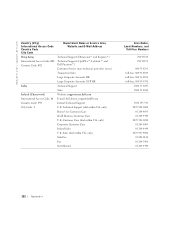
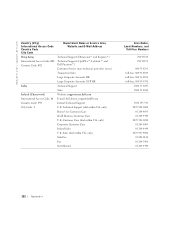
... | support.dell.com
Country (City) International Access Code Country Code City Code
Department Name or Service Area, Website and E-Mail Address
Hong Kong
Technical Support (Dimension™ and Inspiron™)
International Access Code: 001 Technical Support (OptiPlex™, Latitude™, and
Country Code: 852
Dell Precision™)
Customer Service (non-technical...
Dell Dimension 4550 Owner's Manual - Page 124
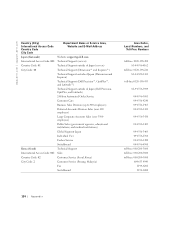
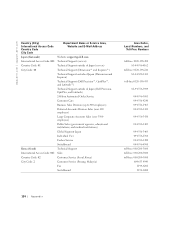
... Access Code: 001 Technical Support (servers)
Country Code: 81
Technical Support outside of Japan (servers)
City Code: 44
Technical Support (Dimension™ and Inspiron™)
Technical Support outside of Japan (Dimension and Inspiron)
Technical Support (Dell Precision™, OptiPlex™, and Latitude™)
Technical Support outside of Japan (Dell Precision, OptiPlex, and...
Dell Dimension 4550 Owner's Manual - Page 126
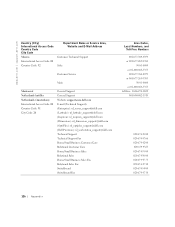
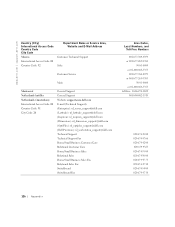
... Support Website: support.euro.dell.com E-mail (Technical Support): (Enterprise): [email protected] (Latitude): [email protected] (Inspiron): [email protected] (Dimension): [email protected] (OptiPlex): [email protected] (Dell Precision): [email protected] Technical Support Technical Support Fax Home/Small Business Customer Care...
Similar Questions
What Kind Ethernet Controller For Dell Dimension 8250
(Posted by taitsuperd 9 years ago)
What Motherboard Is Used For Dell Dimension 4550 Driver
(Posted by pifqayeh 10 years ago)
How To Clear Bios Setup Password Dell Dimension 4550
(Posted by agroeper 10 years ago)

