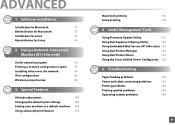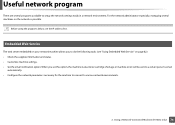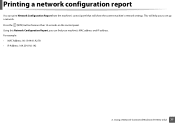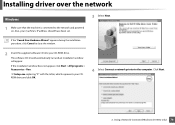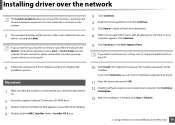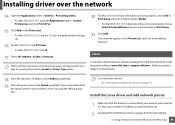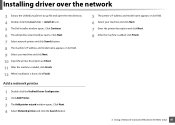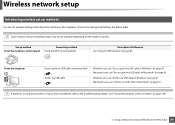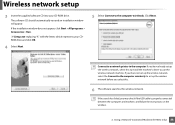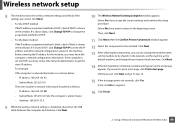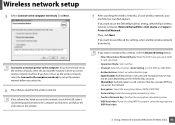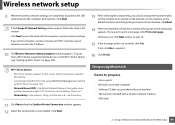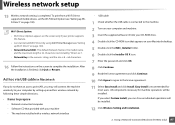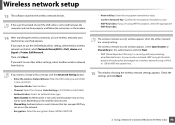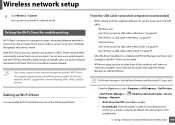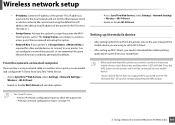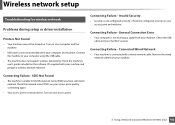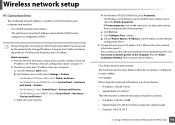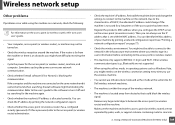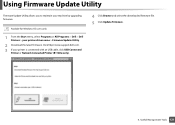Dell B1160W Support Question
Find answers below for this question about Dell B1160W.Need a Dell B1160W manual? We have 1 online manual for this item!
Question posted by harveybradford168 on December 12th, 2012
How Do I Fix Problem; Port Not Connected?
The person who posted this question about this Dell product did not include a detailed explanation. Please use the "Request More Information" button to the right if more details would help you to answer this question.
Current Answers
Related Dell B1160W Manual Pages
Similar Questions
Is The Dell B1160w Connections 'usb And Wireless' Or 'usb Or Wireless?
(Posted by onewebbie 9 years ago)
Error Message Port Not Connected!! How Can I Correct Problem?
How can I correct this problem?
How can I correct this problem?
(Posted by rwhitley145 9 years ago)
Wireless Laser Printer B1160w - Printer - B/w - Laser Failure Error When
inputting wireless code
inputting wireless code
(Posted by MWHEXlil 10 years ago)
Why Does It Keep Show Me The There A Problem With The Printer Head ?
Well I haven't use it in a year,and now I just got new ink cartridge an put them in and tried run it...
Well I haven't use it in a year,and now I just got new ink cartridge an put them in and tried run it...
(Posted by bigtone916 11 years ago)