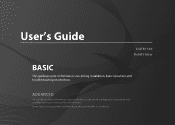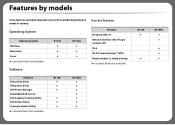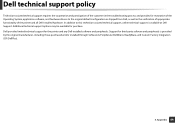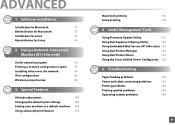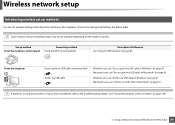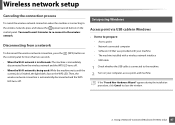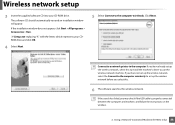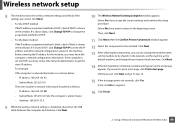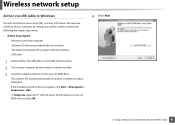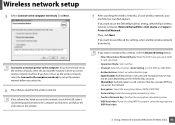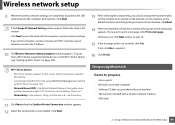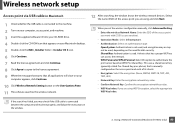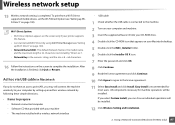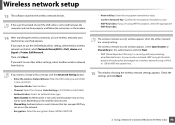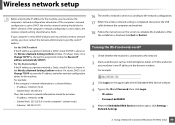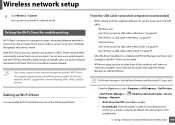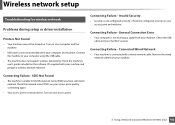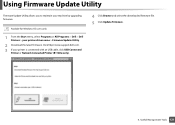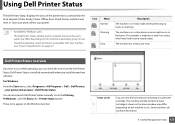Dell B1160W Support Question
Find answers below for this question about Dell B1160W.Need a Dell B1160W manual? We have 1 online manual for this item!
Question posted by onewebbie on April 17th, 2015
Is The Dell B1160w Connections 'usb And Wireless' Or 'usb Or Wireless?
Current Answers
Answer #1: Posted by GunaAtDell4U on April 18th, 2015 3:29 AM
I work for Dell's Social Media Team and would like to you help with your question. The Dell B1160w ( 'w' for Wireless) can be setup on both interface, USB and Wireless.
Hi-Speed USB 2.0 (USB Cable is included in printer box)
Wireless 802.11 b/g/n (Features WiFi Direct and WPA)
Hope this helps!!! Write back in case if you have any questions.
Thank you,
Guna Shekar
#iwork4Dell
Social Media and Community Professional
Related Dell B1160W Manual Pages
Similar Questions
inputting wireless code
How do I connect a Dell V525w [wireless] printer to a 2004 Dimension 4600 base system??
the illuminated blue round button, the blue goes off, but the square wireless blue button above it i...
It worked when I first got it. I then took laptop out of house and now neither my laptop or my wife'...