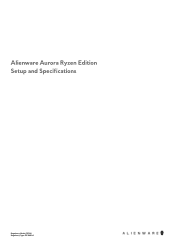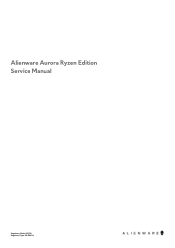Dell Alienware Aurora Ryzen Edition R10 Support Question
Find answers below for this question about Dell Alienware Aurora Ryzen Edition R10.Need a Dell Alienware Aurora Ryzen Edition R10 manual? We have 2 online manuals for this item!
Question posted by Laynetaylor on August 1st, 2023
Install Fan Front
Current Answers
Answer #1: Posted by SonuKumar on August 1st, 2023 9:54 AM
Please respond to my effort to provide you with the best possible solution by using the "Acceptable Solution" and/or the "Helpful" buttons when the answer has proven to be helpful.
Regards,
Sonu
Your search handyman for all e-support needs!!
Answer #2: Posted by HelpHero on August 3rd, 2023 7:02 PM
1. Prepare the necessary tools: Before you begin, gather the tools you'll need, such as a Phillips screwdriver and an antistatic wrist strap. Make sure you're working in a well-lit and static-free environment.
2. Turn off and unplug your computer: Shut down your computer and unplug it from the power source. This ensures your safety and prevents any accidental damage while installing the fan.
3. Open the computer case: The Dell Alienware Aurora Ryzen Edition R10 usually has a tool-less entry design, making it simple to access the internal components. Locate the release latch or screws on the side panel of the computer case and remove them to open the case.
4. Identify the available fan slots: Once the case is open, identify the available fan slots on the front of the case. These slots may be labeled or located near the bottom of the front panel. Read through the computer's user manual if you're unsure.
5. Determine the fan size and compatibility: Check the specifications of the Dell Alienware Aurora Ryzen Edition R10 to find out the maximum fan size and the type of fans compatible with the case. You can usually find this information in the user manual or on Dell's website.
6. Prepare the fan: If you haven't already done so, remove the fan from its packaging and ensure it is clean and free of any debris. If your fan comes with mounting brackets or screws, have them ready for installation.
7. Mount the fan: Carefully position the fan in the available slot at the front of the case, ensuring that the screw holes on the fan align with the screw holes on the case. Attach the fan using the provided mounting brackets or screws, securing it firmly in place.
8. Connect the fan to the motherboard: Locate the fan header on the motherboard, typically labeled "SYSFAN" or "CHAFAN," and connect the fan's power cable to it. Make sure the connection is secure.
9. Close the computer case: Once the fan is securely installed and connected, carefully close the computer case. Align the side panel with the case and slide it back into place until it clicks or secure it with the screws you removed earlier.
10. Power on and test: Plug in your computer, power it on, and observe if the newly installed fan is functioning properly. You can also check the BIOS
I hope this is helpful? PLEASE "ACCEPT" and mark it "HELPFUL" to complement my little effort. Hope to bring you more detailed answers.
Helphero
Related Dell Alienware Aurora Ryzen Edition R10 Manual Pages
Similar Questions
When Microsoft ends support for XP I want to know if I can install Windows 7 from a recovery usb fro...