Dell Aero Support Question
Find answers below for this question about Dell Aero.Need a Dell Aero manual? We have 2 online manuals for this item!
Question posted by nmiMCara on December 21st, 2013
Can't Connect Dell Aero Cell Phone To Car Radio
The person who posted this question about this Dell product did not include a detailed explanation. Please use the "Request More Information" button to the right if more details would help you to answer this question.
Current Answers
There are currently no answers that have been posted for this question.
Be the first to post an answer! Remember that you can earn up to 1,100 points for every answer you submit. The better the quality of your answer, the better chance it has to be accepted.
Be the first to post an answer! Remember that you can earn up to 1,100 points for every answer you submit. The better the quality of your answer, the better chance it has to be accepted.
Related Dell Aero Manual Pages
Getting Started Guide - Page 1


...at 1-800-331-0500 or dial 611 from any AT&T mobile phone for your smartphone are available at att.com/Tutorials. Find ...For information about your smartphone and its features. Aero Quickstart Select Manufacturer > Dell.
Important Icons
Icon Description AGPS is available ... is installed Flight mode is enabled USB device is connected New voicemail received EDGE is enabled 3G is enabled
...
Getting Started Guide - Page 2


... camera.
Information in camera mode.
5 Options/Voice Control button - A00
Dell™ Aero Key Functions 1 Power button - Press
once to a computer or headset.
4 Volume/Camera zoom buttons -
Thanks again for the most complete and up and using your smartphone. Use to charge the
phone and connect to enter/exit sleep mode.
1
2 Home/Back button -
User's Manual - Page 3
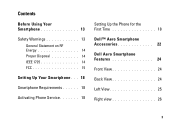
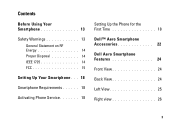
... on RF Energy 14 Proper Disposal 14 IEEE 1725 14 FCC 15
Setting Up Your Smartphone . . . 18
Smartphone Requirements 18
Activating Phone Service 18
Setting Up the Phone for the First Time 18
Dell™ Aero Smartphone Accessories 22
Dell Aero Smartphone Features 24
Front View 24
Back View 24
Left View 25
Right view 26
3
User's Manual - Page 4
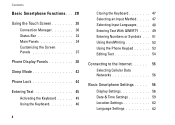
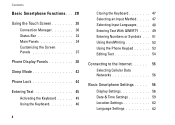
... Input Method . . . . . 47 Selecting Input Languages . . . . . 48 Entering Text With QWERTY . . . . 49 Entering Numbers or Symbols . . . 51 Using HandWriting 52 Using the Phone Keypad 53 Editing Text 54
Connecting to the Internet. . . . . . 56 Selecting Cellular Data Networks 56
Basic Smartphone Settings . . . . . 56 Display Settings 56 Date & Time Settings 59 Location Settings 62...
User's Manual - Page 6
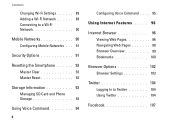
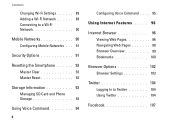
Contents
Changing Wi-Fi Settings 89 Adding a Wi-Fi Network 89 Connecting to a Wi-Fi Network 90
Mobile Networks 90 Configuring Mobile Networks . . . 91
Security Options 91
Resetting the Smartphone 93 Master Clear 93 Master Reset 93
Storage Information 93 Managing SD Card and Phone Storage 93
Using Voice Command 94
6
Configuring Voice Command . . . . 95...
User's Manual - Page 13
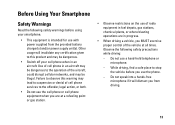
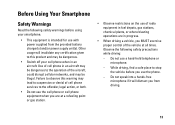
... driving, find a safe place to the offender, legal action, or both.
• Do not use the cell phone or cell phone equipment when you are in progress.
• When driving a vehicle, you MUST exercise proper control of radio equipment in fuel depots, gas stations, chemical plants, or where blasting operations are at all times. Before...
User's Manual - Page 14
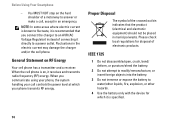
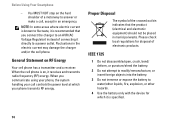
...controls the power level at which your phone transmits RF energy. You MUST NOT stop on RF Energy
Your cell phone has a transmitter and a receiver.
When the cell phone is on, it is specified.
...indicates that you communicate using your phone, the system handling your call , except in the electric current may damage the charger and/or the cell phone. When you connect the charger to an AVR (...
User's Manual - Page 15
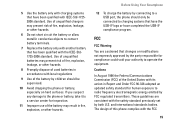
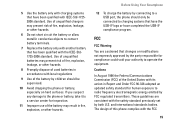
... circuit the battery or allow metallic conductive objects to radio frequency electromagnetic energy emitted by both U.S. The design of this phone complies with local regulations
9 Use of the battery may...party responsible for inspection.
11 Improper use of the battery by connecting to a USB port, the phone should be connected to operate the equipment.
5 Use the battery only with charging...
User's Manual - Page 16


... interference in accordance with the instructions, may not cause harmful interference and (2) this device may cause harmful interference to radio communications. Unauthorized antennas, modifications, or attachments could impair call quality, damage the phone, or result in its assembly. Contact your local dealer for typical body-worn operations with Part 15 of the...
User's Manual - Page 17


... interference by one or more of the following measures:
• Reorient or relocate the receiving antenna increase the separation between the equipment and receiver.
• Connect the equipment into an outlet on a circuit different from that to clean your smartphone. CAUTION: Do not use solvents, water, or other liquids to which...
User's Manual - Page 18
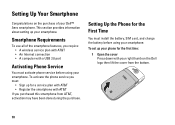
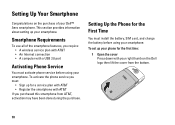
...you require: • A wireless service plan with AT&T • An Internet connection • A computer with a USB 2.0 port
Activating Phone Service
You must :
• Sign up for a service plan with AT&T &#....
18 This section provides information about setting up your Dell™ Aero smartphone. To set up your smartphone. Setting Up the Phone for the First Time
You must install the battery, ...
User's Manual - Page 22
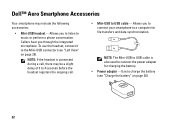
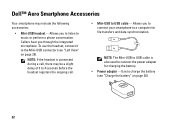
... to music or perform a phone conversation. Allows you to connect your smartphone to connect the power adapter for file transfers and data synchronization. NOTE: If the headset is also used to a computer for charging the battery. • Power adapter -
Callers hear you to listen to USB cable - Dell™ Aero Smartphone Accessories
Your smartphone may...
User's Manual - Page 23
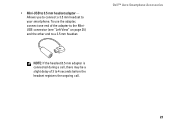
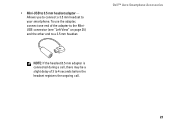
... a slight delay of the adapter to the MiniUSB connector (see "Left View" on page 25) and the other end to a 3.5 mm headset. Allows you to connect a 3.5 mm headset to 3.5 mm headset adapter - Dell™ Aero Smartphone Accessories
NOTE: If the headset/3.5 mm adapter is...
User's Manual - Page 24
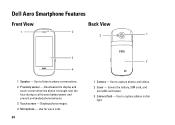
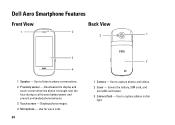
.... 2 Proximity sensor - Use to listen to capture photos in dim
light. Dell Aero Smartphone Features
Front View
1
Back View
2
3
1
3
4
1 Speaker - Covers the battery, SIM card, and
microSD card holder. 3 Camera flash - Displays phone images. 3 Microphone - Use to save battery power and prevent unintended phone behavior. 2 Touch screen - Deactivates the display and
touch screen when...
User's Manual - Page 25
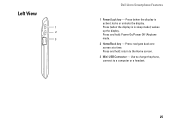
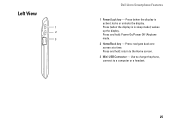
Press and hold : return to a computer or a headset.
25 Use to charge the phone, connect to the Home screen.
3 Mini-USB Connector - Left View
1 2 3
MINI USB
Dell Aero Smartphone Features
1 Power/Lock key - Press (when the display is active): locks or unlocks the display. Press: navigate back one screen at a time. Press and ...
User's Manual - Page 26
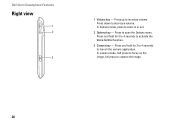
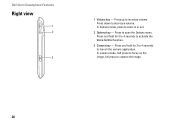
... - In Camera mode, press to capture the image.
26 Press up to launch the camera application. Press and hold for 3 to 4 seconds to increase volume. Dell Aero Smartphone Features
Right view
1 2
3
1 Volume key - Press and hold for 3 to 4 seconds to activate the Voice Control function..
3 Camera key -
User's Manual - Page 27
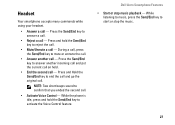
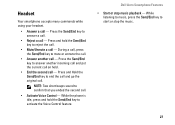
...go the original call - Press and Hold the Send/End key to answer a call.
• Reject a call -
While the phone is idle, press and hold the Send/End key to answer another call - Press the Send/End key to reject the call.
...you ended the second call - NOTE: Two short beeps sound to activate the Voice Control feature. Dell Aero Smartphone Features • Start or stop the music.
27
User's Manual - Page 67
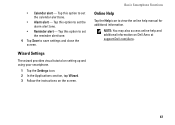
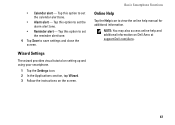
... wizard provides visual tutorial on setting up and using your smartphone.
1 Tap the Settings icon. 2 In the Applications section, tap Wizard. 3 Follow the instructions on Dell Aero at support.Dell.com/Aero.
67 • Calendar alert - Basic Smartphone Functions
Online Help
Tap the Help icon to save settings and close the screen.
User's Manual - Page 195


... the microSD card:
1 Connect your smartphone to a USB connector on your computer with the USB to view the contents on your smartphone with your phone.
2 In the menu that... application is available. Your computer displays the phone memory as Removable disk (X:) in all devices.
Installing PC Sync from Support.Dell.com/Aero
Installing PC Sync Application
Before beginning synchronization, ...
User's Manual - Page 196
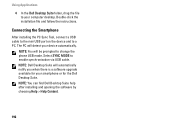
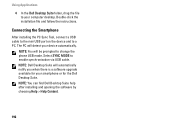
... to your computer desktop. Using Applications
4 In the Dell Desktop Suite folder, drag the file to change the phone USB mode. Double-click the installation file and follow the instructions. Select SYNC MODE to a PC. Connecting the Smartphone
After installing the PC Sync Tool, connect a USB cable to the mini USB port on the...
Similar Questions
How To Manually Install Android 2.1 To Dell Aero Cell Phone
(Posted by ianhbabyte 10 years ago)
I Am Purchase Dell Aero Cell Phone, Automatic Balance Deduct Rs. 5/- And Instal
(Posted by swapan89 11 years ago)
About My Dell Aero (cell Phone)
I have a Dell Aero and the touchpad is gone completely,the only thing i can do is answer a call,i ca...
I have a Dell Aero and the touchpad is gone completely,the only thing i can do is answer a call,i ca...
(Posted by pegasis2010 11 years ago)

