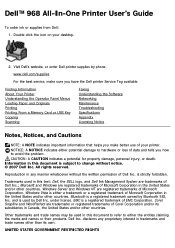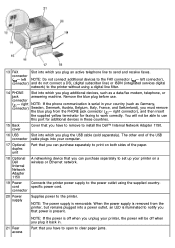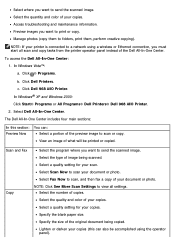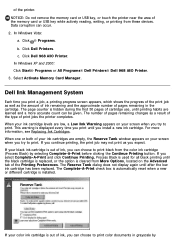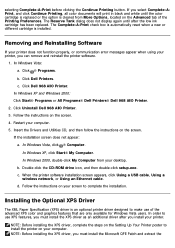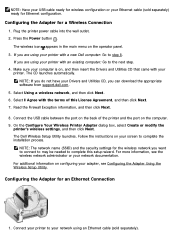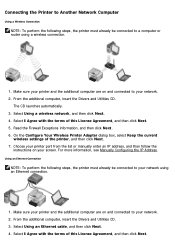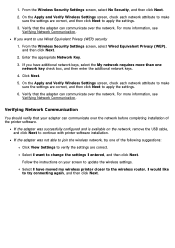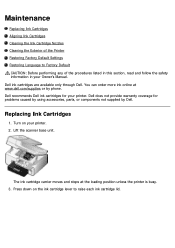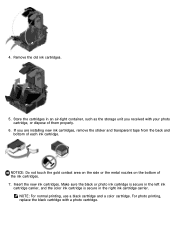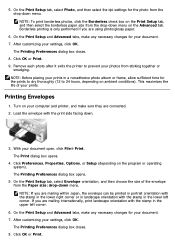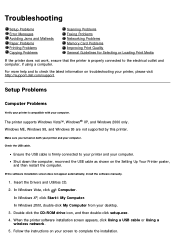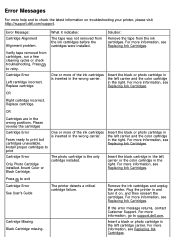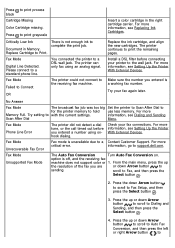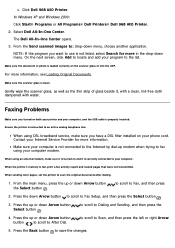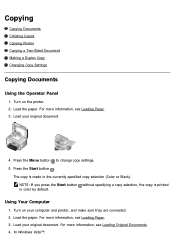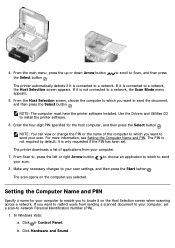Dell 968w Support Question
Find answers below for this question about Dell 968w - All-in-One Wireless Printer Color Inkjet.Need a Dell 968w manual? We have 1 online manual for this item!
Question posted by tejookiran on December 28th, 2010
Cartrige Problems. Does Not Print
Installed brand new cartridges ans still printer does not detect Color cartridge. Black shows as low ink but does not print. Keep on saying remove ribbon on cartridge but it's removed and I cleaned the cartridges for multiple times.
Current Answers
Related Dell 968w Manual Pages
Similar Questions
Why Is My Dell968w Printer Saying 'right And Left Cartridge Missing?'
I recently bought two new color and black ink.It was working for a few days.Then yesterday when I wa...
I recently bought two new color and black ink.It was working for a few days.Then yesterday when I wa...
(Posted by hareshj12 9 years ago)
How To Setup A Wireless Printer Dell 1355cnw Color Printer
(Posted by cooburfo 10 years ago)
Problem With Print Repeating On Paper
When we print out anything, the print repeats on theleft side of the paper, like it hasn't dried pro...
When we print out anything, the print repeats on theleft side of the paper, like it hasn't dried pro...
(Posted by info71149 11 years ago)
Dell 968 Aio Printer Scan Light Problem.
the scan light bar will not travel under bed to scan image. It barely moves to the top of the image,...
the scan light bar will not travel under bed to scan image. It barely moves to the top of the image,...
(Posted by jcockburn 13 years ago)
Dell 968w Printer Problems
Hope you can help. I am running windows 7 and have a Dell 968w printer. I install the software/drive...
Hope you can help. I am running windows 7 and have a Dell 968w printer. I install the software/drive...
(Posted by ryoung022 14 years ago)