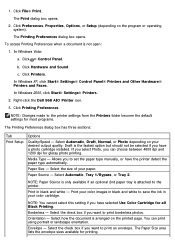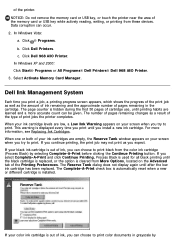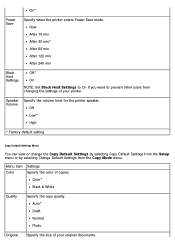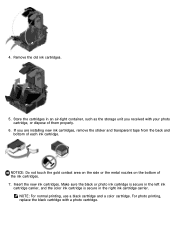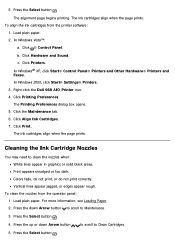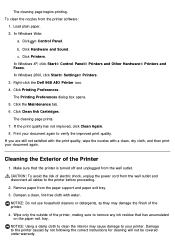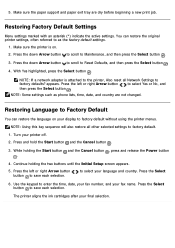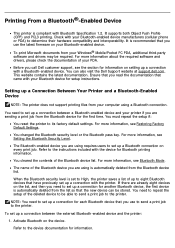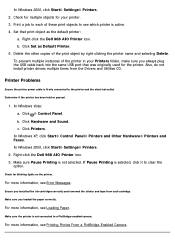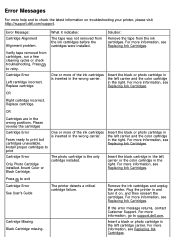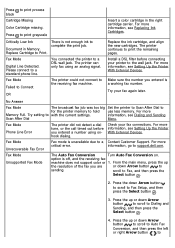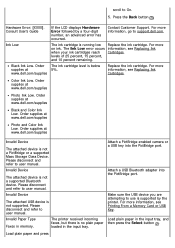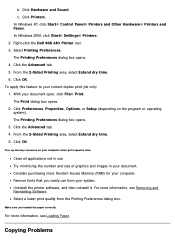Dell 968w Support Question
Find answers below for this question about Dell 968w - All-in-One Wireless Printer Color Inkjet.Need a Dell 968w manual? We have 1 online manual for this item!
Question posted by hareshj12 on August 20th, 2014
Why Is My Dell968w Printer Saying 'right And Left Cartridge Missing?'
I recently bought two new color and black ink.It was working for a few days.Then yesterday when I was going to print something,that message keep showing up.Can you please explain to me what is the problem,cause I start college in a few days and I would need to use my printer.
Current Answers
Related Dell 968w Manual Pages
Similar Questions
What Kind Of Power Cord Do I Need For A Dell 968w Printer
(Posted by lwshasjaxn 9 years ago)
Dell 968w Printer Wont Copy Or Scan
(Posted by d0nsgri 10 years ago)
Printer Says Offline
I moved my computers to a battery backup. All were turned off including the printer. Now the printer...
I moved my computers to a battery backup. All were turned off including the printer. Now the printer...
(Posted by snyderpc 11 years ago)
Dell 968w Printer Problems
Hope you can help. I am running windows 7 and have a Dell 968w printer. I install the software/drive...
Hope you can help. I am running windows 7 and have a Dell 968w printer. I install the software/drive...
(Posted by ryoung022 13 years ago)