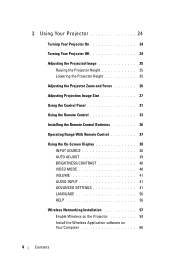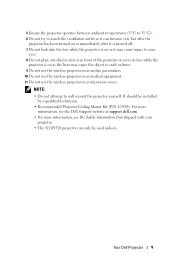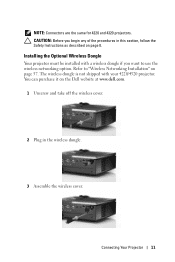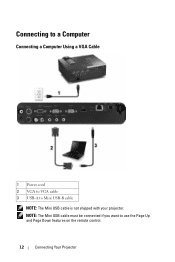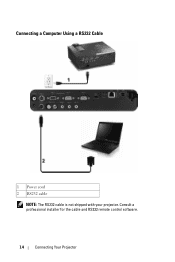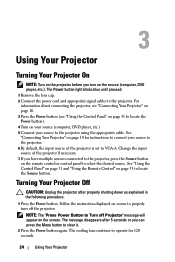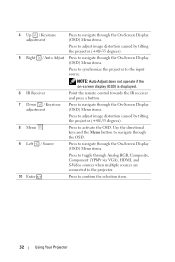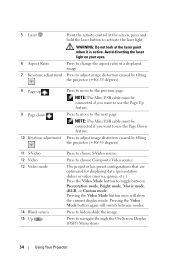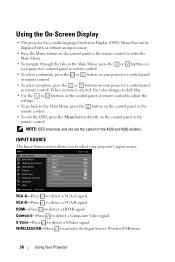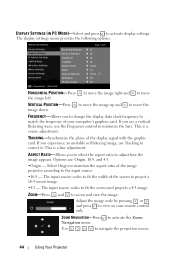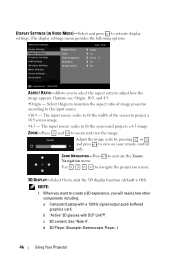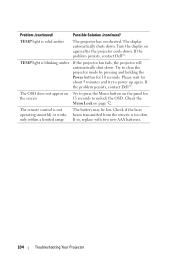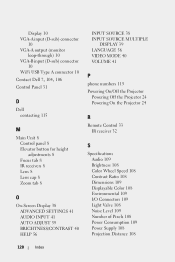Dell 4320 Support Question
Find answers below for this question about Dell 4320.Need a Dell 4320 manual? We have 2 online manuals for this item!
Question posted by lfranzen on March 3rd, 2021
The Remote Control For A Dell 4320 Projector Failed.
Current Answers
Answer #1: Posted by hzplj9 on March 3rd, 2021 1:25 PM
https://www.manualslib.com/manual/356860/Dell-4320.html
explains the procedure. It may be that the projector needs to be reconfigured via a usb/network cable to allow communication. If these do not solve the problem then it is possible a problem with the projector. Trying a factory reset may enable the settings to be reconfigured to a functional use.
Hope that helps.
Related Dell 4320 Manual Pages
Similar Questions
how can i get my dell 4320 projecotor using connect to a networ projectorfeature which is a feature ...
How do I set up the remote control to move slides for a PowerPoint prsentation? I am using a Dell l...