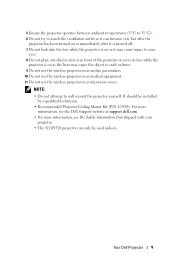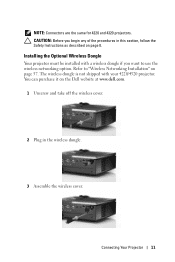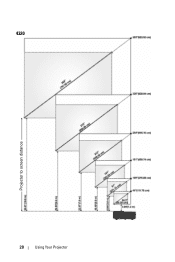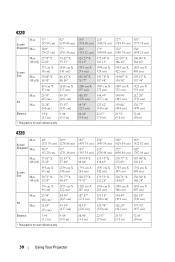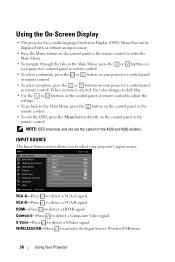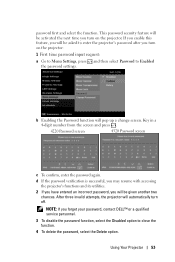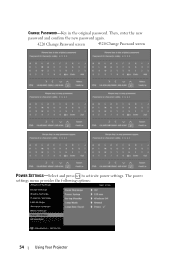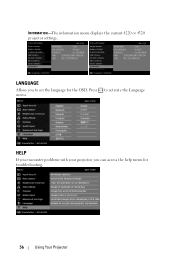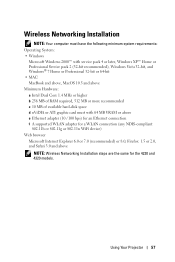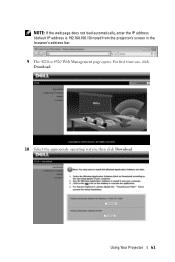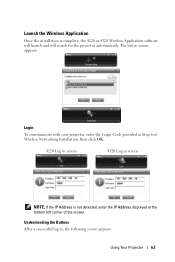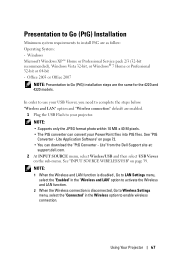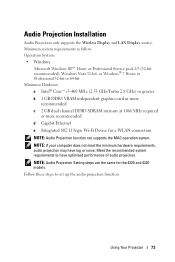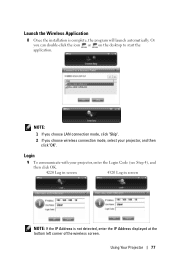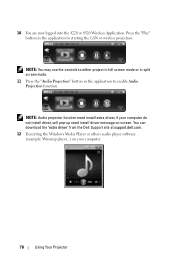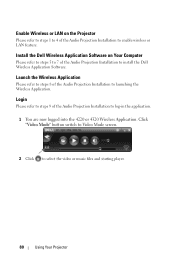Dell 4320 Support Question
Find answers below for this question about Dell 4320.Need a Dell 4320 manual? We have 2 online manuals for this item!
Question posted by randallvert on December 4th, 2012
Projector Screen Freezes Then Returns To Home Page
Current Answers
Answer #1: Posted by DellJesse1 on December 5th, 2012 7:30 AM
You may want to reinstall the projector driver into the system to resolve the lockup that you are experiencing. Below is the link to download the driver for your projector
Thank You,
Dell-Jesse1
Dell Social Media and Communities
email:[email protected]
Dell Community Forum.
www.en.community.dell.com
Dell Twitter Support
@dellcares
Dell Facebook Support
www.facebook.com/dell
#iwork4dell
Related Dell 4320 Manual Pages
Similar Questions
The remote control for Dell 4320 projector failed. I purchased a replacement remote which did not co...
how can i get my dell 4320 projecotor using connect to a networ projectorfeature which is a feature ...
How do you flip the screen on a Dell Projector Model 3400MP
how do you access the "input option" on the menu button on the projector?