Dell 3330 Support Question
Find answers below for this question about Dell 3330.Need a Dell 3330 manual? We have 3 online manuals for this item!
Question posted by mauidavi on May 2nd, 2014
Dell 3330dn Where Is The Photoconductor Kit
The person who posted this question about this Dell product did not include a detailed explanation. Please use the "Request More Information" button to the right if more details would help you to answer this question.
Current Answers
There are currently no answers that have been posted for this question.
Be the first to post an answer! Remember that you can earn up to 1,100 points for every answer you submit. The better the quality of your answer, the better chance it has to be accepted.
Be the first to post an answer! Remember that you can earn up to 1,100 points for every answer you submit. The better the quality of your answer, the better chance it has to be accepted.
Related Dell 3330 Manual Pages
User's Guide - Page 5


... Checking the status of supplies from a network computer 126 Ordering supplies...126
Printer attached to a network ...126 Printer attached locally to a computer ...127
Replacing supplies...127
Replacing the toner cartridge ...127 Replacing the photoconductor kit ...129
Moving the printer...132
Moving the printer to another location...132
Administrative support 133
Using the Embedded Web Server...
User's Guide - Page 52
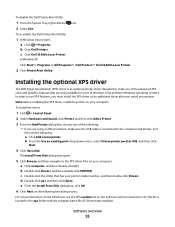
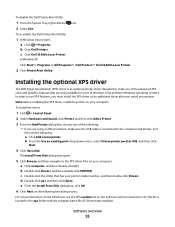
... located in the xps folder with the setupxps batch file (D:\Drivers\xps\readme). In Windows XP: Click Start Programs or All Programs Dell Printers Dell 3330dn Laser Printer.
2 Click Printer Alert Utility. c Double-click the folder that are using a USB connection, make sure the USB cable is connected to make use of the...
User's Guide - Page 53


... of the job when you send a job to order replacement toner cartridges. In Windows XP and 2000: Click Start Programs or All Programs Dell Printers Dell 3330dn Laser Printer.
2 Click Dell Printer Supplies Reorder Application. Dell Toner Management System
Printing Status Window
Note: For the Printing Status Window to allow this communication. c Click...
User's Guide - Page 64
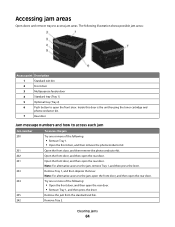
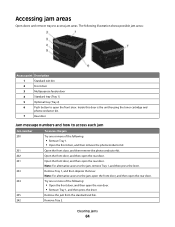
Inside this door is the unit housing the toner cartridge and
photoconductor kit.
7
Rear door
Jam message numbers and how to access ...1. • Open the front door, and then remove the photoconductor kit.
Note: For alternative access to access jam areas. Clearing jams
64 Open the front door, and then remove the photoconductor kit. Open the front door, and then open the rear door....
User's Guide - Page 65
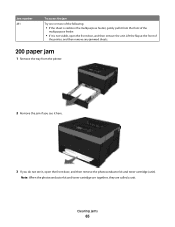
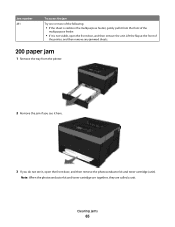
... in the multipurpose feeder, gently pull it from the printer.
2 Remove the jam if you see it here.
3 If you do not see it is not visible, open the front door, and then remove the photoconductor kit and toner cartridge (unit). Note: When the photoconductor kit and toner cartridge are together, they are called a unit...
User's Guide - Page 115


... exhausted. Parallel indicates the active interface is near exhaustion. The photoconductor kit is connected to print until the photoconductor kit is using the parallel port. The printer continues printing unless the value for the Cartridge Alarm is the Printer Job Language (PJL) Ready message. When the photoconductor kit is exhausted, replace it.
[PJL RDYMSG]
This is changed from...
User's Guide - Page 116
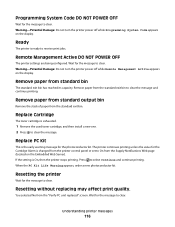
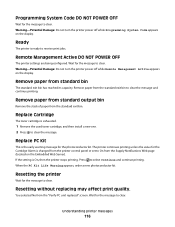
... Web Server). When the PC Kit Life Warning appears, order a new photoconductor kit. Warning-Potential Damage: Do not turn the printer power off while Remote Management Active appears on the display.
Wait for the photoconductor kit. Remote Management Active DO NOT POWER OFF
The printer settings are being configured.
Replace PC Kit
This is ready to receive print...
User's Guide - Page 121
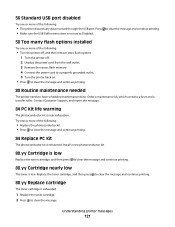
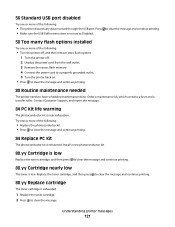
...not set to clear the message and continue printing.
84 Replace PC Kit
The photoconductor kit is exhausted.
Understanding printer messages
121 Order a maintenance kit, which contains a fuser and a transfer roller. Contact Customer Support, and report the message.
84 PC Kit life warning
The photoconductor kit is exhausted.
1 Replace the toner cartridge. 2 Press to clear the message. Try...
User's Guide - Page 122


...is jammed or the number of pages jammed.
1 Open the front door, and then remove the photoconductor kit and toner cartridge unit. 2 Remove the jam. 3 Replace the photoconductor kit and toner cartridge unit. 4 Close the front door. 5 Press to continue printing.
202.yy ...door. 2 Open the rear door. 3 Remove the jam. 4 Close both doors. 5 Press to continue printing.
Understanding printer messages
122
User's Guide - Page 123


... or more of the following: • Remove Tray 1. • Open the front door, and then remove the photoconductor kit and toner cartridge unit. • Remove Tray 2.
2 Remove the jam. 3 Replace the photoconductor kit and toner cartridge unit if you removed it. 4 Close any open doors or trays. 5 Press to continue printing.
Understanding printer messages
123
User's Guide - Page 127


... left in your cartridge by printing a menu settings page.
In Windows® XP and 2000, Click Start Programs or All Programs Dell Printers Dell 3330dn Laser Printer.
2 Click Dell Printer Supplies Reorder Application. Maintaining the printer
127 Note: You can check to see approximately how much toner is located inside the front cover of the...
User's Guide - Page 128


Maintaining the printer
128 2 Press the button on the base of time.
Warning-Potential Damage: When replacing a toner cartridge, do not leave the photoconductor kit exposed to distribute the toner. Extended light exposure can cause print quality problems.
4 Rotate the cartridge in all directions to direct light for an extended period of the photoconductor kit, and...
User's Guide - Page 129
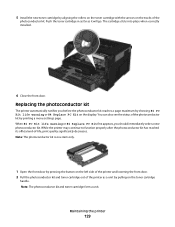
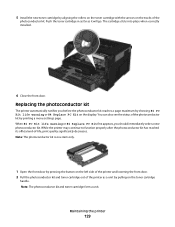
...the tracks of -life, print quality significantly decreases. Replacing the photoconductor kit
The printer automatically notifies you should immediately order a new photoconductor kit. While the printer may continue to function properly after the photoconductor kit has reached its official end-of the
photoconductor kit. Note: The photoconductor kit and toner cartridge form a unit. You can also see...
User's Guide - Page 130
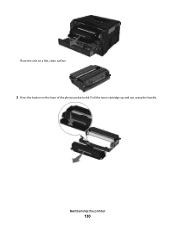
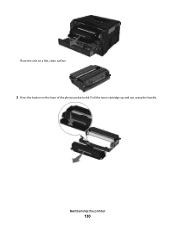
Maintaining the printer
130 Place the unit on a flat, clean surface.
3 Press the button on the base of the photoconductor kit. Pull the toner cartridge up and out using the handle.
User's Guide - Page 131


... counter, see the
instruction sheet that came with the tracks. Warning-Potential Damage: Resetting the photoconductor counter without replacing the photoconductor may damage your printer and void your warranty.
8 Close the front door. Maintaining the printer
131 4 Unpack the new photoconductor kit. Push the unit as far as it clicks into place.
6 Install the unit into...
User's Guide - Page 144
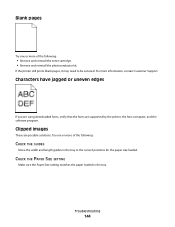
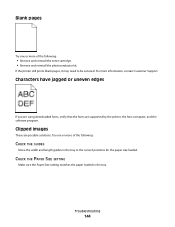
... the printer, the host computer, and the software program. CHECK THE PAPER SIZE SETTING
Make sure the Paper Size setting matches the paper loaded in the tray to be serviced. Blank pages
Try one or more of the following :
• Remove and reinstall the toner cartridge. • Remove and reinstall the photoconductor kit...
User's Guide - Page 145


... users: From the Print dialog, make sure the Paper Type setting matches the paper loaded in the
tray.
• From the printer control panel Paper menu, make sure the Paper Type setting matches the paper loaded in the
tray.
Try one or more of the following:
THE PHOTOCONDUCTOR KIT IS DEFECTIVE
Replace the...
User's Guide - Page 151


.... MAKE SURE THE PAPER PATH IS CLEAR
Paper could be caught between the photoconductor kit and the fuser. THERE MAY BE EXCESS TONER IN THE PAPER PATH
Contact Customer...photoconductor kit. Warning-Potential Damage: Do not touch the photoconductor on the underside of the following:
THE TONER MAY SMEAR WHEN PAPER IS FED FROM A SPECIFIC SOURCE
From Print Properties, the Print dialog, or the printer...
User's Guide - Page 157


... Parallel 115 Parallel 115 Parallel menu 92 parallel port 26 PC Kit Life Warning 115 PCL Emul menu 106 PDF menu 106 photoconductor kit replacing 129 PostScript menu 106 Power Saver 115 adjusting 134 print job canceling from Macintosh 61 canceling from the printer control
panel 61 canceling from Windows 61 print quality test...
User's Guide - Page 159
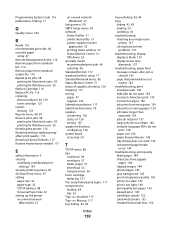
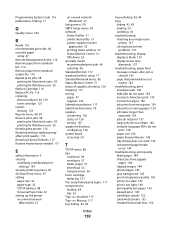
...Kit 116 replacing photoconductor kit 129 toner cartridge 127 reports viewing 133 Reports menu 84, 87 Reserve print jobs 58 printing for Macintosh users 59 printing for Windows users 59 Resetting the printer...
linking 42, 43 loading 33 unlinking 43 troubleshooting checking an unresponsive
printer 137 solving basic printer
problems 137 troubleshooting, display
display is blank 137 display shows only
...

