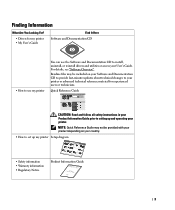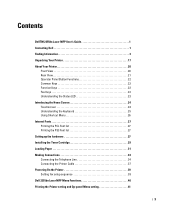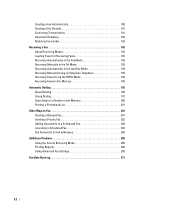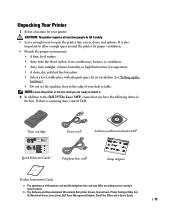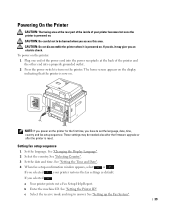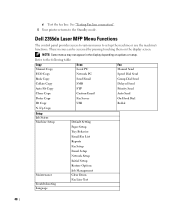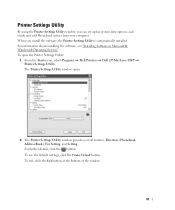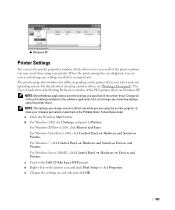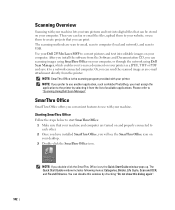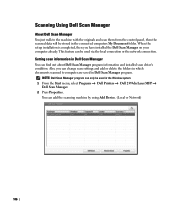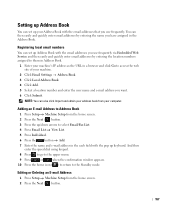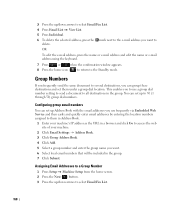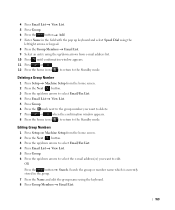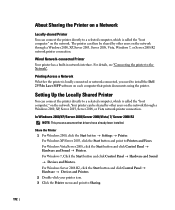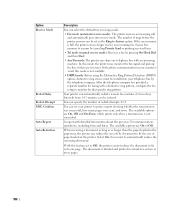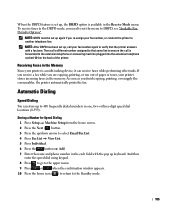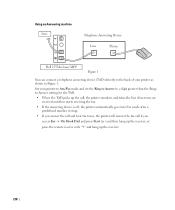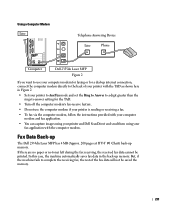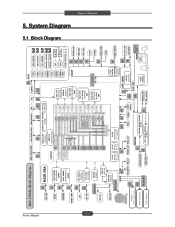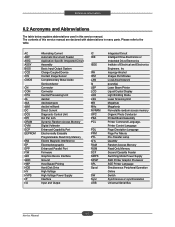Dell 2355DN Support Question
Find answers below for this question about Dell 2355DN.Need a Dell 2355DN manual? We have 3 online manuals for this item!
Question posted by LindaHazard on June 26th, 2012
Confirmation Page For Faxes
Current Answers
Answer #1: Posted by NiranjanvijaykumarAtDell on July 13th, 2012 5:25 AM
I am from Dell Social Media and Community.
Printing a Report
1 Press Setup -> Machine Setup from the home screen.
2 Press the Next (>) button.
3 Press the up/down arrows to select Reports.
4 Press the up/down arrows to select the reports you want.
• Printer Settings: Printer Settings list
• Network Settings: Network Settings list
• Fax List: Phonebook list
• Email Address Book: Email Address Book list
• Out-going Fax: Sent fax report
• In-coming Fax: Received fax report
• Scheduled Jobs: Scheduled job information
• MSG Confirm: Message confirmation
• Junk Fax List: Junk fax number lists
• Email: Sent e-mail report
• Op-panel Menu Tree : Menu Tree list208
• Demo Page: Demo page
• PCL Font List: PCL Font list
• PS Font List: PS Font list
The selected information prints out.
Let me know if you need any further assistance, I will be glad to help.
Dell-Niranjan
NiranjanAtDell
Dell Inc
Related Dell 2355DN Manual Pages
Similar Questions
How do I receive a printed confirmation for faxes that I have sent.