Dell 2350DN Support Question
Find answers below for this question about Dell 2350DN.Need a Dell 2350DN manual? We have 2 online manuals for this item!
Question posted by Anonymous-87364 on December 4th, 2012
Only Jams On More Than 1 Print From Cassette , Single Prints Fine
The person who posted this question about this Dell product did not include a detailed explanation. Please use the "Request More Information" button to the right if more details would help you to answer this question.
Current Answers
There are currently no answers that have been posted for this question.
Be the first to post an answer! Remember that you can earn up to 1,100 points for every answer you submit. The better the quality of your answer, the better chance it has to be accepted.
Be the first to post an answer! Remember that you can earn up to 1,100 points for every answer you submit. The better the quality of your answer, the better chance it has to be accepted.
Related Dell 2350DN Manual Pages
User Guide - Page 15


Cassette*-Treats the multipurpose feeder like a manual feed tray. Tray * MP Feeder Manual Paper Manual Env
NOTE: The items on the default source vary depending on the device type and the attachments and/or supplies installed on it. If a print... the printer pulls print media from the multipurpose feeder and the mode of operation of the multipurpose feeder. Load Manual appears when a single sheet ...
User Guide - Page 33
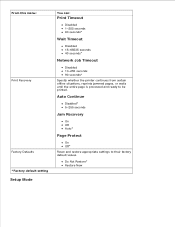
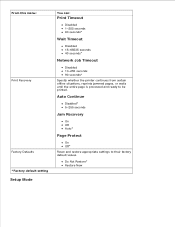
...
Factory Defaults *Factory default setting
Setup Mode
You can:
Print Timeout
Disabled 1-255 seconds 90 seconds*
Wait Timeout
Disabled 15-65535 seconds 40 seconds*
Network Job Timeout
Disabled 10-255 seconds 90 seconds* Specify whether the printer continues from certain offline situations, reprints jammed pages, or waits until the entire page is processed...
User Guide - Page 36


...print, the printer prints page 1, page 1, page 2, page 2, page 3, page 3.
For example, if you want appears on the front of a print job in relation to the printing on the display, press the Select button to Cassette in a print.... Specify whether blank separator sheets are inserted in order for MP Feeder to print, the printer prints page 1, page 2, page 3, page 1, page 2, page 3. N-up
...
User Guide - Page 38


...Print Resolution
Specify the printed output resolution.
600 dpi* 1200 dpi 1200 Image Q 2400 Image Q
Pixel Boost
Approximate a high-resolution printer font and allow a rough preview of how the page would look when printed...Fonts Horizontally Vertically Both directions
Toner Darkness
Lighten or darken printed output and conserve toner.
When the setting you want appears on the display, ...
User Guide - Page 56


... the rear exit. To use the rear exit, open , all print jobs are sent to help reduce curling and potential jams. This is open the rear exit door. Extend the paper support on top of the printer. Using the Rear Exit
The single-sheet rear exit provides a straight-through paper path to the output...
User Guide - Page 57
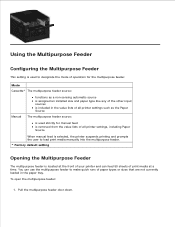
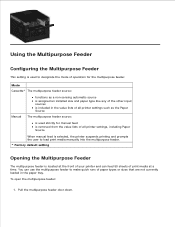
...of paper types or sizes that are not currently loaded in the paper tray. Mode Cassette* The multipurpose feeder source:
Manual
functions as a non-sensing automatic source is assigned ... from the value lists of all printer settings, including Paper Source
When manual feed is selected, the printer suspends printing and prompts the user to load print media manually into the multipurpose feeder....
User Guide - Page 60


...jams. Insert envelopes with the flap side facing down and with the stamp area as shown. NOTE: Do not fold or crease envelopes.
4.
NOTE: For best performance do not use envelopes that is deposited on a level surface. Hold transparencies by the edges, and avoid touching the print... of the print media close to loosen them. NOTICE: Do not force the print media into the printer. Oil from...
User Guide - Page 68
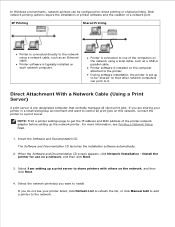
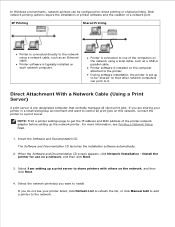
.... Insert the Software and Documentation CD.
Install the printer for direct printing or shared printing. Select the network printer(s) you do not see Printing a Network Setup Page.
1. Both network printing options require the installation of printer software and the creation of the printer network adapter before setting up a print server to a print server. If you want to one of the...
User Guide - Page 74


... control of software modifications. 5. Click Hardware and Sound.
3.
In Windows®XP (default Start menu):
1. c. Click Print Test Page.
In Windows XP (Classic Start menu): Click Start Settings Printers and Faxes. Peer-to -Peer method, the printer software is completed. Click
Control Panel.
2. a. In Windows Vista® or later (default Start menu):
1. Click...
User Guide - Page 76
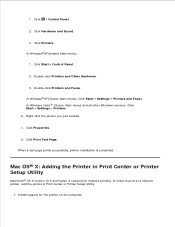
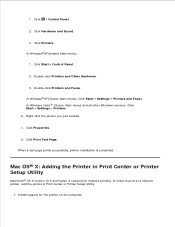
... Faxes.
In Windows Vista ® (Classic Start menu) and all other Windows versions: Click Start Settings Printers. d. Right-click the printer you just created. c. Click Print Test Page. In order to print to a network printer, add the printer in Print Center or Printer Setup Utility
Macintosh® OS X version 10.3 and higher is completed. Install support for network...
User Guide - Page 83
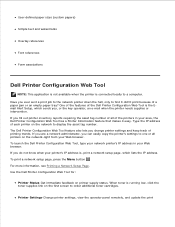
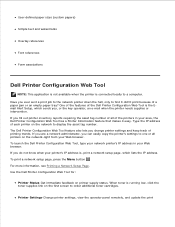
.... Have you do not know what your area, the Dell Printer Configuration Web Tool has a Printer Information feature that makes it didn't print because of a paper jam or an empty paper tray? For more information, see Printing a Network Setup Page. If you can easily copy the printer's settings to display the asset tag number. If you...
User Guide - Page 90


... can feed up to your document. 7.
The Printing Preferences dialog box opens.
3. Printing a Two-Sided Document (Duplex Printing)
Printing on both sides of print media at the front of your printer and can choose how you want your document open, click File Print.
2. NOTE: Multipurpose Feeder appears in the Paper Source when Cassette configuration is located at a time..
1.
User Guide - Page 91


..., click File Print.
2. Printing Multiple Page Images on One Page (N-Up Printing)
The Multipage Printing (N-up) setting is printed around each page image.
1. The printer uses the Multipage...Pages are printed on a single page. With your document open , click File Print.
2. Click OK.
With your printing needs).
5. The Printing Preferences dialog box opens.
3. Under 2-sided printing, select...
User Guide - Page 95


... Options, Printer, or Setup, depending on the Print window to send the job to use in the poster. 6. Click Poster. 5. Once printed, you want by choosing the number of pages to print. To print crop marks on Transparencies
1. Printing on the page, select Print crop marks. 7.
The Printing Preferences dialog box opens. 3. Select the poster size you print a single image...
User Guide - Page 100
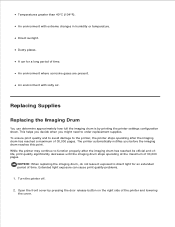
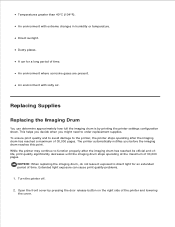
... it exposed to order replacement supplies. An environment with salty air.
Replacing Supplies
Replacing the Imaging Drum
You can cause print quality problems.
1. Temperatures greater than 40°C (104°F). The printer automatically notifies you might need to direct light for a long period of 30,000 pages. This helps you decide when...
User Guide - Page 102


... the toner cartridge. NOTICE: Resetting the imaging drum's counter without replacing the imaging drum may damage your printer and void your cartridge by printing the printer settings configuration sheet. Press and hold the Cancel button until Resetting PC Counter appears on . 10. Install the toner cartridge assembly into place when correctly ...
User Guide - Page 109
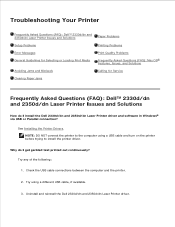
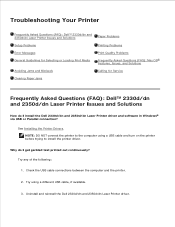
...2330d/dn and 2350d/dn Laser Printer Issues and Solutions
Paper Problems
Setup Problems
Printing Problems
Error Messages
Print Quality Problems
General Guidelines for Selecting or Loading Print Media
Frequently Asked Questions (FAQ): Mac OS® Features, Issues, and Solutions
Avoiding Jams and Misfeeds
Calling for Service
Clearing Paper Jams
Frequently Asked Questions (FAQ): Dell™...
User Guide - Page 123
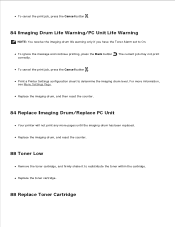
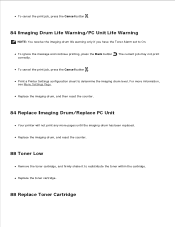
Replace the imaging drum, and then reset the counter.
84 Replace Imaging Drum/Replace PC Unit
Your printer will not print any more information, see Menu Settings Page. Print a Printer Settings configuration sheet to On. For more pages until the imaging drum has been replaced. Replace the toner cartridge.
88 Replace Toner Cartridge To cancel...
User Guide - Page 129


... from a hot component, allow the surface to cool before touching it. 2. Check Duplex
There is a paper jam in the duplex paper path area.. To reduce the risk of the printer might be hot. Remove Tray 1, and then depress the lever in the duplex unit, but the printer cannot identify the location. 1.
Replace Tray 1.
User Guide - Page 147
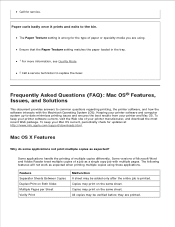
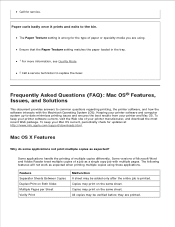
... X Features
Why do some applications not print multiple copies as a single copy job with the Macintosh Operating System (OS). The following features will not work as expected when printing multiple copies using . Copies may print on the same sheet. The Paper Texture setting is printed. To keep your printer software current, visit the Web site of...
Similar Questions
How Do I Print The Printer Settings Configuration Sheet For A Dell 2330dn
(Posted by junicr 10 years ago)
Where Do I Get Parts For Dell Printer 2350dn Service Manual
(Posted by srosga 10 years ago)
We Are Not Able To Get Anything To Print And Printer Keeps Saying Paper Jam,
we have checked everything and there is no paper jam!
we have checked everything and there is no paper jam!
(Posted by rachel95064 11 years ago)
My Dell 2350dn Is Paper Jamming From The Cassette Tray On Multiple Prints
(Posted by Anonymous-87364 11 years ago)

