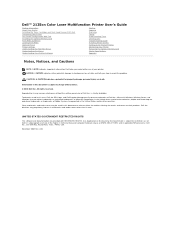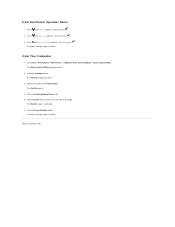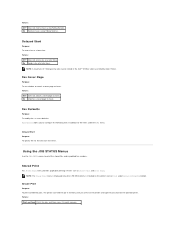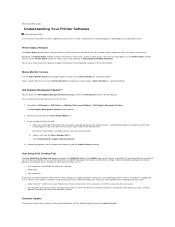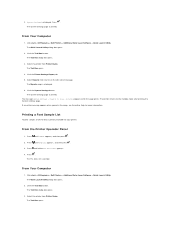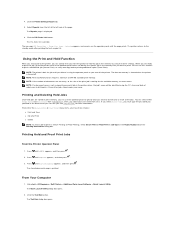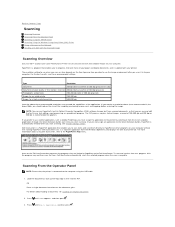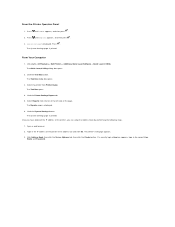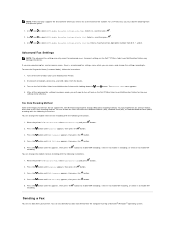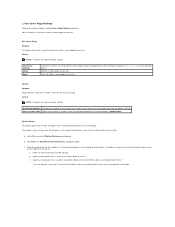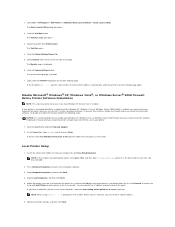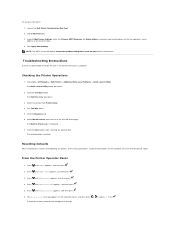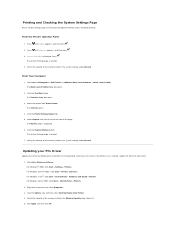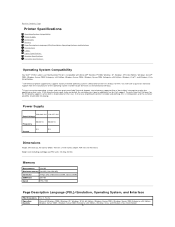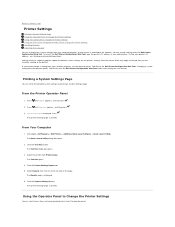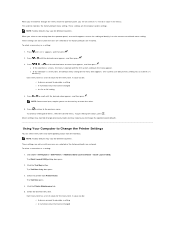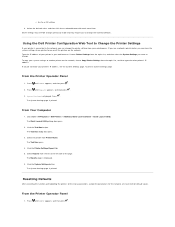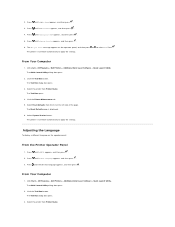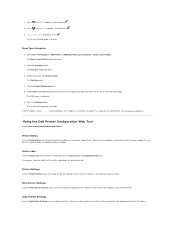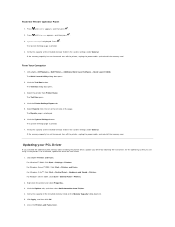Dell 2135cn Support Question
Find answers below for this question about Dell 2135cn - Multifunction Color Laser Printer.Need a Dell 2135cn manual? We have 1 online manual for this item!
Question posted by ron50188 on May 30th, 2014
Invalid Pcl File, Press Set
My Dell 3100cn frequently dispalys error msg: Invalid PCL file - Press Set and PCL Request 016-720. I don't have this problem on my laptop, just my desktop (Dell/Inspiron 530) and it's hit and miss when I am able to reverse the error. Could there be a problem with a certain file on my desktop?
Current Answers
Related Dell 2135cn Manual Pages
Similar Questions
How To Setup The Scanner On A Dell Multifunction Color Laser Printer 3115cn
(Posted by richBorila 9 years ago)
Dell Multifunction Color Laser Printer 3115cn How To Set A Fax Confirmation
(Posted by bobmax 10 years ago)
Dell 2135cn Color Laser Printer Paper Jam Issue
(Posted by chanyui 10 years ago)
Dell 2135cn Color Laser Printer Beeps Too Much
How can I get my Dell 2135cn Color Laser print to stop beeping every time I print something?
How can I get my Dell 2135cn Color Laser print to stop beeping every time I print something?
(Posted by jmcclean 13 years ago)
Document Will Not Print, Screen Says Pcl Request 016-720 Printer Data Violation.
(Posted by braxthorn 13 years ago)