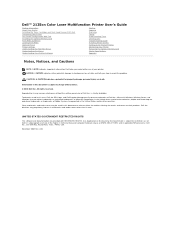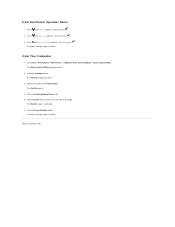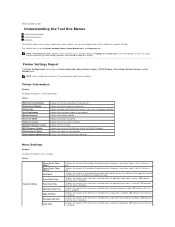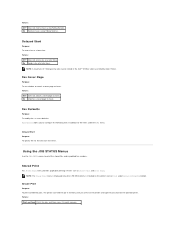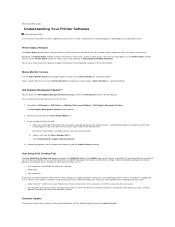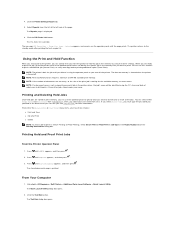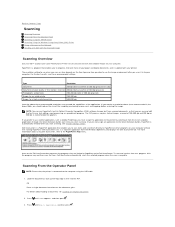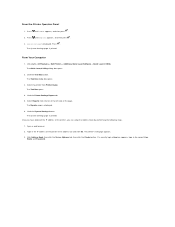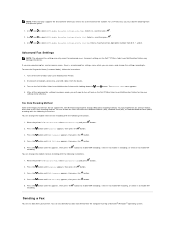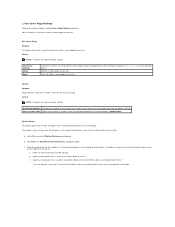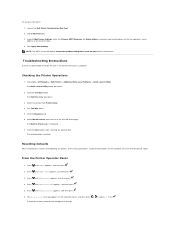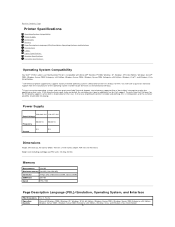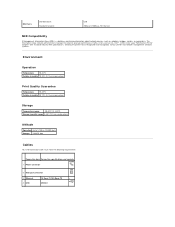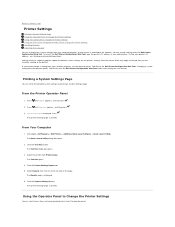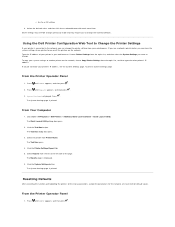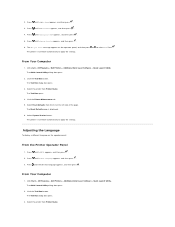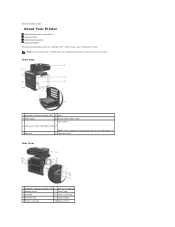Dell 2135cn Support Question
Find answers below for this question about Dell 2135cn - Multifunction Color Laser Printer.Need a Dell 2135cn manual? We have 1 online manual for this item!
Question posted by rebeccahubbird89 on March 20th, 2013
I Have A Dell Se178wfp That Is Asking For A Password How Do I Reset It? I'm Lost
Current Answers
Answer #1: Posted by NiranjanvijaykumarAtDell on March 21st, 2013 4:26 AM
I am from Dell Social Media and Community.
There are several options on the printer where you can set the password for this printer. Like to receive fax, to make any changes on the printer panel, to scan etc.
If you are trying to connect the printer to a network and it is asking for the user name and password;
User name is Admin and password should be left empty and click OK to proceed.
If you have set a password on your computer, you may follow the link below to find your users manual and look for the steps to Initialize NVM, this will reset the printer settings.
http://dell.to/14e8yr6bbird89
If you have set the password for the Printer panel, unfortunately you cannot reset it or change it.
You need to get the printer replaced. If your printer is under warranty, we can get this replaced for you.
If your issue is not resolved, please reach out to me on twitter (@NiranjanAtDell). I will be glad to assist.
Dell-Niranjan
NiranjanAtDell
Dell Inc
Related Dell 2135cn Manual Pages
Similar Questions
How can I get my Dell 2135cn Color Laser print to stop beeping every time I print something?